What is Widia Ransomware?
If you have been introduced to the ransom note by Widia Ransomware, do not rush to panic about your personal files because, in reality, they are not encrypted. The information represented via the ransom note is meant to trick you into disclosing your credit card information that cyber criminals could potentially use to impersonate you and make illegal transactions. Due to this, if you have disclosed credit card details, immediately call the bank to see what can be done to protect yourself. When it comes to the ransomware itself, the biggest issue you might be facing is its removal. The ransomware locks the screen, as well as disables Windows Explorer, Registry Editor, and Task Manager. Because of this, many users will face problems deleting Widia Ransomware. Even if you want to install software to eliminate this threat automatically, you might have to do something you have never done before, and manual removal, of course, is even more complicated. Anti-Spyware-101.com research team is ready to help you with the elimination of this threat, and so you should continue reading.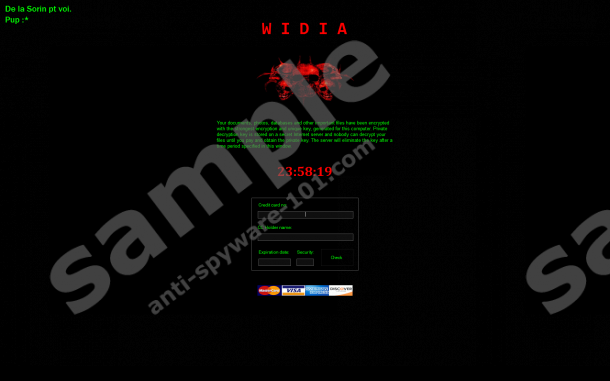
How does Widia Ransomware work?
It is unknown how Widia Ransomware spreads, and so we have to consider all possible methods of entrance. Since this infection poses as ransomware, it might spread via corrupted spam emails (the most common method), but it could also be downloaded by other infections, or you could let it in without realizing it when interacting with a software bundle. In any case, whenever the ransomware slithers in, it immediately locks your screen and displays a misleading message that provides you with false information. According to it, your files are encrypted, and only a special key can decrypt them. We can assure you that that is not the case, and so you do not need to enter your full name and credit card information into the form below. After all, a ransom is not presented, and you are not making a payment by filling the form. In fact, this is quite strange because cyber criminals often use screen-lockers to trick victims into paying money for no reason at all. Blooper Ransomware – also known as “Bloopers Encrypter” – is one of the latest threats to use this scam. Just like Widia Ransomware, it tries to convince users that their files are encrypted, but it also demands a ransom of $500 to be paid within a few hours.
You can tap keys Alt+Tab together to switch between screens, and that allows you to exit the screen-locker’s window. Despite this, the Explorer and Task Manager are killed, and so you cannot use the operating system in a normal manner. In fact, you cannot even look for your files to see whether or not they were encrypted. This is the main reason why some victims of the clandestine Widia Ransomware are likely to be pushed into following the instructions that order to disclose credit card information. Well, that is not a good option, and our research team has found that you can unlock your PC and delete the malicious components of the ransomware to prevent it from locking it again. That is what we discuss next.
How to delete Widia Ransomware
Whether you want to install an automated malware remover to help you get rid of Widia Ransomware quickly and effortlessly, or you want to eliminate this infection yourself, you have to reboot either in Safe Mode or Safe Mode with Networking (provides Internet access). Of course, our research team advises employing anti-malware software because it can fully clean your operating system in moments, and it is possible that other infections are active. If you want to erase this threat yourself, you have to find and delete malicious components. Also, you need to restore Task Manager. Even if Explorer remains disabled after that, you can launch Task Manager, click “File,” and create a new task called “explorer.exe”. After you remove Widia Ransomware, you also should install legitimate security software if you do not want to face infections again. Those who install anti-malware software to erase the threat, do not need to worry about this, but if you eliminate it manually, reinforcing Windows protection is the next task for you.
Removal Step I: Reboot Windows
Windows XP/Windows 7/Windows Vista:
- Restart the computer.
- Start tapping F8 after the BIOS screen loads.
- Using arrow keys choose Safe Mode or Safe Mode with Networking.
- Tap Enter and move to Step II.
Windows 8/Windows 8.1:
- Open the Charm bar in Metro UI.
- Click Settings and then click Power.
- Click Restart while pressing down the Shift key on the keyboard.
- Open the Troubleshoot menu.
- Click Advanced options.
- Move to Startup Settings.
- Click Restart.
- Select F4 (Safe Mode) or F5 (Safe Mode with Networking).
- Move to Step II.
Reboot Windows 10:
- Navigate to the Taskbar.
- Click the Windows logo on the left.
- Click the Power button.
- Repeat steps 3-9 using the guide above (Windows 8).
Removal Step II: Erase the ransomware
- Launch RUN by tapping Win+R.
- Type regedit.exe and click OK to access Registry Editor.
- Go to [HKCU or HKLM]\SOFTWARE\Microsoft\Windows\CurrentVersion\Policies\System.
- Right-click the value called DisableTaskMgr and choose Modify.
- Overwrite the value data to read 0 (stands for zero).
- Right-click the value called EnableLUA and choose Modify.
- Overwrite the value data to read 1.
- Go to HKCU\Software\Microsoft\Windows\CurrentVersion\Run.
- Right-click the value named .*widia (* stands for random symbols) and click Delete.
- Launch Explorer by tapping Win+E.
- Type %WINDIR% into the bar at the top and tap Enter.
- Delete the files named wd0w.exe, oops.rr, oobelx.dt, and .*widia.exe (* stands for random symbols).
- Empty Recycle Bin and then reboot the PC back to Normal Mode.
100% FREE spyware scan and
tested removal of Widia Ransomware*





0 Comments.