What is RobustCleaner?
Users are promised that RobustCleaner can remove invalid registry entries and junk files, optimize the performance of your computer, as well as tweak the memory “for maximized performance.” These promises are extremely attractive because they are used for luring you in. If you install the free version of this useless program, its creators will have a chance at convincing you to install the Robust Cleaner Pro. Although this version of the PUP (potentially unwanted program) promises to speed up your computer, clean Internet cookies, and even help you back up and recover files, you should not invest in it. Anti-Spyware-101.com researchers have found that the price for this unreliable optimizer goes up to 139.99 USD, and that is ludicrous. In reality, this program is not worth any of your money. Instead of investing your money and time in it, you should remove RobustCleaner as soon as possible.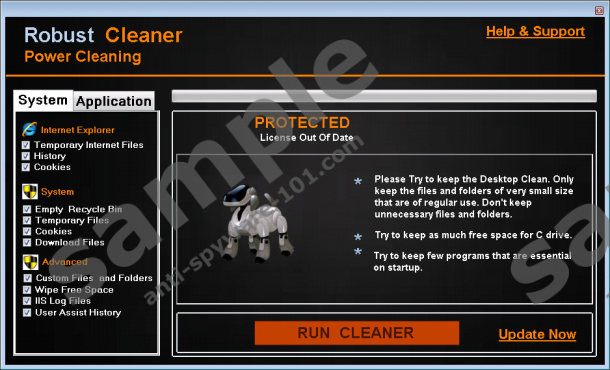


How does RobustCleaner work?
Every user can easily delete Internet cookies and temp files from their computers, and this is the main service that RobustCleaner offers. Why would you invest in a tool that does the same thing you can do yourself with a little bit of research? Other PUPs that you should not invest in include Disk Optimizer Pro, Super PC Cleaner, and many others. If you invested in any software, it should be reliable security software that actually offers services users cannot replicate that easily themselves. Sure, this potentially unwanted program also promises to make your computer run faster and more efficiently, but it is unlikely that you will see much change. Of course, your PC might start running faster if a ton of cookies and temp files get eliminated. Nevertheless, even if this PUP offers some beneficial service, you have to keep in mind that it also can expose you to malware. According to our research, this unreliable program could download malware! Furthermore, it could display advertisements promoting the services of unreliable parties. In the worst case scenario, these ads could even be used to introduce you to malware installers.
Malicious computer infections could access your operating system using RobustCleaner in other ways as well. It was found that the installer of this PUP could be handled by third-party software distributors who might package it with other installers, those of malicious programs. In fact, it is likely that more users will acquire this PUP packaged with other programs rather than by downloading it from the official website, robustcleaner.com. Nevertheless, the installer does work, so it is possible that some users will be trapped here. What does not work, at the moment, is the payment page that is meant to help you acquire the Pro version. This suggests that the unreliable program is no longer supported by the company administering payments for it. It is also possible that it is just a temporary glitch that will be fixed in the future. All in all, if you have already paid money for this fake optimizer, use the provided “60 day money back guarantee” offer. In case you are not given your money back, make sure you contact your bank to consult them on what you should do next.
How to eliminate RobustCleaner
Deleting RobustCleaner one element at a time is time-consuming, not to mention complicated. Instead, you can uninstall this undesirable program from your computer. If you have never performed uninstalling before, check the steps presented in the guide below. Although most users will be able to eliminate the PUP manually, third-party malware must not be forgotten. If you discover other malicious threats running along with this potentially unwanted program, you have to make sure they are deleted as well. Chances are that we have analyzed the infections you are dealing with, and we have prepared guides that discuss their removal. You can find these guides on this website using the search tool on the right. All in all, if many threats are active or if they are extremely complicated, the smartest thing you can do is employ an automated malware remover.
Removal Instructions
Windows XP
- Click the Start button on the Taskbar (bottom of the screen).
- Open the Control Panel menu.
- Double-click Add or Remove Programs.
- Select and Remove the potentially unwanted program.
Windows Vista/Windows 7/Windows 8/Windows 10
- Simultaneously tap Win+R keys to launch RUN.
- Type Control Panel into the Open box and click OK.
- Move to Uninstall a program.
- Right-click the undesirable program and click Uninstall to eliminate it.
If you choose the manual option, make use of a reliable malware scanner to analyze your operating system and see if all threats were eliminated successfully.
100% FREE spyware scan andtested removal of RobustCleaner*





0 Comments.