What is HighlightSearches?
HighlightSearches is an adware program, so it means that it will collect information on your web browsing for monetary purposes. Do not panic, HighlightSearches does not try to steal your money or your personal information directly. This adware program has not been created for that. If you do not remove HighlightSearches right away, the application will find out almost everything about your most frequently visited websites, and very soon you will be flooded with supposedly relevant third-party advertisements. It goes without saying that you should not tolerate that, and the sooner you get rid of the adware application, the better. For any further information on how to protect your PC from harm, you can always leave us a comment below this description.
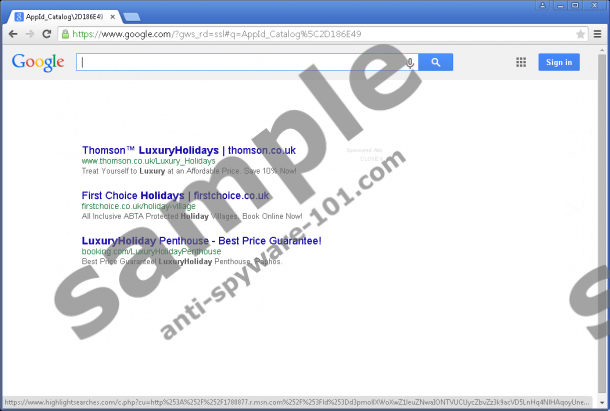 100% FREE spyware scan and
100% FREE spyware scan and
tested removal of HighlightSearches*
Where does HighlightSearches come from?
This adware program has a homepage that can be easily accessed via highlightsearches.com. Nevertheless, the homepage does not contribute to the distribution. It only provides the most basic information about HighlightSearches and assaults you with multiple pop-ups. For example, the website may try to convince you that you have to install a new media player that will support all the possible media formats. Needless to say, you should refrain from clicking any pop-ups on the website because by clicking them you would only install more adware (and sometimes even malware!) on your computer.
Since the official website does not do anything to distribute HighlightSearches around, we can safely assume that the adware app is being distributed in software bundles. This also means that the annoying program may not be the only unwanted application installed on your system. Hence, when you get down to removing HighlightSearches, make sure you terminate all the other undesirable programs as well.
What does HighlightSearches do?
HighlightSearches would not be an adware program if it did display countless commercial ads. Yet, that is just the most basic thing any adware app does. What you really should be worried about is the online activity tracking. Luckily, HighlightSearches cannot log your keyboard entries, so it cannot steal your online logins and passwords, but the program employs tracking cookies to monitor what websites you visit, so pretty soon it can have a very good idea of your likes and preferences.
Once an adware program like HighlightSearches has generated your online profile, it will start showing commercial advertisements. These advertisements will be customized based on your browsing history, and you most probably will feel compelled to click them. What’s more, HighlightSearches will modify Google search results, displaying its own associated links labeled as “Sponsored Ads.” It goes without saying that this program interrupts your web browsing session, and it is highly intrusive. Not to mention that eventually it could be misused to promote malware. Hence, you must delete HighlightSearches from your computer immediately.
How do I remove HighlightSearches?
Please open the Program Files directory and delete the HighlightSearches folder. This is the only way to get rid of the adware app because it does not have an entry in the list of installed programs, and it is not possible to remove it via Control Panel.
Once you are done with that, please follow the instructions below to reset Winsock, and then scan your PC with a legitimate antispyware tool in order to make sure that all the potential threats have been dealt with. You should not take any chances when it comes to your PC’s stability.
Reset Winsock
Windows 8 & Windows 8.1
- Slide the mouse cursor to the bottom right corner of your screen.
- Click Search on the Charm bar and type cmd.
- Hit Enter and enter netsh winsock reset. Press Enter again.
- Restart your PC.
Windows Vista
- Click the Start menu button and select Control Panel.
- Go to Network and Internet and click Network and Sharing Center.
- Open the Manage network connections option on the left.
- Click the Local Area Connection to highlight it and click Diagnose the connection.
- Press Reset the Network adaptor.
- Reboot your computer.
Windows 7
- Open the Start menu and type cmd into the Search box.
- Right-click the cmd search result and select Run as administrator.
- Type netsh winsock reset into the Command Prompt and press Enter.
- Restart your PC.
Windows XP
- Click the Start button and press Search on the right column.
- Enter cmd into the search box and hit Enter.
- Right-click the Command Prompt and choose Run as administrator.
- Enter netsh winsock reset into the Command Prompt and press Enter.
- Reboot your PC.
100% FREE spyware scan and
tested removal of HighlightSearches*





0 Comments.