What is ExpressFiles?
If you are about to download ExpressFiles onto your operating Windows system, you need to be extra cautious during the installation. The setup of this program appears to include a variety of suspicious applications, most of which we recommend that you delete from the PC. If you have acquired the program from express-files.com without paying much attention to the installation setup already, it is likely that now your browsers are flooded with different advertisements and suspicious offers. This may be caused by the questionable Mobogenie and Kozaka browsers plugins. Have you discovered that your regular search tools have been replaced as well? These are the outcomes of irresponsible software installation. Please continue reading to learn how you can delete ExpressFiles from the computer.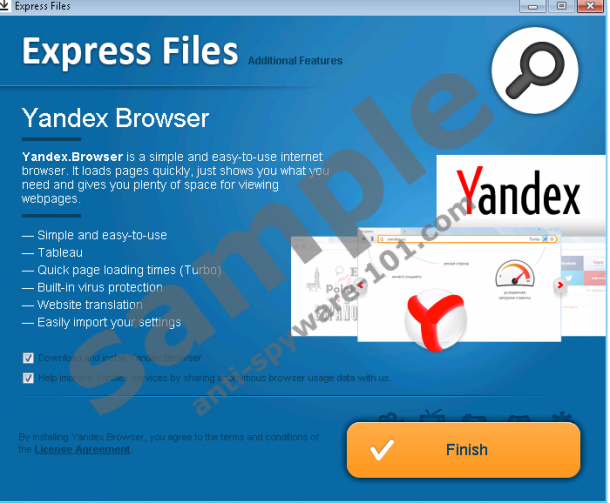

tested removal of ExpressFiles*
How does ExpressFiles work?
Experienced malware researchers here at Anti-Spyware-101.com have analyzed the troubling computer application ExpressFiles and discovered that it is not worth installing altogether. The program does not offer beneficial services and instead it could act as a backdoor for all of the unreliable browser plugins and software. Our researchers warn that you should be most cautious about the Yandex.Browser which you may find pined to your Task Bar. Even if yandex.ru has become the home page of your browsers with your knowledge, we certainly do not recommend running it. First of all, this suspicious search engine can track your virtual activity using Visual Bookmarks, Yandex Elements and similar browser extensions. Furthermore, it could present sponsored search results, route you to unreliable websites and even display unreliable online advertisements.
Do you believe that Mobogenie and Kozaka browser plugins can enhance your browsing activities and present you with the best money-saving deals? Even though this is exactly how the two programs are meant to serve you, our researchers have revealed that these programs may flood you with unreliable online offers routing you to corrupted websites as well as collect data regarding your virtual activity. Do you still want to run them? We certainly recommend that you remove these from the browsers.
How to remove ExpressFiles?
In order to delete ExpressFiles from the operating system successfully all you need to do is follow the first step of the manual removal instructions below. To delete other undesirable software and to get rid of the unreliable search tools you may also follow the manual removal guides. Nonetheless, it has been reported that not all Windows users manage to get rid of the threat manually. If you do not have the experience required to succeed manually, we suggest installing automatic malware detection and removal software onto the PC.
Step 1: Remove ExpressFiles from the PC
Remove from Windows XP:
- Click Start, select Control Panel and double-click Add or Remove Programs.
- Remove all undesirable, unfamiliar and intrusive applications.
Remove from Windows Vista/Windows 7:
- Open the Start menu, click Control Panel and then Uninstall a program.
- Right-click the application you wish to delete and then select Uninstall.
Remove from Windows 8:
- Access the Metro UI menu, right-click and select All apps.
- Move to the Control Panel and click Uninstall a program.
- Right-click the program you want to delete from the PC and click Uninstall.
Step 2: Replace undesirable search tools
Google Chrome:
- Launch Chrome, simultaneously tap Alt+F and click Settings.
- Move to On Startup, select Open a specific page or set of pages and click Set pages.
- Overwrite/delete the URL representing the undesirable search engine and click OK.
- Move to Appearance, select Show Home button, click Change and repeat step 3.
- Under Search click the Manage search engines button.
- Find the URL representing the undesirable search engine, click X and then Done.
Mozilla Firefox:
- Launch Firefox and click the search provider icon placed on the search box.
- Move to Manage Search Engines.
- Click the undesirable search provider, select Remove and then OK.
- Now simultaneously tap keys Alt+T to open the Tools menu.
- Select Options to open a new utility.
- Click the General tab and locate the Home Page.
- Overwrite/delete the displayed URL and click OK.
Internet Explorer:
- Launch IE and simultaneously tap Alt+T to access the Tools menu.
- Click Manage Add-ons and then go to Search Providers.
- Select a new default search engine and Disable the undesirable one.
- Click Close to save the changes and exit the utility.
- Tap Alt+T one more time and select Internet Options.
- Click the General tab on your left and find the Home Page.
- Overwrite/delete the URL representing the undesirable search engine and click OK.
If you believe that undesirable or even malicious programs are still running on the PC, you should not wait for something bad to happen. Install a reliable malware scanner to help you locate these threats and use automatic malware removal software to delete them.
100% FREE spyware scan and
tested removal of ExpressFiles*





0 Comments.