What is DailyWellnessGuide Toolbar?
If you see a toolbar at the top of your all browsers, it is likely that one of the Mindspark Interactive, Inc. toolbars, e.g. DailyWellnessGuide Toolbar has slithered onto your computer. We do not deny possibility that this toolbar has been added to browsers without a user’s permission too. Actually, it does not really matter how it has managed to enter your system because the most important thing is its removal. Some users might wonder why they have to erase a toolbar that looks really decent (e.g. promises to enable find answers to health questions, check symptoms in medical dictionaries, and find the best doctors) from their systems. The answer is simple - DailyWellnessGuide Toolbar is not as beneficial and reliable as it claims to be. Of course, you should also remove it if you think that it is completely useless or you simply do not want to see a toolbar every time you launch your browser.
How does DailyWellnessGuide Toolbar act?
Many users notice that their homepages and search engines have been replaced by ask.com. DailyWellnessGuide Toolbar is not a browser hijacker, so there is no doubt that users agree with those changes themselves. In other words they mark the box next to “Make Ask.com my homepage & new tab” or “Make Ask.com my default search engine”. They can also forget to uncheck these boxes if they are marked by default. Luckily, ask.com is rather decent, but we still think that you should be cautious with it. It is because it might provide you with third-party links and ads when it comes together with Mindspark Interactive Network, Inc. toolbars. These links might take you to untrustworthy web pages, so we believe that it is rather dangerous to use the search engine provided by DailyWellnessGuide Toolbar.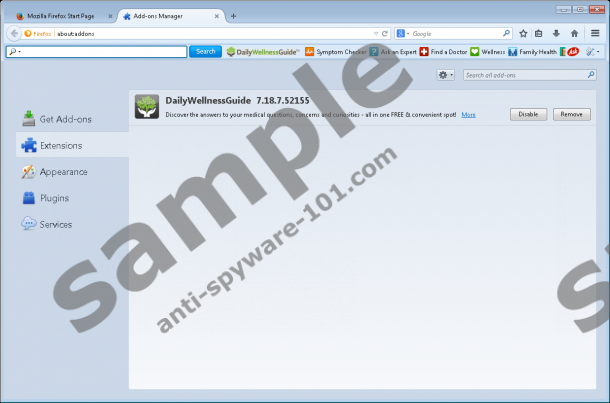


If you are sure that you have not downloaded DailyWellnessGuide Toolbar from its official website dailywellnessguide.com, there is a really huge possibility that this browser plugin has slithered onto your computer together with a bunch of other suspicious programs. In most cases, toolbars come bundled with adware and potentially unwanted programs, but nobody can guarantee that other threats have not entered your system. Of course, you can try checking the Control Panel, but this might not help you to detect undesirable programs. According to our specialists, the only reliable way to check the system’s safety is to scan the system with a diagnostic tool. We recommend using the free version of SpyHunter; we know that it will recognize all kinds of infections and show you the scan results within a minute.
How to remove DailyWellnessGuide Toolbar
Only Internet Explorer users can delete DailyWellnessGuide Toolbar manually. If you use another browser, you will have to delete extensions via the Add-ons Manager. Then, you will have to reset all your browsers to get rid of ask.com. It is possible to change the homepage and search provider separately too but this process is definitely more complicated and takes more time, so we suggest simply resetting browsers. You can use our manual removal instructions (see below); however, if they are not helpful for you at all, you should acquire a reliable automatic malware remover. It will erase all the existing threats very quickly for you and thus save your time.
Delete DailyWellnessGuide Toolbar
Windows XP
- Click on the Start button.
- Select Control Panel.
- Click Add or Remove Programs.
- Select the application and click Remove.
Windows 7 and Vista
- Open the menu by tapping the Windows key.
- Select Control Panel and then go to Uninstall a program.
- Right-click on the software.
- Click Uninstall.
Windows 8/8.1/10
- Launch RUN and then enter Control Panel in the box.
- Click OK.
- Go to Uninstall a program.
- Right-click on this program.
- Click Uninstall.
Internet Explorer
- Launch your browser and access the Tools menu.
- Open Internet Options and then click on the Advanced tab.
- Click Reset.
- Put a tick in the box next to Delete personal settings.
- Click Reset.
Mozilla Firefox
- Open your browser and tap Alt+H to access the Help menu.
- Select Troubleshooting information.
- Click Refresh Firefox.
- Click the Refresh Firefox button once again.
Google Chrome
- Open your browser and tap Alt+F.
- Select Settings.
- Click Show advanced settings.
- Select Reset settings.
- Click Reset.
tested removal of DailyWellnessGuide Toolbar*





0 Comments.