What is MyAllSearch?
Have you been routed to MyAllSearch.com? Have you visited this page by accident? Whichever way you have faced this search provider, we recommend that you think before using it. Even though the tool offers you supposedly ‘fast results’, you need to remember that there are plenty of misleading and unreliable search tools out there. As Anti-Spyware-101.com malware researchers have discovered, this search tool is not particularly dangerous or deceitful. As a matter of fact, there is no obvious reason why you should remove MyAllSearch. Needless to say, if the home page of your browsers has been replaced by this search provider without your consent, you definitely should delete it without further hesitations. Of course, even if you choose to use this search tool yourself, you still need to be careful. Continue reading to learn more about the risks related to the search provider.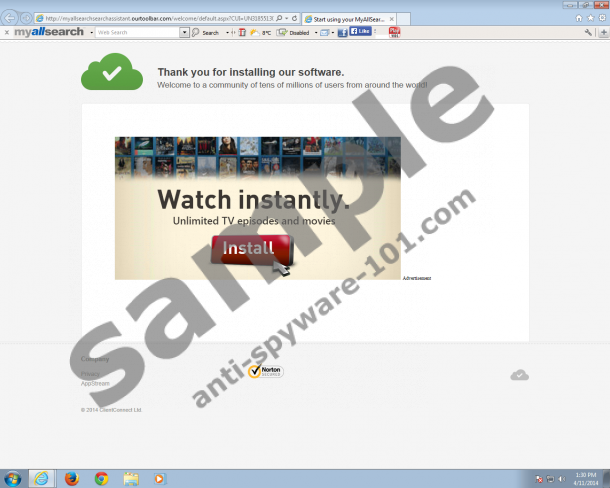

How does MyAllSearch work?
MyAllSearch presents Web, Images, Videos, Downloads, Blogs and Torrents searches. Instead of displaying original search results, this search provider enables access to the search results of Yahoo, Google Bing, Blekko, Torrentz, LimeTorrents, FileTube, FilesHut and various other services. Even though this might seem highly beneficial, we warn that MyAllSearch could display the search results of both reliable and unreliable search tools. Besides presenting the web search, MyAllSearch also promotes a toolbar which has been created on the Conduit platform and which is published by ClientConnect LTD. The toolbar is available at myallsearch.com/mysearchbar; however, you should think before installing it onto your web browsers. First of all, the toolbar does not present highly beneficial services. Secondly, it comes bundled with Trovi search tools. Note that you need to select these search tools during the installation of the toolbar, and you certainly are not obligated to if you do not want to or if you are not familiar with these tools.
How to remove MyAllSearch?
MyAllSearch.com is a search provider which presents various search results accumulated via various search tools. MyAllSearch toolbar is a browser extension which is promoted via the search provider. Even though neither of these tools is considered to be malicious, neither of them is that beneficial either. Whatever the reason you have to remove these tools, this is the time when you need to decide how you want to perform this task. If you are ready to delete MyAllSearch manually, you can follow the instructions displayed below. Follow the first removal step to delete undesirable software from the computer, and then follow the second step to delete undesirable search tools and browser extensions. Make sure to restart the browsers after the removal for each browser is complete.
Step 1: remove from the PC
Remove from Windows XP:
- Click the Start icon on the Task Bar to open the menu and select Control Panel.
- Double-click Add or Remove Programs and Remove the undesirable application.
Remove from Windows Vista/Windows 7:
- Move to the Task Bar and click the Start icon on the left.
- Open the Control Panel and then click Uninstall a program.
- Right-click the program you wish to delete and select Uninstall.
Remove from Windows 8:
- Access the Metro UI menu, right-click on the screen and select All apps.
- Open the Control Panel and then move to Uninstall a program.
- Right-click the program you wish to delete from the PC and select Uninstall.
Step 2: delete from the browsers
Delete from Internet Explorer:
- Open the browser and simultaneously tap Alt+T.
- Select Manage Add-ons and click Toolbars and Extensions.
- Disable the undesirable browser plugins.
- Select Search Providers (find in the menu on the left).
- Replace and Remove the undesirable search provider. Click Close.
- Tap Alt+T again and select Internet Options.
- Click the General tab and move to the Home Page below.
- Change/remove the URL and click OK.
Delete from Mozilla Firefox:
- Open the browser and simultaneously tap Alt+T.
- As the Tools menu shows up – click Options.
- Click the General tab and move to the Home Page below.
- Change/remove the URL and click OK.
- Simultaneously tap Ctrl+Shift+A to open the Add-ons Manager.
- Go to Extensions and Remove undesirable items.
- Open the New Tab and move to the search box on the right.
- Click the search provider icon and select Manage Search Engines.
- Remove the undesirable search provider and click OK.
Delete from Google Chrome:
- Open the browser and simultaneously tap Alt+F.
- In the menu on the left click Tools and select Extensions.
- Find the undesirable plugin, click the trash icon and select Remove.
- Move to the menu on the left and select Settings.
- Under On Startup mark Open a specific page or set of pages.
- Click Set pages and remove the undesirable search provider. Click OK.
- Under On Startup mark Show Home button.
- Click Change and remove the undesirable search provider. Click OK.
- Under Search click Manage search engines and add a new search provider.
- Remove (click X) the undesirable search provider and click Done.
If during the removal of MyAllSearch you have discovered other suspicious, unfamiliar applications, we recommend installing a malware scanner to inspect them. You definitely do not want your PC running with potentially invasive or malicious programs running alongside.
100% FREE spyware scan andtested removal of MyAllSearch*





0 Comments.