What is Download plugin for Windows Pop-Up?
Download Plugin for Windows Pop-Up is the term for a misleading website to which you may be exposed by some adware programs or while browsing insecure websites. More specifically, the Download Plugin for Windows Pop-Up takes you to codepackjav.descargar.es/en/?p=ADCASH&trckid=12956883561391866032, where a Java plugin is promoted. The website is operated by Vittalia Limited, which distributes computer programs that belong to third parties. According to the terms and conditions provided on the websites, Vittalia does not distribute programs that may damage the user’s equipment or that contain obscene content. It implies that the company pays attention to the programs that are being advertised; however, soon you may decide to remove them from the PC.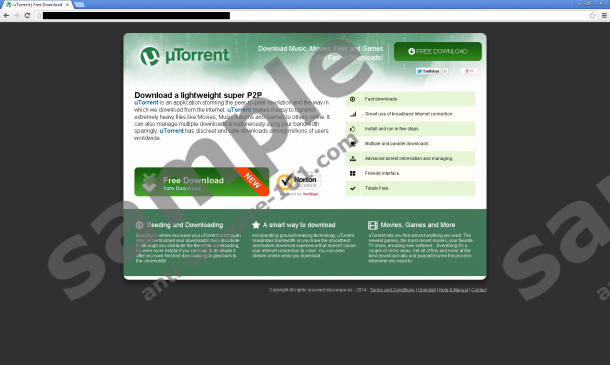
 100% FREE spyware scan and
100% FREE spyware scan and
tested removal of Download plugin for Windows Pop-Up*
How does Download Plugin for Windows Pop-Up work?
According to the website to which you are taken, you should be provided with the installer of a Java Plugin. However, before you are provided with it, you are offered a chance to install some additional programs. If you pay no attention provided by the DESCARGAR.es WinInstaller, you can skip important information regarding the additional programs. First, you are provided with Eazel Toolbar. This browser extension provides you with the links to Facebook, Twitter and a handful of flash games. More important, if you do not deselect particular boxes on the installation wizard, your home page and search provider are change to en.eazel.com. The search engine generates sponsored links, which you should ignore so as not to get directed to insecure websites.
Another program that is promoted by the installer, to which you are exposed by Download Plugin for Windows Pop-up, is UniBlue Driverscanner 2012. The application automatically scans the system and recommends registering the application in order to have all the errors fixed. We advise you against doing so because no changes may be made on the system after registering this program.
A third program which is promoted by the installer is OKitSpace, which is categorized as adware. In order to provide you with relevant special offers and discounts, the application monitors your online behavior. The information may be used for marketing and advertising purposes; moreover, some personally identifiable information may be acquired by the application unintentionally. If you want to use the computer without being disturbed by annoying pop-up warnings and advertisements, take immediate actions to remove them from the PC.
How to remove Download Plugin for Windows Pop-Up?
Before going into detail about the removal of the unwanted applications, it is important to mention preventative measures. If your browser contains an adware program, you may find quite dubious advertisements. Ignore pop-up recommendations to upgrade your browsers, video players or some other programs because you may be lured into downloading freeware. Moreover, a reliable spyware removal tool should be present on the PC in order to prevent harmful programs.
If you do not have any reputable spyware and malware prevention tool, implement SpyHunter. It can easily identify harmful programs and eliminate them for good. In case you are determined to remove the Download Plugin for Windows Pop-Up programs manually, follow the instructions provided below.
Remove the programs promoted by Download Plugin for Windows Pop-Up
Windows Vista and Windows 7
- Open the Start menu.
- Click Control Panel.
- Click Uninstall a program.
- Remove the unwanted application.
Windows XP
- Open the Start menu.
- Click Control Panel.
- Select Add or Remove Programs.
- Uninstall the unwanted applications.
Windows 8
- Move the mouse pointer to the lower-left corner of the screen.
- Right-click.
- Select Control Panel.
- Click Uninstall a program.
- Remove the unwanted application.
Remove the unwanted search provider
Internet Explorer
- Press Alt+T and click Internet Options.
- Change the home page.
- Click OK.
- Press Alt+T and click Manage Add-ons.
- Click Search Providers and select a new default search provider.
Google Chrome
- Press Alt+F and select Settings.
- In the On Startup section, select the third option and click Set pages.
- Set a new search provider.
- In the Appearance section, change the settings of the home button.
- In the Search section, click Manage search engines and select a new search engine.
Mozilla Firefox
- Press Alt+T and click Options.
- Change the home page on the General tab and click OK.
- Click the search engine icon on the left side of the search box and select a new default search provider.
tested removal of Download plugin for Windows Pop-Up*





0 Comments.