What is ZenSearch?
Even though ZenSearch does not look like a malicious program, Anti-Spyware-101.com researchers do not recommend trusting it. The application has been created to represent the associated search engine zensearch.com; however, it is far more intrusive than that. If you have downloaded the application onto your Google Chrome browser, you should be able to access the Permissions disclaimer. Open the extensions menu (chrome://extensions/), navigate to the suspicious extension, and click Permissions. The Current Permissions window will show up, and you will learn that ZenSearch not only can access your data on all websites, but also can manipulate privacy-related settings. Needless to say, this is the main reason why you need to remove ZenSearch from your operating system. It is also important to delete the search engine associated with this browser extension.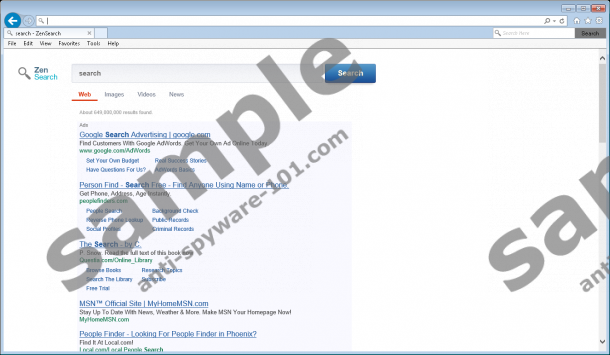

 100% FREE spyware scan and
100% FREE spyware scan and
tested removal of ZenSearch*
How does ZenSearch work?
ZenSearch can be downloaded by clicking the link presented at zensearch.com/download.html. If you run a new version of Google Chrome, the application will not be installed. The extension will be blocked for the obvious security reasons, because users should never run applications that can manipulate privacy-related settings. When installing the extension, you will be offered to install zensearch.com as the home page and the default search provider. As mentioned before, malware researchers recommend removing this search tool, and so you should not install it. If you have done this already, you should delete it instead of using it. The search engine presents sponsored search results identified as “Ads”, and clicking on them may be dangerous. In fact, different security backdoors could be opened up with every single one of these ads. This is the main reason why you should delete ZenSearch.com.
The ZenSearch browser extension is often identified as the ZenSearch Toolbar, because it adds a new browser bar with the search box presenting the services of ZenSearch.com. Needless to say, there is no reason to install the extension and then replace the search tools, because both applications present the same service. Some computer users still choose to install the search tool, because they think that it will help them search different sites from the same box using search query prefixes. The service does work; however, it does not mean that you should trust it.
How to remove ZenSearch
ZenSearch is a browser extension that may put your virtual security at risks. The search tool associated with this add-on is not that reliable either. Therefore, we recommend removing this suspicious software from your operating system and your browsers right away. The instructions below will help you delete ZenSearch and remove ZenSearch search tools from your browsers. Unfortunately, our malware researchers have discovered that some files and registry entries may remain active. To get rid of all leftovers, you either need to delete them manually, or you need to install automatic malware removal software.
Remove ZenSearch
Remove from Windows 8:
- In the Metro UI menu click the arrow at the bottom of the screen.
- In the Apps menu select Control Panel.
- Click Uninstall a program and find ZenSearch.
- Right-click the app you want to delete and select Uninstall.
Remove from Windows Vista or Windows 7:
- Click the Windows logo on the left of the Taskbar.
- Select Control Panel and click Uninstall a program.
- Right-click the application you wish to delete from your PC.
- Select Uninstall to delete ZenSearch and ZenSearch.com.
Remove from Windows XP:
- Click the Start button on the left of the Taskbar.
- Open the Control Panel and double-click Add or Remove Programs.
- In the menu on the left click Change or Remove Programs.
- Click and Remove the undesirable application.
100% FREE spyware scan and
tested removal of ZenSearch*





0 Comments.