What is VGrabber Toolbar?
If you have found that your Internet Explorer, Mozilla Firefox and Google Chrome are modified by vGrabber toolbar, we recommend you remove it from the PC right now. If you do not remember installing this software, it is likely that you have installed some other program to which vGrabber was attached. However, the toolbar is also available at ourtoolbars.com, in which case it seems impossible not to notice what is said in its installation wizard:
Set my default search and home page to the Toolbar’s customized web search and web search page. Install and enable Search Protect to notify me of changes.
I allow my current home page and default search settings to be stored for easy reverting later.
What changes are made?
If you check the boxes next to the foregoing statements, your home page will be changed to search.conduit.com. Moreover, a toolbar contain a search box and button directing you to Facebook, YouTube and other websites are installed. We recommend that you remove vGrabber in order to minimize the risk of being monitored. Do not get surprised if while browsing the Internet you come up with unexpected pop-up advertisements or irrelevant hits. Advertising websites are a typical characteristic of such search engines as search.conduit.com, so if you do not want to be redirected to corrupted websites, remove vGrabber right now.
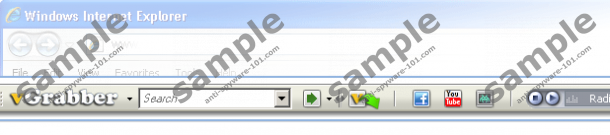
In addition to the toolbar bearing the name vGrabber, you should know that vGrabber originally refers to a program that downloads videos from the Internet and can change their formats. It is known to monitor users’ online behavior so that relevant advertisements are displayed. Moreover, it uses a lot of CPU memory, which means that your computer may stop running properly.
How to remove vGrabber?
In order to remove vGrabber or the toolbar, you have to uninstall it through Control Panel. In case of the toolbar, a manual removal of the add-on installed has to be carried out. To delete the vGrabber toolbar, follow the step-by-step instructions provided by Anti-Spyware-101.com team and do not forget to scan the PC afterwards.
Windows XP
- Click Start - > Control Panel.
- Select Add or Remove Programs.
- Select vGrabber and click Remove.
Windows Vista and Windows 7
- Click Start - > Control Panel.
- Click Uninstall a program.
- Double-click vGrabber or Vgrabber toolbar.
Windows 8
- Hover the mouse over the bottom left corner of the screen until a minimized version of your Start menu or desktop appears.
- Right-click.
- Click Control Panel - > Uninstall a program.
- Double-click vGrabber/Vgrabber Toolbar.
Remove vGrabber from IE, Google Chrome and Mozilla Firefox
Internet Explorer
- Press Alt+T.
- Select Manage Add-ons.
- Click Toolbars and Extensions.
- Remove vGrabber.
- Click Search Providers.
- Set a new search provider and remove Vgrabber Customized Web Search.
- Press Alt+T.
- Select Internet Options.
- Under the General tab, change the home page and press Apply.
Google Chrome
- Press Alt+F.
- Select Tools - > Extensions.
- Remove vGrabber.
- Click Settings (left side of the browser).
- In the On startup section, click Set pages and change the startup page.
- In the Search section, click Manage search engines and replace the unwanted search provider with, for example, Google.
Mozilla Firefox
- Press and hold down the Ctrl key, do not release the key and then press and hold the Shift key and press A.
- In the Extension section, remove vGrabber.
- Close the window and open the drop-down menu next to the search box of the browser.
- Click Manage search engines.
- Remove the unwanted search provider and add a new one.
- Press Alt+T.
- Click Options.
- Open the General tab and change the home page. Click OK.
Now scan the PC with our free scanner in order to see what threats, if any are present, are running within the system. Do not hesitate to do so if you want your computer to run properly.
100% FREE spyware scan andtested removal of VGrabber Toolbar*





0 Comments.