What is Tlerauic?
If you noticed an application called Tlerauic installed, it means your computer might be used for click fraud; a type of fraud that takes place on the Internet in an online advertising model known as pay-per-click. Typically, the website’s owner who promotes such advertising gets paid for each click made by a unique visitor, but programs like Tlerauic can simulate such actions and make it look like the ad was reviewed by the user when in fact the click is made by the application. Under such circumstances, our researchers at Anti-spyware-101.com decided to classify the software as adware. If you do not want to allow this threat to continue using your computer for click fraud, we advise you to eliminate it without any hesitation. To guide you in this process we are adding instructions showing how to get rid of the adware at the end of the text.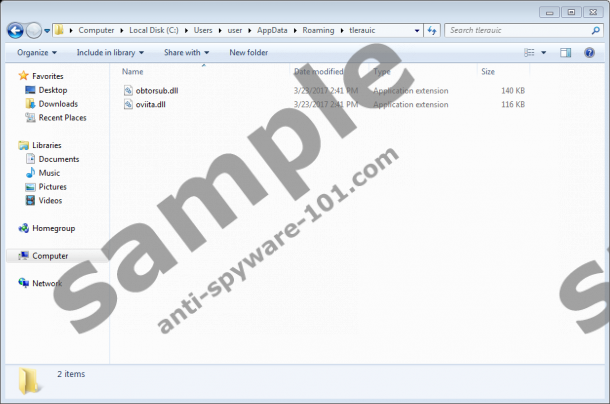

Where does Tlerauic come from?
It would seem the application might be offered with bundled installation files of other doubtful software. The problem is there could be no explanation what the program does or any information about the company that created it. The adware might be even offered while using a different name (Nuvision Data Remarketer). In other words, the setup wizard could call it Nuvision Data Remarketer, but when the program gets installed, it could be renamed as Tlerauic. In fact, our researchers say it may have other random names too, for example, commar, magtu, agederar, tricomfi, sursenel, inminet, erdysur, etc. For the future, we would advise you to review information on the setup wizard more carefully. Also, if you want to be able to see all terms and offers you should always choose advanced installation settings.
How does Tlerauic work?
During the installation, the adware should create a couple of files called obtorsub.dll and oviita.dll in the C:\Users\{user}\AppData\Roaming directory. After settling in the application might be able to connect to the Internet without the user’s permission or auto-start with the operating system each time the computer is turned on. According to our researchers at Anti-spyware-101.com, Tlerauic may connect to a.highercdn.com to upload information about its installation, removal, and so on.
Furthermore, to commit click fraud, Tlerauic should use your Internet Explorer. By employing the browser, the application might connect to ad.mediaplzaz.com frame to start loading various web pages containing advertisements. Unfortunately, the software works in the background, so you will not be able to see it, although you might notice that the Internet speed is a little slower than usual. Probably the only way to identify this threat is to go to Control Panel or %APPDATA% directory where you could see it among the list of other programs or its folder. If you do locate the adware, you should erase since there is no use to keep such an unreliable application. It may not be considered as highly dangerous, but its presence could make the system more vulnerable to threats, so if you prefer to keep the computer clean and secure the threat should be deleted.
How to erase Tlerauic?
Fortunately, Tlerauic has a working uninstall file, so users can remove it by simply using their Control Panel features. If you do not know how to uninstall it, you can check the instructions placed below as they can guide you through the process step by step. In addition, we would recommend scanning the system with a legitimate antimalware tool as well, since you may have received more suspicious applications while installing the adware. In case, there are any other threats, the antimalware software should detect them automatically, and after the scan, you could erase them all by clicking the removal button. If there are any other questions related to this program, you could leave a comment below the text or write us via social media.
Delete Tlerauic from the system
Windows 8/Windows 10
- Press Windows key+R.
- Type Control Panel and click Enter.
- Select Uninstall a program.
- Mark the unwanted application and choose Uninstall.
Windows Vista/Windows 7
- Open the Start menu.
- Click on Control Panel.
- Pick Uninstall a program.
- Select the adware and click Uninstall.
Windows XP
- Click on Start.
- Launch the Control Panel.
- Choose Add or Remove Programs.
- Pick Tlerauic and select Uninstall.
tested removal of Tlerauic*





0 Comments.