What is SuperFast PC?
SuperFast PC may look like a computer infection, but that is not exactly the case. It is a potentially unwanted program that usually arrives bundled with freeware or gets downloaded by computer users from its official web page. Although it is not a malicious program, it could be related to a variety of computer security risks, and so, if you care about your computer system’s safety you will definitely consider removing SuperFast PC for good. Just because it looks like a browser extension, it does not mean it is a good one!
Where does SuperFast PC come from?
The truth is that SuperFast PC belongs to a big family of computer applications that are often categorized as adware or browser hijackers (although they are neither). It is part of Conduit group of browser add-ons, and consequently, it makes SuperFast PC related to Freecorder Toolbar, KeyBar Toolbar, WiseConvert Toolbar and many other similar applications.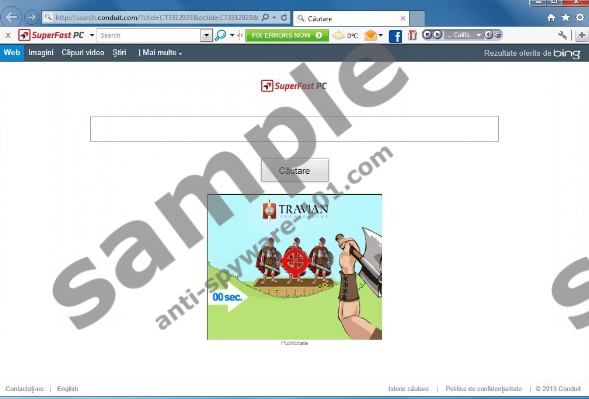
There are at least two ways to download SuperFast PC onto your computer. First, you can download the application at superfastpc.ourtoolbar.com. There you will see a piece of information which claims that the toolbar is compatible with all main web browsers – Internet Explorer, Mozilla Firefox and Google Chrome. Apart from SuperFast PC being highly versatile it also means that in case of installation the application will manifest itself on your computer disregarding what your default browser is.
Also, SuperFast PC can come bundled with freeware, and in such a case you can ALWAYS choose not to install the application. Unfortunately, users often do not pay enough attention to the installation wizard to notice such setup steps.
What does SuperFast PC do?
SuperFast PC installs additional applications onto your browser, such as Value Apps, Search Protect and Wajam. Most of them are barely useful and only take up space on your hard drive. What is more, if you install the full version of the application, your default home page and search engine will be change to search.conduit.com. This way you can be easily exposed to potentially malicious third party content that SuperFast PC is not responsible for.
After all, it is common for cyber criminals to make use of such applications for malware distribution. That is not SuperFast PC’s fault, the app is simply too vulnerable to exploitation to ensure ultimate safety. Therefore, you are advised to uninstall SuperFast PC, even if it is not an immediate threat.
How to remove SuperFast PC?
You can easily uninstall SuperFast PC manually via your Control Panel. However, after manual removal you should scan your PC with a reliable antimalware scanner that would allow you to make sure your computer is free of any potentially unwanted applications. Invest in a reliable antimalware tool if need be to protect your system from harm.
Manual SuperFast PC Removal
Windows 8
- Slide your mouse cursor across the screen to the bottom right corner.
- When Charm bar appears, select Settings and go to Control Panel.
- Click Uninstall a program and remove SuperFast PC & Search Protect by Conduit.
- Follow the uninstall wizard instructions to restore your browser settings.
Windows Vista & Windows 7
- Open Start menu and go to Control Panel.
- Go to Uninstall a program and uninstall SuperFast PC with Search Protect by Conduit.
- When uninstall wizard appears, follow the steps closely to restore default browser settings.
Windows XP
- Open Start menu and click Control Panel.
- Select Add or remove programs and uninstall SuperFast PC & Search Protect by Conduit.
- Follow the steps on uninstall wizard pop-up to restore your browser settings to default.
Remove Conduit Search
Internet Explorer
- Press Alt+T and go to Manage add-ons.
- Click Search providers on the left pane.
- Remove SuperFast PC Customized Web Search from the list.
Mozilla Firefox
- Click the search engine icon on the left of search box (top right corner).
- Click Manage search engines on drop-down menu.
- Highlight SuperFast PC Customized Web Search on the list and click Remove.
- Click OK and restart the browser.
Google Chrome
- Press Alt+F and go to Settings.
- Under Search select Manage search engines.
- Set a new default search engine and remove SuperFast PC Customized Web Search. Press Done.
tested removal of SuperFast PC*





Following the Internet Explorer instructions will not remove SuperFastPC. It appears at bootup/shutdown. Any suggestions? Thx.