What is Scenic Reflections Toolbar?
Scenic Reflections Toolbar is a browser plug-in that should be removed from your computer immediately. There are at least two versions of Scenic Reflections Toolbar, because it can be developed by two different companies. However, disregarding which version is installed on your computer, the Scenic Reflections Toolbar removal procedure does not differ much. It is necessary to avoid the likes of Scenic Reflections Toolbar, because through such browser extensions you could be redirected to corrupted websites or exposed to potentially malicious content. It also means that you need to refrain from browsing unfamiliar websites, because Scenic Reflections Toolbar might also be bundled with unnecessary freeware.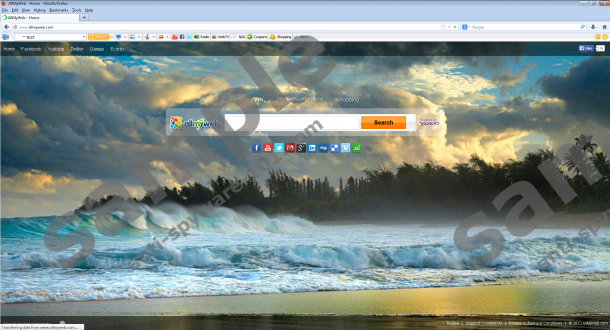

 100% FREE spyware scan and
100% FREE spyware scan and
tested removal of Scenic Reflections Toolbar*
Where does Scenic Reflections Toolbar come from?
As it has been mentioned above, there are two versions of Scenic Reflections Toolbar. The first one is created by Visicom Media Inc. and it can be downloaded at allmyweb.com/toolbar.php. It may seem that this website has nothing in common with Scenic Reflections Toolbar, but during the installation you will notice that instead of All My Web Toolbar you would get Scenic Reflections Toolbar installed on the PC. What is more, if you do not toggle some options you will have allmyweb.com set as your default homepage.
Another version of Scenic Reflections Toolbar is created and distributed by Conduit. Conduit encompasses a great variety of toolbars, including Travelocity Toolbar, Conduit Search Toolbar, Hyves Toolbar and many others. You can download Conduit’s Scenic Reflections Toolbar at scenicreflections.ourtoolbar.com, but that is obviously not the only method of toolbar distribution.
Both versions of Scenic Reflections Toolbar can be bundled with freeware. You should avoid downloading screensavers from scenicreflections.com if you do not want Scenic Reflections Toolbar on your computer.
What does Scenic Reflections Toolbar do?
It is clear that full setup of either Scenic Reflections Toolbar can modify your browser settings. You can either search allmyweb.com or Conduit Search as your default homepage or search engine. In case of VisiCom Media Scenic Reflections Toolbar, you might also have Anti-phishing Domain Advisor installed on your computer, but this additional application can be easily removed via Control Panel.
Disregarding which version of browser plug-in has been installed on the PC, you need to remove Scenic Reflections Toolbar as soon as possible, because both versions are known to support promoting third party content via commercial ads.
Constant exposure to random pop-ups and unreliable third party content can lead to serious computer security risks. If you want to avoid dealing with various computer threats, you have to get rid of Scenic Reflections Toolbar right now.
How to remove Scenic Reflections Toolbar?
Since this application has an entry on the list of installed programs, you can remove Scenic Reflections Toolbar via Control panel. However, if you had your browser settings modified, you will need to restore your browser settings manually. We provide manual Scenic Reflections Toolbar removal instructions for you below. Once you have restored your browser settings, run a full system scan with SpyHunter free scanner one more time to ensure that you have no remaining files or registry entries left.
Uninstall Scenic Reflections Toolbar
Windows 8
- Slide mouse cursor to the bottom right corner of the screen.
- Click Settings on Charm bar and go to Control Panel.
- Select Uninstall a program and remove Scenic Reflections Toolbar.
Windows Vista & Windows 7
- Open Start menu and click Control Panel.
- Select Uninstall a program and remove Scenic Reflections Toolbar.
Windows XP
- Click Start menu button and navigate to Control Panel.
- Select Add or remove programs and uninstall Scenic Reflections Toolbar.
Restore your browser settings
Internet Explorer
- Press Alt+T and click Internet options.
- Change your homepage address under General tab and click OK.
- Press Alt+X and go to Manage add-ons.
- Click Search providers on the left.
- Set a new default search engine, delete unwanted search provider and click Close.
Mozilla Firefox
- Click search engine icon on the left of Firefox search box.
- Select Manage search engines on drop-down menu.
- Remove unwanted search provider from the list and click OK.
- Press Firefox button and go to Options.
- Change your homepage address under General tab and click OK.
- Press Cltrl+Shift+A and Add-ons manager tab will open.
- Disable and remove Scenic Reflections Toolbar from Extensions. Restart browser.
Google Chrome
- Press Alt+F and click Tools.
- Select Extensions and remove Scenic Reflections Toolbar from the list.
- Click Settings on the left.
- Mark Open a specific page or set of pages under On Startup.
- Click Set pages and change your startup page. Click OK.
- Select Manage search engines under Search.
- Set a new default search engine, delete unwanted search provider and click Done.
tested removal of Scenic Reflections Toolbar*





0 Comments.