What is XeeSearch.com?
If you have noticed XeeSearch.com address instead of your regular browser and search engine, you should know that you might have a browser hijacker on the system. These threats are known for their ability to change homepage and search engine without your permission. Besides, it is not so easy to restore the changes. It is known that XeeSearch.com might affect all the most popular browsers, including Internet Explorer, Google Chrome, and Mozilla Firefox. If you are a user of Internet Explorer or Mozilla Firefox, it is probable that you will notice a toolbar as well. Luckily, we are here to help you to get rid of XeeSearch.com together with the browser plugin that comes with it.
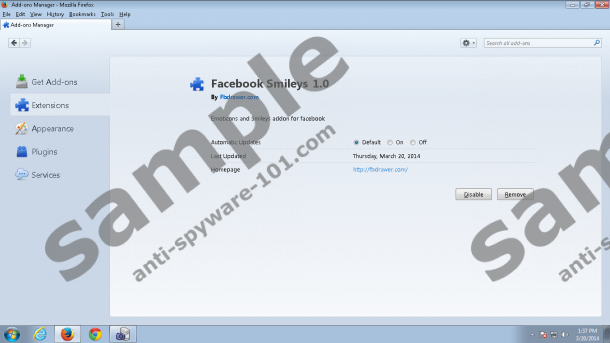
 100% FREE spyware scan and
100% FREE spyware scan and
tested removal of XeeSearch.com*
How does XeeSearch.com act?
It has been observed that Internet Explorer might crash a lot because of the toolbar added. Thus, keeping it on your system might cause you a great deal of inconvenience because you will not be able to use it for browsing the web. You should not keep this application on the system just because you like the toolbar and the emoticons that it offers because there are more reliable programs out there. This browser plugin might be called “Xee Smileys Bar” if you are using Internet Explorer and you will probably notice “Facebook Smileys” if you are a Mozilla Firefox user. However, you should not expect anything really beneficial from this software.
We do not exaggerate by saying that you should not expect much from XeeSearch.com. If you ever try to search for the information using this search engine, you will definitely notice that you are provided with several advertisements together with search results. These commercials are based on your search queries, but might still lead you to threats. Besides, you will never know whether you do not get sponsored search results. Thus, we believe that it is better to erase XeeSearch.com and start using more reliable search providers like Google.
How to get rid of XeeSearch.com?
If you want to get rid of this unwanted application, we recommend using the instructions that we have provided for you below. They will help you to get rid of XeeSearch.com manually. However, if you feel that you still do not understand how to get rid of it, you can leave all the work for an antimalware tool, for instance, SpyHunter. You will just have to install it on the system and launch the scanner. If you do so, all the threats will be eliminated after the scan.
How to remove XeeSearch.com?
Internet Explorer
- Launch your browser and tap Alt+T.
- Select Manage Add-ons.
- Click Toolbars and Extensions.
- Select the unwanted extension and click Disable.
- Select Search Providers from the menu on the left.
- Click on the new search provider and then select Set as default.
- Click on the search engine that you wish to erase and then select Remove.
- Tap Alt+T again and move to Internet Options.
- Select the General tab, type in your homepage URL and click OK.
Mozilla Firefox
- Launch your browser and tap Ctrl+Shift+A simultaneously.
- Select Extensions.
- Locate the extension on the list and then click Remove/Disable.
- Go to the start page of your browser and locate the search provider icon.
- 5. Click on it and then go to Manage Search Engines…
- Select the unwanted search engine and then click Remove.
- Tap Alt+T and navigate to Options.
- Select the General tab and enter homepage URL. Click OK.
Google Chrome
- Launch your browser and then tap Alt+F.
- Select Tools and then go to Extensions.
- Click on the undesirable application and then select the recycle bin icon.
- Click Remove in the dialog box.
- Select Settings from the Chrome menu on the left.
- Mark Open a specific page or set of pages in On startup.
- Add/change URL and then click OK.
- In the Appearance section, mark Show Home button and then click Change.
- Repeat the 7thstep.
- Scroll down and then click Manage search engines...
- Select a new search provider and then click Make default.
- Click on the unwanted provider and then click X.
If you have chosen to erase this application manually, you should still scan your system with a reliable scanner in order to find out if there are no other threats on your PC. You can download free SpyHunter scanner by clicking on the Download button below.
100% FREE spyware scan and
tested removal of XeeSearch.com*





0 Comments.