What is Webbing?
You have to be cautious with the clandestine browser extension Webbing. This program has a number of different name variations which may be used to confuse you about the identity of the application itself. It is unlikely that you will find a lot of information about a program presented as Weebbinge or Webbinag; however, we can assure you that these names represent the same application. Overall, our Anti-Spyware-101.com researchers have serious doubts about computer users downloading Webbing themselves. This advertisement-supported program is represented at nextcoup.info, and those who click the inactive download button on the site, are most likely interested in NextCoup, another program that requires removal. You should rush to remove Webbing as well because this adware is intrusive and untrustworthy.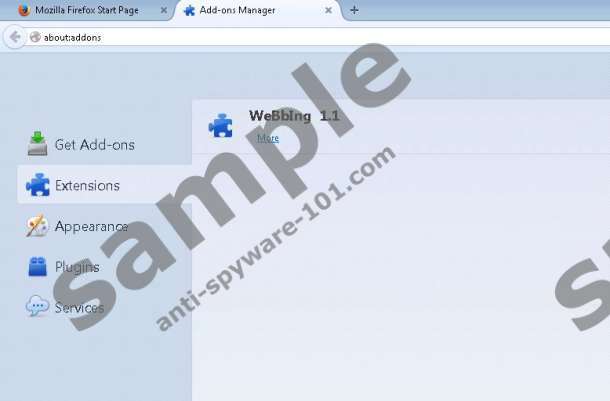
 100% FREE spyware scan and
100% FREE spyware scan and
tested removal of Webbing*
How does Webbing work?
The official website representing Webbing is nextcoup.info, and the discrepancy between the two names is highly suspicious. If this does not hint that you will need to delete Webbing right after installing it onto the PC, you will probably focus on the promotional information. Here’s an extract.
The latest trend in online shopping has finally come. The Nextcoup browser add-on gives its users the power to choose the best deal by gathering all online deals and coupons from internet shopping sites. You can save and maximize your budgets using this browser add-on, and shop in less time.
The download button linked to this promotion is inactive; however, you may be introduced to similar information when you find Webbing offered as an additional program alongside other applications. We do not recommend trusting unfamiliar, infamous software installers (e.g., Installrex or Amonetize) because they may bundle Webbing together with other unreliable and even dangerous infections. Beware of additional adware, browser hijackers, intrusive web cookies, and more clandestine threats, like backdoor Trojans or keyloggers. Note that you may need to delete these threats if you are dealing with FuNNDeals, SmartCompare, CodecEX, and other advertisement-supported programs from the same family. In fact, the best thing you can do is install a malware scanner and allow it to list all programs that require removal. Unfortunately, Webbing detection is much more straightforward than its removal.
How to remove Webbing?
So, you have identified Webbing as the cover-up of NextCoup or any other suspicious ad-supported program. What should you do next? We recommend that you uninstall the program using the guides below first. Note that you will need to remove Webbing from Chrome and Firefox browsers separately. Afterwards, you should turn to automatic malware removal software. Install a legitimate security tool to help you with the removal of remaining Webbing components as well as the removal of additionally running threats. As mentioned before, some programs bundled together with adware may be more clandestine and may require greater attention. Do not be scared to invest in security software because it will help you protect the PC against all type of malicious threats.
Remove Webbing
Remove from Windows 8:
- Right-click on the Metro UI screen and select All apps (bottom of the screen).
- Select Control Panel and in the new menu click Uninstall a program.
- Right-click the program you wish to delete and click the Uninstall option.
Remove from Windows Vista and Windows 7:
- Click the Start/Windows menu icon located on the left of the Taskbar.
- Select Control Panel and in the new menu click Uninstall a program.
- Right-click the application you wish to delete from the PC and select Uninstall.
Remove from Windows XP:
- Move to the Taskbar and click the Start menu icon on the left.
- Click Control Panel and double-click Add or Remove Programs.
- Remove Webbing (remember that the name may be different).
Remove from Google Chrome:
- Launch Chrome and simultaneously tap Alt+F.
- Select Tools.
- Click Extensions.
- Find Webbing and click the recycle bin icon.
- Select Remove.
Remove from Mozilla Firefox:
- Launch Firefox and simultaneously tap Ctrl+Shift+A.
- In the Add-ons Manager menu click Extensions.
- Find Webbing and click the Remove button on the right.
100% FREE spyware scan and
tested removal of Webbing*





0 Comments.