What is TotalSystemCare?
It is possible that you are searching for a tool that can optimize your computer and you find TotalSystemCare as an option, but we must warn you that this may not be the most reliable software out there. As a matter of fact, our researchers at Anti-Spyware-101.com have found that this application is quite questionable regarding its performance and other factors as well. It is quite possible, for example, that you did not even visit its promotional website or that you did not want to install this application knowingly and yet it is there on your operating system. It is a possibility when this application arrives in a freeware bundle and gets installed along with malware infections if you are not careful enough. Due to these questionable traits, our specialists have categorized this software as a potentially unwanted program (PUP). We cannot claim that this PUP poses a great threat to your computer, but it does not seem to do anything good either. Nevertheless, the malware programs this PUP may enter your computer with can actually introduce you to potentially unreliable third-party web content. We advise you to remove TotalSystemCare if you do not want to risk having an unreliable program on board. It is worth reading our whole article if you need help to make up your mind about this PUP.
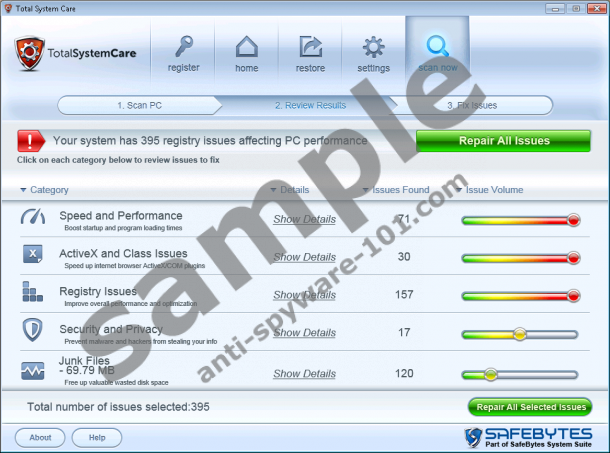
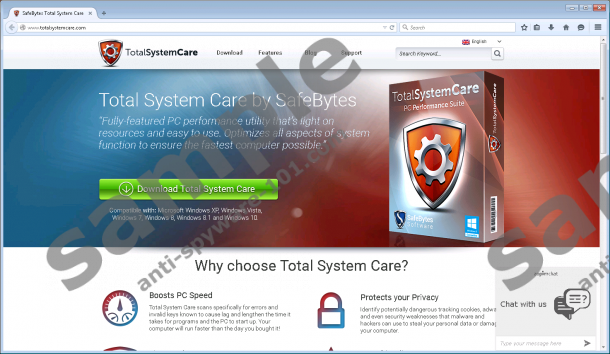
Where does TotalSystemCare come from?
Mainly, there are two channels for this PUP to spread over the net. First, you can download it from its promotional site at totalsystemcare.com. This looks like a decent website, and definitely not one that you would have doubts about right away. But, according to our researchers, this may not be the main source. As a matter of fact, you would most likely end up on this site through a web search. However, if you try to Google the name of this PUP, see what you may find. Already on the first page there may be articles about how to remove TotalSystemCare because it is a questionable program, and so on. If you are careful enough and do your research, you would probably not install this PUP after you read articles about it being a potentially unwanted and unreliable application, right? That is why it is so important to always check what and where you download it from.
Unfortunately, this PUP can also enter your computer in a freeware bundle containing malware infections. These infections can be adware programs, browser hijackers as well as PUPs. If you download such a bundle, you need to be very careful when installing it. Most installers are quite tricky and misleading in an endeavor to make sure that the whole content will be installed. Therefore, even when offered, the designated opt-out checkboxes are ticked to install those components by default. It is also possible that this option will only be revealed if you go for the custom installation. In any case, be attentive when you are dealing with questionable packages. If you let such a lot onto your machine, deleting TotalSystemCare alone will not restore order on your PC.
How does TotalSystemCare work?
Statistics show that this PUP is most popularly spreading in the following countries: United States 27.2%, France 14.5%, and United Kingdom 13.9%. But, of course, it does not mean that this software cannot show up on your computer if you are anywhere else in the world. Shady file-sharing websites are mostly available around the globe with a few exceptions, of course. So, there are no limitations really for this PUP with regard to locality. There are a great number of similar programs, as a matter of fact, which behave and function very similarly, i.e., questionably. These include AllPCOPtimizer, DrSpeedyPC, and FixCleanRepair. This program is not really different from these other PUPs.
It seems that the computer scan is done in a few mere seconds. You need to know that a decent application takes around half an hour to perform a proper deep system scan depending on the PC’s performance. Our specialists have found that this PUP mostly lists registry errors (empty keys, etc.) and temp files. These do not really influence anything at all. So even if you clear these issues from your computer, it will not get any faster that you could actually notice. But this application may also display totally made-up reports in order to get you to register or buy the product. It constantly shows annoying messages as well to remind you to register. All in all, it seems that this PUP is completely redundant and has no benefit for you at all. Therefore, we advise you to remove TotalSystemCare.
How can I delete TotalSystemCare?
Since hopefully you have made up your mind about the fate of this useless program, we are here to help you with the solution. It is definitely good news that this application actually has a working uninstaller, i.e., you can uninstall it without any junk or mess left on your system. All you need to do is run this uninstaller, which you can find in the list of installed program in Control Panel. If you are unfamiliar with this process, please use our guide below as a reference. Remember, that you may be able to avoid unwanted applications and malware programs as well if you are more careful about the websites you visit or the third-party advertisements you click on. Since there may be other threats on your computer, including adware applications and browser hijackers, we suggest that you identify and remove them all. Otherwise, your computer will not be secure. Of course, you do not need to do this manually – although you can use our website to find descriptions and removal instructions for the potential threats – you can apply a free online malware scanner, for example. However, if you want to effectively protect your system from potentially unwanted and malicious threats, we recommend that you install a reputable anti-malware application. Please make sure that you download a reliable one because the Internet seems to be swarming with questionable security tools.
Remove TotalSystemCare from Windows
Windows XP
- Press Win+R and enter Control Panel. Press OK.
- Click Add or Remove Programs.
- Select the application and press Remove.
Windows Vista and Windows 7
- Open the Start menu and pick Control Panel.
- Choose Uninstall a program.
- Select the application and press Uninstall.
Windows 8, Windows 8.1, and Windows 10
- Press Win+Q and enter Uninstall a program. Press Enter.
- Select the application and press Uninstall.
tested removal of TotalSystemCare*





0 Comments.