What is Theater Mode?
Theater Mode is not what you think it is. It is not a useful browser extension, but an adware application that you should remove at you earliest convenience. It is claimed that this application will improve video watching by dimming the background of a webpage, but it does nothing of the sort. All this application can do is collect a fair amount of information about you and expose you to unpleasant and unwelcome commercial advertisements. Theater Mode’s developers use deceptive means to trick users into installing it; because that is the only way they can ensure a steady flow of revenue. No one would even think of getting this application if they knew what it actually is, so we are here to tell you exactly what Theater Mode is and what it is not.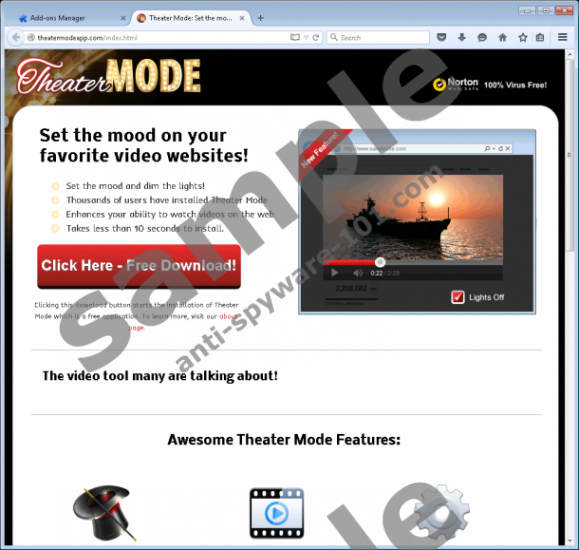

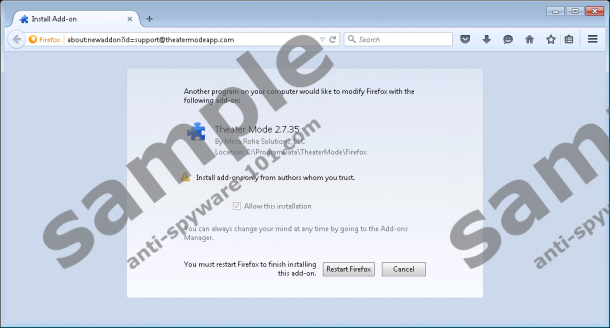
Where does Theater Mode come from?
Theater Mode comes from an unknown developer that uses various aliases when digitally signing its products. In the case of this particular program the so-called developer is Mesa Roha Solutions, LLC. We would also like to point out that Theater Mode has an exact clone called LightsOut allegedly developed by Deals Interactive Media, LLC. But that is not all. The aforementioned programs have even more clones, called WebWatch, Plants Vs Zombies, Email Tracker, and so on. Theater Mode can be downloaded from several distribution sources: its main website at Theatermodeapp.com and Software.informer.com. Nevertheless, it might also be featured on other free software hosting websites in the near future as well.
How does Theater Mode work?
As mentioned, it is supposed to dim the background of the webpage while you watch a video on websites, such as YouTube or Vimeo, but it does not work at all. This application neither has a graphical user interface nor is it integrated in the web browser. Theater Mode just leeches system resources by running a randomly named process that renders advertisements. The ads come in various shapes and sizes. It can the display the industry standard pop-ups, pop-unders, coupons, banners, in-texts, and so on. Of course, the ads are appropriate, because they want to catch your attention, so they will keep nagging you until you remove of this program.
The ads are provided by numerous third-party advertisers of questionable origin. Needless to say that content promoted via adware is always unreliable, because this form of advertising is mostly used by people who strive to realize a certain agenda. In some cases you may be presented with ads promoting a potentially unwanted application, such as a useless registry cleaner, a shady download manager, a non-functional video player, and so on. It is also worth mentioning that Theater Mode can collect information about you, such as your browsing history, approximate geographical location, your personal interests, and technical information to customize and personalize the ads.
How do I remove Theater Mode?
If you installed Theater Mode thinking that it will improve your video viewing, then you are in for a huge disappointment, because this application does not work. It only displays commercial content and collects information about you. If you do not want to be subjected to annoying ads or be kept an eye on, then we recommend that you remove this application in a timely manner. We do not suggest keeping this application, because its promotions are not the most reliable to say the least.
Uninstall Theater Mode
Windows XP
- Click the Windows button and go to the Control Panel.
- Select Add or Remove Programs.
- Locate the application and click Remove.
Windows Vista and Windows 7
- Click the Windows button and go to the Control Panel.
- Select Uninstall a program.
- Locate the undesirable software and click Uninstall.
Windows 8 and Windows 8.1
- Navigate the mouse to the lower left corner of the screen and right-click it.
- Click Control Panel and select Uninstall a program.
- Locate the program and click Uninstall.
Windows 10
- Right-click on the Windows Start menu.
- Go to Programs and Features.
- Locate the software and right-click on it.
- Click the Uninstall button.
tested removal of Theater Mode*





0 Comments.