What is SonicSearch?
SonicSearch claims to be the “best free search app” that is also “100% virus free,” but our researchers at anti-spyware-101.com beg to differ. According to our malware specialists, both of these statements are false. This is, unfortunately, a useless ad-supported program that may only annoy you with third-party advertisements instead of being of use to you. But the distraction these ads may cause is one thing; much worse is the fact that they might redirect you to unreliable websites. Since cyber criminals might pose as third-parties, it is possible that by clicking on their ads you may get taken to unsafe websites. Having a questionable application on your computer is like a ticking time bomb without a timer display; you never know when you will cause damage to your operating system even if you accidentally click on an ad. Removing SonicSearch is your only option to put an end to the flow of potentially dangerous advertisements. However, it may not be the last battle you need to fight in order to secure your PC.
Where does SonicSearch come from?
It is possible that you have not even visited sonicsearchapp.com, the official website, before, and still have this application on-board. Although the software is available for download on this site, you will be surprised if you click on the “Free Download” button while a security application is running in the background. Instead of an installer, you may only get a warning that a malicious program was blocked and quarantined. That is definitely not a convincing move from SonicSearch. So, if you have no protection, you may have just installed a malware infection. Now, that is unfortunate, but, fortunately, not incurable. Nonetheless, our researchers believe that it is more likely that this adware enters your computer in a freeware bundle.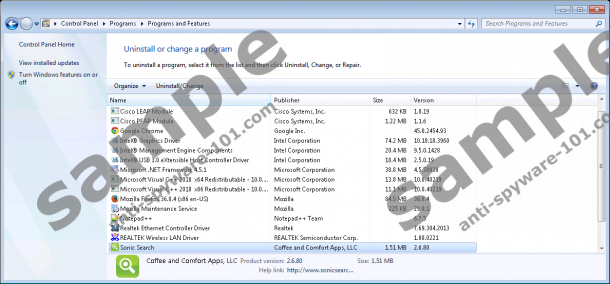

Bundles are tricky things. To the untrained eye they might look like useful packages of free tools and programs. It may even seem to be attractive to get a whole bunch of free stuff for the “price” of one free program. But what if malware infections are packed in a bundle? What if you download and install such an infected package? You might guess that it will not be enough to delete SonicSearch anymore since now there may be other malware threats to handle as well.
What does SonicSearch do?
This adware program has been found to be identical to Finance Alert and LightsOff, which are also useless ad-supported applications that need to be removed from your computer if you find them on-board. SonicSearch does not install browser extensions; instead, it uses a service that has a random name to make it harder for you to identify it. This adware can display third-party advertisements through this service. While it promotes itself as a browser extension that can help you “experience search in a completely new way that's easy, simple, and free,” it may simply start showing ads that might take you to malicious websites. You should never trust pop-up or any other type of third-party ads because you cannot be sure where you might end up when you click on them. We do not claim that all advertisements are evil and want to harm your computer. But you need to know that criminals might use adware applications to lure you onto their websites, which may be the home for sophisticated online scams. There is only one way out of this: You need to remove SonicSearch from your computer.
How can I remove SonicSearch?
If you want to end this infection manually, you can follow our instructions below this article. Luckily, it does not take long to make it go away. Once you identify the program in the installed programs list, you can simply uninstall it. Remember that you can prevent similar attacks from happening if you try to be a safer surfer. Refrain from visiting questionable file-sharing sites and clicking on advertisements. You can also increase the security level of your PC if you keep your software and drivers updated.
Remove SonicSearch from Windows
Windows XP
- Open the Start menu and go to Control Panel.
- Click Add or Remove Programs.
- Select the program and press Remove.
Windows Vista and Windows 7
- Press Win+R and type in control panel in the box. Press OK.
- Access Uninstall a program.
- Select the program and press Uninstall.
Windows 8, Windows 8.1, and Windows 10
- Press Win+Q and type in control panel. Click OK.
- Click Uninstall a program.
- Select the program and press Uninstall.
tested removal of SonicSearch*





0 Comments.