What is ShoppingHelper?
ShoppingHelper is a browser extension which is better known as Shopping Helper Smartbar. Even though the application offers links to such websites as YouTube, eBay, Wikipedia, Facebook or Twitter, and enables such services as Screen Capture, Notepad or Pdf MyUrl, malware researchers advise to stay away from this add-on. ShoppingHelper removal is recommended because this application may act as a browser hijacker changing the home page and the default search provider settings of all web browsers. As Anti-Spyware-101.com researchers have discovered, the infection is linked to the unreliable search engine search.snapdo.com, which may be presented as feed.snapdo.com as well. If you have discovered that this search tool has been installed onto your browsers without your notice or authorization, you need to delete them as soon as possible.
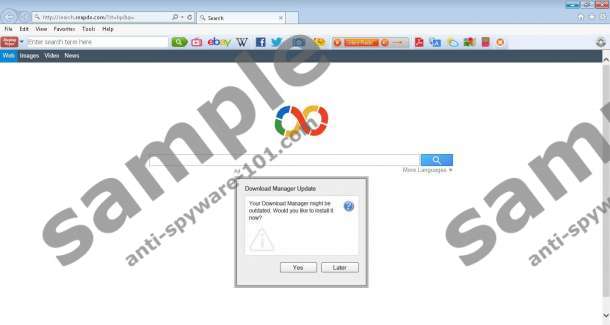 100% FREE spyware scan and
100% FREE spyware scan and
tested removal of ShoppingHelper*
How does ShoppingHelper work?
Do you think that ShoppingHelper is a browser extension which will help you save money when shipping online? Even if this is the intention of the application, it is unlikely that you will be able to use any beneficial services, simply because the browser hijacker will flood your web browsers with unreliable online advertisements. We strongly recommend ignoring the appeared pop-ups and banner adverts because clicking on them could be quite dangerous. In some cases you could be routed to unreliable websites and in other cases you could activate bogus, misleading installers. As a matter of fact, you can treat ShoppingHelper as a misleading installer as well because it can change the regular search tools on the Google Chrome, Mozilla Firefox and Internet Explorer browsers.
ShoppingHelper has been developed by ReSoft Ltd and it can mimic Snap.Do. Our malware researchers have discovered that the suspicious plugin can be downloaded onto the PC via the suspicious domain cdn.file2desktop.com. If the program was activated on the computer by the DomalQ installer, you could discover Re-markit, freeSOFTtoday and other suspicious applications running on the PC as well. We strongly recommend that you delete all unauthorized and potentially dangerous applications.
How to remove ShoppingHelper?
If you do not want to face potentially misleading advertisements and you are not happy with the search tools active on your browsers, you should delete ShoppingHelper from the PC. Even though the plugin is not extremely dangerous, its removal might be quite confusing. You can remove the undesirable software and the search tool using the manual removal instructions posted below. Be prepared to discover highly confusing questions regarding ShoppingHelper removal. At first you may be asked which browser you wish to deactivate the plugin from. Make sure that you perform this removal step for as many times as it takes to remove it from the ‘Add or Remove Programs’ or ‘Uninstall a program’ lists.
Delete ShoppingHelper
Delete from Windows XP:
- Open the Start menu and select Control Panel.
- Move to Add or Remove Programs and Remove the undesirable applications.
Delete from Windows Vista and Windows 7:
- Move to the Task Bar, open the Start menu and click Control Panel.
- Go to Uninstall a program and right-click the one you wish to remove.
- Click Uninstall. Repeat the step for all undesirable applications.
Delete from Windows 8:
- Access the Metro UI menu and right-click on the background.
- Select All apps (the pane at the bottom) and then open the Control Panel.
- Click Uninstall a program, then right-click the one you wish to remove and click Uninstall.
Remove Snapdo.com
Remove from Google Chrome:
- Open Chrome and simultaneously tap Alt+F.
- Select Settings and then move to On Startup.
- Mark Open a specific page or set of pages and click Set pages.
- Overwrite/delete the undesirable URL and click OK.
- Move to Appearance and mark Show Home button.
- Now click Change and repeat step 4.
- Move to Search and click Manage search engines.
- Select a new default search engine and click X on the URL of the undesirable one.
- Click Done and restart Chrome.
Remove from Internet Explorer:
- Open IE, simultaneously tap Alt+T and select Manage Add-ons.
- Navigate to the menu on the left and click Search Providers.
- Add a new and Remove the undesirable search provider. Click Close.
- Tap Alt+T one more time and select Internet Options.
- Click the General tab and locate the Home Page box below.
- Overwrite/delete the undesirable search tool and click OK.
- Restart the browser.
Remove from Mozilla Firefox:
- Open Firefox and simultaneously tap Alt+T to open the Tools menu.
- Now select Options and click the General tab.
- Overwrite/delete the undesirable Home Page URL and click OK.
- Navigate to the search box on the top-right corner of the page.
- Click the search provider icon and select Manage Search Engines.
- Remove the undesirable search provider, click OK and restart Firefox.
Use automatic malware removal software if you find the manual removal instructions too complicated or ineffective.
100% FREE spyware scan andtested removal of ShoppingHelper*





0 Comments.