What is SecurityApps?
It is high time we talk about a serious infection called SecurityApps. This application has been classified as a rogue program that masquerades as Microsoft Security Essentials or manifests as a Blue Screen of Death (BSOD). Fortunately, this infection can be manually removed with relative ease. However, it is very important to know what exactly SecurityApps is in order not to get tricked by clever cyber criminals who strive to make easy money. Therefore, we recommend that you read this article and follow the removal instructions provided at the bottom of this article.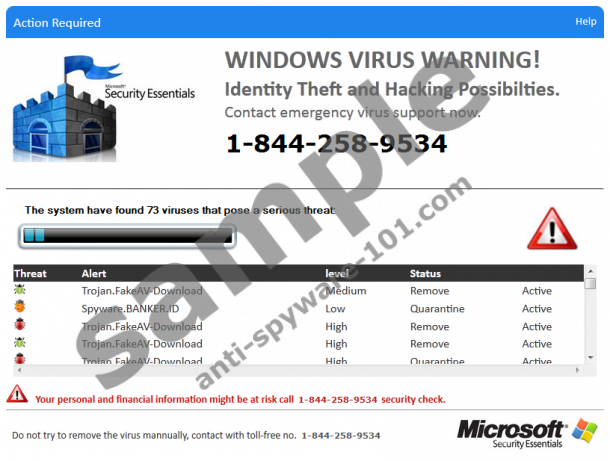


Where does SecurityApps come from?
From the very outset, it must be said that the Blue Screen of Death version of this fake program is probably distributed on malicious websites, most likely piracy websites that host illicit software downloads. The Microsoft Security Essentials version of SecurityApps is distributed via a flashy dedicated download website at Softcampaign.com. We urge you not to download this application, because you will have a hard time getting rid of it. More experienced users will notice that SecurityApps looks nothing like the real Microsoft Security Essentials. The fake one just uses its name and the castle-like logo to appear legit. Clearly, its developers lacked the expertise to create a proper fake. Speaking of which, The company that created this infection is called SoftCampaign. As you might have guesses, it is a fake name and is only used for this infection.
How does SecurityApps work?
First of all, if you get SecurityApps from a source other than its website, then it will most likely be installed without your knowledge or permission. Upon installation it will launch and start “scanning” your computer. The scan is obviously fake. The number of “viruses” that it detects is just preposterous. When our analysts tested the version that imitated Microsoft Security Essentials, it found more than 15000 viruses and would have kept on going probably for eternity if they had not terminated the scan. BSOD is likely to cause your computer to crash and display its fake message about a critical error that can only be resolved after calling 1-844-258-9534 for support. The same goes for the other version. When you think about it, having an antimalware scanner that scans your computer but requires you to call a certain phone number to fix it is more than suspicious. A lot of rogue applications work in his manner so you should never take unfamiliar software at face value.
How do I remove SecurityApps?
If you think that you are an advanced computer user, then you can take advantage of your knowledge by removing SecurityApps manually. However, first you must terminate its background process via the Task Manager and terminate the process SecurityApps.exe*32. After you have done that you can delete the folder SecurityApps is the Program Files folder. That is all there is to it. Please consult the removal guide below of detailed instructions. Once again, we warn you not to dial that number, because you might get a long phone bill at the end of the month.
SecurityApps removal guide
- Right-click on the Taskbar and click Task Manager.
- Select the Processes tab.
- Locate SecurityApps.exe*32.
- Right-click on it and click End process.
- Then go to C:\Program Files (x86).
- Locate folder SecurityApps or SecurityApps2 and Delete it.
- Empty the recycling bin.
tested removal of SecurityApps*





0 Comments.