What is Search.tv-cmf.com?
Whether your homepage and search provider are replaced by Search.tv-cmf.com with or without your permission, we classify it as a browser hijacker. This unreliable search tool can take over your browsers illegally; however, you might also let it in yourself. In either case, this program acts in an incredibly suspicious manner, and it is important to eliminate it from your operating system as soon as possible. If you do not get rid of this browser hijacker, it will introduce you to advertisements and install HTTP cookies to spy on you and record information about your virtual activity. Do you want information regarding your virtual behavior, as well as personally identifiable information, leaked to unknown parties? Well, that is what might happen if you do not remove Search.tv-cmf.com from your web browsers. Note that this threat can affect Internet Explorer, Firefox, and Chrome web browsers.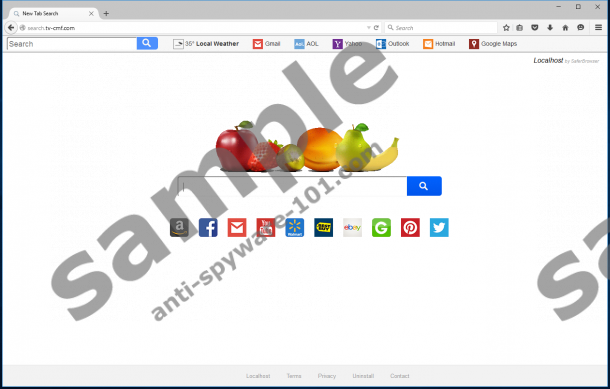
How does Search.tv-cmf.com work?
Search.tv-cmf.com is identical to Search.pa-cmf.com, Search.mo-cmf.com, Search.sh-cmf.com, and other unreliable browser hijackers that are usually represented with the help of the Localhost by SaferBrowser extension. There are many other more infamous hijackers (e.g., Search.searchotva.com or Search.yourweatherinfonow.com) that belong to the same group of malware. These infections are more widely spread, and they are associated with unique extensions. Anti-Spyware-101.com researchers have found that Localhost by SaferBrowser is an extension that is associated with weaker, underdeveloped, less popular hijackers within the group. All in all, this does not mean that Search.tv-cmf.com is harmless. Our tests have revealed that this hijacker successfully records information about its users and redirects search queries to Yahoo Search, where sponsored links might replace regular search results. Sure, this tool provides links to popular websites, including amazon.com, facebook.com, and youtube.com, but interacting with it is not what we recommend. Ignoring it is dangerous as well.
Even if you ignore the hijacker or the advertisements it injects into your regular search results, the tracking cookies will continue to track information about you. The Privacy Policy statement that you can find at http://search.tv-cmf.com/home/privacy suggests that personal information could be recorded. Moreover, it is stated that third parties might have access to this information. Are you familiar with these parties? Do you know what their intentions are? Are you sure they have your best interest? Unfortunately, unreliable and mischievous parties could get involved. It is even possible that malware distributors will use information about you to provide you with more attractive ads. Clicking on these ads could be used to let in other malicious programs! The hijacker could be downloaded by malicious programs, it could come bundled with unreliable software, and it could be used to introduce you to other infections. Needless to say, it is highly likely that your operating system will be clean after you delete Search.tv-cmf.com.
How to eliminate Search.tv-cmf.com
The instructions below show how to uninstall undesirable software and extensions, as well as how to replace undesirable search tools. If the hijacker has corrupted your browsers without the extension, you will not need to perform every step. However, if the extension is active, you might find the hijacker eliminated right after you uninstall the unwanted app and eliminate the extension. Needless to say, you need to be extremely cautious about how you handle the removal. If you are unable to eliminate all existing threats manually, there is no reason to waste your time. Instead, immediately install an automated malware removal tool to have all threats eliminated simultaneously. If you are undecided about installing this anti-malware software, think about further protection. If you cannot ensure it yourself – and most users cannot – it is important to install software that can protect your operating system.
Removal Instructions
Windows XP:
- Move your cursor to the left of the Taskbar, click the Start menu icon, and open Control Panel.
- Double-click Add or Remove Programs and move to the Change or Remove Programs menu.
- Click the unwanted program and choose Remove.
Windows Vista & Windows 7:
- Click the Start menu/Windows button on the left of the Taskbar and open Control Panel.
- Move to the Programs/Programs and Features menu and click Uninstall a program.
- Right-click the program you wish to eliminate from your computer and select Uninstall.
Windows 8 & Windows 10:
- Simultaneously tap Win+R keys (on the keyboard) to launch the RUN dialog box.
- Enter Control Panel to open a menu with more options and then move to Uninstall a program.
- Identify the program you want to get rid of, right-click it, and select Uninstall.
Google Chrome:
- Open the browser, tap Alt+F (on the keyboard), and select More tools.
- Click Extensions, click the recycle bin next to the undesirable add-on, and choose Remove.
- In the menu on the left select Settings and find the On Startup menu.
- Select Open a specific page or set of pages and click Set pages.
- Overwrite the URL representing the hijacker and click OK.
- Navigate to the Appearance section, mark Show Home button, and click Change.
- Overwrite the URL representing the hijacker and click OK.
- Move to Search, click Manage search engines, and select the preferred search provider.
- Click X on the unwanted provider, click Done, and restart the browser.
Mozilla Firefox:
- Open the browser, tap Alt+T (on the keyboard), and click Add-ons.
- Open the Extensions menu and click the Remove button next to the undesirable extension.
- Tap Alt+T once more and select Options.
- In the General menu overwrite the Home Page URL.
- In the Search menu Remove the undesirable search provider and then restart the browser.
Internet Explorer:
- Open the browser, tap Alt+T (on the keyboard), and click Manage Add-ons.
- In the menu on your left select Search Providers and choose the desired search provider.
- Select the undesirable search provider, click the Remove button, and then click Close.
- Tap Alt+T once more and select Internet options.
- Click the General tab, overwrite the Home Page URL, click OK, and restart the browser.
Our comments section is open for all questions regarding the removal of Search.tv-cmf.com or other computer infections, as well as the protection of your operating system. Post a comment below with all of your questions and concerns, and we will respond as soon as we can. Note that if you are having difficulty detecting malware on your PC, you can use a malware scanner. You can acquire a completely free, up-to-date, reliable malware scanner by clicking the Download button below.
100% FREE spyware scan andtested removal of Search.tv-cmf.com*





0 Comments.