What is Search.searchwytsn.com?
Search.searchwytsn.com falls under the category of browser hijackers. The application travels together with a suspicious extension known as Watch Your TV Shows Now. Our researchers at Anti-spyware-101.com tested the software themselves and noticed that it appears after you install the mentioned add-on. The website that promotes the extension does not say anything about changes to the default search engine or homepage. However, it does provide the End User License Agreement (EULA) document, which mentions such possibility. It could be that some users install the software without reading the statements on the EULA. Since the browser hijacker might be potentially dangerous, we advise you to read more about it, if you have it on the system. Moreover, it might be better to get rid of it too and for this reason, we are adding deletion instructions at the end of the text.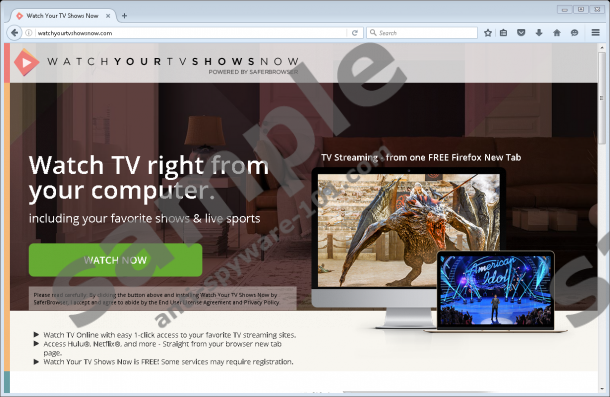


Where does Search.searchwytsn.com come from?
Search.searchwytsn.com might hijack the browser after downloading Watch Your TV Shows Now from a website called watchyourtvshowsnow.com. Our specialists learned that this site could be advertised on suspicious pop-ups that may appear while browsing. As it seems to be, these ads might show up because of other similar programs on the computer. For example, you may have installed adware, potentially unwanted programs (PUPs), or other doubtful ad-supported freeware.
How does Search.searchwytsn.com work?
The hijacker could affect Internet Explorer, Mozilla Firefox, or Google Chrome, but it might work differently on each of these browsers. It was noticed that when you add the extension to Internet Explorer or Google Chrome, the application changes your default homepage and new tab page. As for Mozilla Firefox, besides the mentioned preferences it also replaces default search engine with Search.searchwytsn.com.
The reason we advise to get rid of this search engine is because it could display suspicious third-party ads. According to our specialists, Search.searchwytsn.com uses Yahoo engine to collect the results, but it might inject them with advertising. The ads may look harmless to you, but the sites they could redirect you to might be malicious. For instance, these advertisements could promote adware, other browser hijackers, PUPs, or even distribute malicious programs (e.g. Trojans, viruses, ransomware and other). If you do not have a fully-updated antimalware tool, you could download such programs unknowingly.
How to erase Search.searchwytsn.com?
It seems to us that the software is not worth to take any risks, and it would be better to remove it. To eliminate Search.searchwytsn.com you would have to erase the Watch Your TV Shows Now extension and some other data that was modified by the browser hijacker. The instructions below show how to delete it manually, but if it looks too complicated for you, it might be better to use antimalware software. As soon as you install the tool, you can start scanning the system. During this process, the antimalware software should locate the browser hijacker and other possible threats. Then, it is enough to click the removal button, and the tool will take care of all detections at the same time. If there is anything else you would like to know, do not hesitate to leave us a message in the comments section.
Eliminate Search.searchwytsn.com
Internet Explorer
- Press Win+R, type Regedit, and click OK.
- Navigate to HKEY_CURRENT_USER\Software\Microsoft\Internet Explorer\Main
- Search for a value name called Start Page, right-click it and select Modify.
- Replace value data (http://search.searchwytsn.com) with a website you prefer and click OK.
- Go to HKEY_CURRENT_USER\Software\Microsoft\Windows\CurrentVersion\Uninstall
- Find a key titled as WatchYourTVShowsNow, right-click it and click Delete.
- Close the Registry Editor and open Internet Explorer.
- Press ALT+X, click on Manage add-ons and select Toolbars and extensions.
- Find WatchYourTVShowsNow and erase it.
Mozilla Firefox
- Press Win+E to open the Explorer.
- Go to %APPDATA%\Mozilla\Firefox\Profiles\{user profile}\extensions
- Search for a file titled as @TV.xpi, then right-click it and select Delete.
- Navigate to %APPDATA%\Mozilla\Firefox\Profiles\{user profile}
- Look for a file called prefs.js and open it with Notepad.
- Find and erase the following line user_pref(“browser.startup.homepage”, “http://search.searchwytsn.com).
- Press Ctrl+S and close the document.
Google Chrome
- Launch the Explorer and locate this directory: %LOCALAPPDATA%\Google\Chrome\User Data\Default\Extensions
- Search for a folder named as eppabnboaggnncbepllcheficllnklia, right-click it and press Delete.
- Go to this directory %USERPROFILE%\Local Settings\Application Data\Google\Chrome\User Data\Default
- Locate another folder titled as eppabnboaggnncbepllcheficllnklia, right-click and select Delete.
Remove Search.searchwytsn.com from other Google Chrome profiles
- Open the Explorer.
- Navigate to the following directories separately:
%USERPROFILE%\Local Settings\Application Data\Google\Chrome\User Data\{Profile.*}\Extensions
%LOCALAPPDATA%\Google\Chrome\User Data\{Profile.*}\Extensions - Look for folders named as eppabnboaggnncbepllcheficllnklia, right-click them separately and press Delete.
- Navigate to these directories separately:
%LOCALAPPDATA%\Google\Chrome\User Data\Default\Local Storage
%UserProfile%\Local Settings\Application Data\Google\Chrome\User Data\Default\Local Storage - Find and remove these files:
chrome-extension_eppabnboaggnncbepllcheficllnklia_0.localstorage-journal
chrome-extension_eppabnboaggnncbepllcheficllnklia_0.localstorage - Locate this path %UserProfile%\Local Settings\Application Data\Google\Chrome\User Data\Default
- Look for files called Preferences and Secure Preferences, right-click these files separately and select Delete.
tested removal of Search.searchwytsn.com*





0 Comments.