What is Search.mybestmediatabsearch.com?
Same as other similar browser hijackers Search.mybestmediatabsearch.com can change your default search engine or new tab page preferences. The application could be a clone of such threats as Search.realcoolmoviessearch.com, Search.searchinsocial.com, and others. Also, it seems that the program could be distributed through suspicious pop-ups. If you encountered the browser hijacker, it would be better to avoid using the provided search engine and remove the software from the system. The application might have hijacked the browser because you may have downloaded a particular extension. Thus, the threat can be eliminated if you erase the installed add-on from the affected browser. If you need any help with the removal part, feel free to use the instructions available below the article.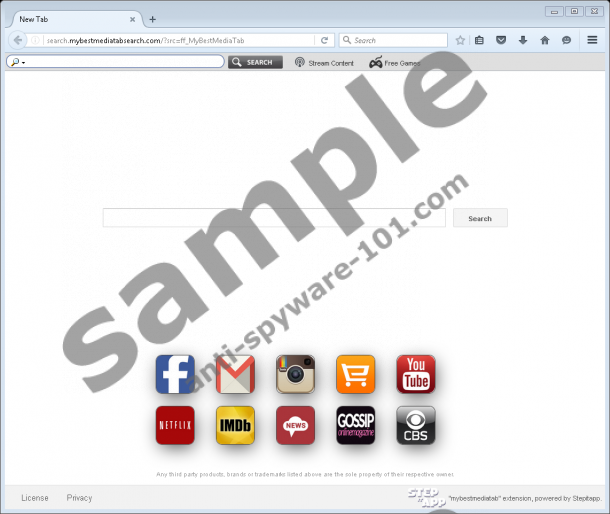


Where does Search.mybestmediatabsthusearch.com come from?
The research shows that Search.mybestmediatabsthusearch.com might be spread through pop-ups that redirect to the application's homepage (mybestmediatab.com). The site offers you to download an extension that would “turn your browser into TV Media centre.” The only reason we can think of why users download such a doubtful application is because they expect to receive an actual program that would allow to watch them TV on the computer. Sadly, what you receive is a browser hijacker and a couple of links that you probably already know.
How does Search.mybestmediatabsearch.com work?
After you install MyBestMediaTab extension, Search.mybestmediatabsearch.com should replace your search engine and new tab page. If you use the Google Chrome browser, it could also change the homepage too. At this point, we should mention that besides Google Chrome the browser hijacker also works on Mozilla Firefox. Moreover, the application might slightly change your browser appearance by placing additional search bar along with a couple of links titled as “Stream Content,” “Free Games,” etc.
However, the main modification that users should worry about is the appearance of Search.mybestmediatabsearch.com. The search engine could use yahoo.com to provide the results, but there might be additional content that should not be there. For example, the results could show various pop-ups or sponsored links with third-party ads and other offers. Despite that they might look harmless, it is possible that some of the ads could redirect you to harmful web pages. Such sites might promote not only adware, potentially unwanted programs, or other suspicious applications, but also infected software installers. Therefore, if you trust the website without checking its Privacy Policy and End User License Agreement, you may expose your system to threats. Given these risks, keeping the software for just a couple of links does not seem like a good idea.
How to delete Search.mybestmediatabsearch.com?
As it was mentioned earlier, the only way to get rid of the browser hijacker is to erase the extension known as MyBestMediaTab. You can eliminate it manually both from the Google Chrome and Mozilla Firefox browser. If you check the instructions below, they will point you to the directories where the suspicious add-on should be located. Users who find it too difficult to remove Search.mybestmediatabsearch.com manually could get a legitimate security tool. It can perform a full system scan and find threats on the system automatically. Afterward, you can easily eliminate them by clicking the deletion button.
Erase Search.mybestmediatabsearch.com
Mozilla Firefox
- Press Windows Key+E to open the Explorer.
- Locate this path %AppData%\Mozilla\Firefox\Profiles\{Unique Mozilla user ID}\extensions
- Find a file called MyBestMediaTab-the-extension1@mozilla.com.xpi.
- Right-click the file and select Delete.
Google Chrome
- Open the Explorer.
- Locate given paths separately:
%LOCALAPPDATA%\Google\Chrome\User Data\Default\Extensions
%UserProfile%\Local Settings\Application Data\Google\Chrome\User Data\Default - Find folders titled as ndljgnmbcnbekccbnjdbmjaejnnjjjao in each of the directories mentioned above.
- Right-click these folders separately and press Delete.
Remove Search.funsafetabsearch.com from different Google Chrome profiles
- Launch the Explorer (Win+E).
- Navigate to these paths separately:
%UserProfile%\Local Settings\Application Data\Google\Chrome\User Data\{Profile.*}\Extensions
%LOCALAPPDATA%\Google\Chrome\User Data\{Profile.*}\Extensions - Search for folders titled as ndljgnmbcnbekccbnjdbmjaejnnjjjao, right-click each of it separately and select Delete.
- Find listed locations:
%LOCALAPPDATA%\Google\Chrome\User Data\Default\Local Storage
%UserProfile%\Local Settings\Application Data\Google\Chrome\User Data\Default\Local Storage - Locate and delete the following files:
chrome-extension_ndljgnmbcnbekccbnjdbmjaejnnjjjao_0.localstorage-journal
chrome-extension_ndljgnmbcnbekccbnjdbmjaejnnjjjao_0.localstorage
tested removal of Search.mybestmediatabsearch.com*





0 Comments.