What is Search.di-cmf.com?
Unfortunately, Search.di-cmf.com is a browser hijacker that manages to change preferences on the Internet Explorer, Mozilla Firefox, and Google Chrome browsers without your knowledge. When you install the application, you not only agree with these changes, but also allow it to update itself or download new versions without informing you. Also, this browser hijacker will collect information about you that might be used for marketing purposes, to create targeted ads for you. This search engine is rather suspicious, and if you want to get rid of it, you came to the right place. We will provide the step by step removal instructions at the end of this article. If you have no idea how this application appeared on your browsers, you should continue reading, and you will get your answer.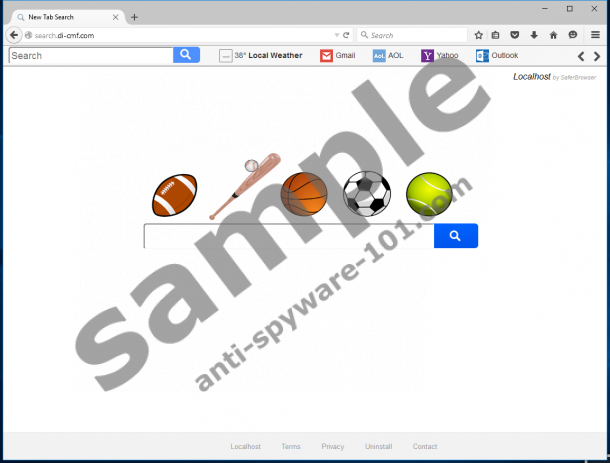
Where does Search.di-cmf.com come from?
As it seems, the browser hijacker enters your computer when you install other suspicious software, e.g. adware, potentially unwanted programs, etc. Meaning that you do not have to download it yourself, as Search.di-cmf.com could appear as a suggestion on another program’s setup wizard. If you do not read the terms and agree with all of them, you should not be surprised if you get more programs than you asked. Lots of freeware applications have bundled installers, and we always recommend users to read the terms in the installation wizard very carefully.
How does Search.di-cmf.com work?
After the application settles in, it might set Search.di-cmf.com as your homepage, search engine, built-in search box, and the new tab page in all browsers that are installed on your computer at that moment. As you start using the search engine, it will record the information that you write in the address bar, search box, and so on. This information allows this browser hijacker to show you targeted ads because it helps determine your interests. The ads and sponsored links will appear in the search results. Even though the results are generated through the Yahoo search engine, the browser hijacker modifies them before they are displayed.
The additional ads in your search results are from third-party websites, and you should be aware of the fact that they might be harmful to your computer. For starters, these unreliable sites might contain malware, and as you enter the site, your computer could get infected with it. Also, third-party websites have different Privacy Policy statements than Search.di-cmf.com, and it could gather your private or sensitive information, such as your name, email address, telephone number, and so on.
How to erase Search.di-cmf.com
This browser hijacker is quite bothersome as it may not allow you to change your preferences so easily. Plus, its usage comes with some risks, so it would be safer to remove it from your browser and use more trustworthy tools. If you decide to delete it, you can do it manually with our recommended removal steps below the text. This option requires you to modify particular Windows Registry keys and to erase various files related to the browser hijacker. It might be too difficult for you and in that case we would suggest you to download a reliable security tool. It will locate and remove Search.di-cmf.com from your computer automatically. Do not hesitate to leave us a message in the comments section if you want to know something else about the browser hijacker.
Delete Search.di-cmf.com from browsers
Google Chrome
- Locate this path: C:\Users\{username}\AppData\Local\Google\Chrome\User Data\Default
- Find Preferences, Secure Preferences, and Web Data files.
- Right-click each of it separately and select Delete.
Mozilla Firefox
- Navigate to: C:\Users\user\AppData\Roaming\Mozilla\Firefox\Profiles\{Unique Mozilla user ID}
- Locate file with a title Prefs.js and open it as a Notepad document.
- Find and erase this line: user_pref("browser.startup.homepage", "http://search.di-cmf.com").
- Save the document by pressing Ctrl+S and close it.
Internet Explorer
- Launch the RUN (Windows Key+R).
- Type regedit and click OK.
- Locate this path: HKCU\Software\Microsoft\Internet Explorer\Main
- Find Value Name Start Page on the right side of the Registry Editor.
- Right-click Start Page and select Modify option.
- Delete Value Data and type in google.com or some other website.
- Select OK.
- Navigate to following path: HKCU\SOFTWARE\Microsoft\Internet Explorer\SearchScopes\{0633EE93-D776-472f-A0FF-E1416B8B2E3A}
- Find given Value Names on the right side: FaviconURL, FaviconURLFallback, TopResultURL, URL.
- Right-Click them separately and select Modify.
- Replace Value Data with the site you trust and click OK.
tested removal of Search.di-cmf.com*





0 Comments.