What is Qwest Toolbar?
Even though computer users usually download Qwest Toolbar themselves, in most cases this application turns out to be undesirable and completely useless. As researchers at Anti-Spyware-101.com have found out, the browser plugin does not present beneficial easy-access links and does not provide other useful services. Due to this, Qwest Toolbar removal is performed in most cases. Virtual security experts advise you delete the suspicious toolbar as well. First of all, if you remove the extension, the web cookies capable of tracking your virtual activity will be eliminated as well. Secondly, you will not be exposed to suspicious advertisements every time you open the browser.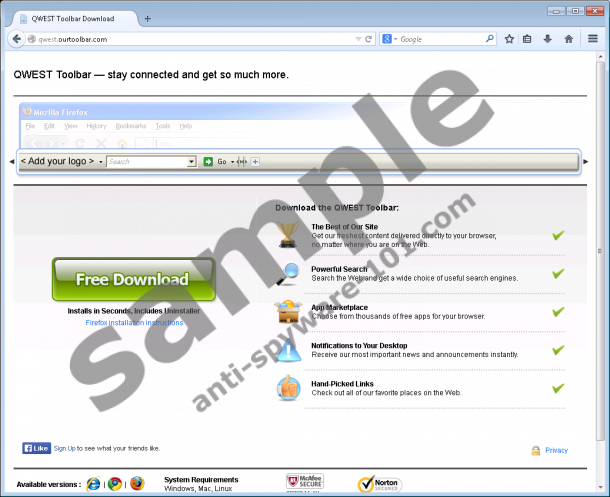

 100% FREE spyware scan and
100% FREE spyware scan and
tested removal of Qwest Toolbar*
How does Qwest Toolbar work?
If you have not faced Qwest Toolbar when downloading third-party software, you must have downloaded it from qwest.ourtoolbar.com. Either way, you should have been presented with a setup offering to replace the home page and the default search provider of Chrome, IE and Firefox browsers. Do not mark the listed boxes unless you are familiar with the presented offers and you are guaranteed that Trovi Search is what you need; otherwise, you will be burdened with complicated removal processes. Trovi.com displays banner advertisements on the home page and presents sponsored search results. Due to this, we suggest you delete Qwest Toolbar related search tools, even if you have installed them yourself. Note that the Trovi Search may be offered when installing SearchMe Toolbar, All My Web Toolbar, and other software created on the Conduit platform.
Should you delete Qwest Toolbar?
Even though Qwest Toolbar is not a malicious program, it is clear that it supports third parties. In the Privacy Policy of the suspicious tool it is disclosed that tracking cookies are installed alongside to collect information regarding your browsing activity. It is most shocking that these cookies can share personally identifiable information and that third parties may receive the collected information. All in all, even though it is impossible to know if your virtual security would be jeopardized if you kept the plugin running, we suggest you delete Qwest Toolbar without any hesitation because the risks are too high. Continue reading for more removal advice.
How to remove Qwest Toolbar?
Do not hesitate to delete Qwest Toolbar from the browsers because this application is not useful, and it cannot help you browse the web more efficiently. We also recommend that you investigate and, if needed, delete the applications which may have been downloaded together with the plugin. If manual Qwest Toolbar removal is foreign to you – install authentic security software to have the extension removed automatically. If Trovi search tools are installed, you will need to delete them manually regardless of how you choose to delete the toolbar itself.
Removal Instructions
Remove from Windows 8:
- Tap the Windows key to access the Metro UI screen.
- Right-click on the background and select All apps.
- Open the Control Panel and click Uninstall a program.
- Right-click the application you wish to delete.
- Select Uninstall.
Remove from Windows Vista or Windows 7:
- Click the Windows button on the left of the Taskbar.
- In the appeared menu select Control Panel and then Uninstall a program.
- Right-click the application you want to delete.
- Now select Uninstall.
Remove from Windows XP:
- Click the Start button on the Taskbar and select Control Panel.
- Double-click Add or Remove Programs to find the installed software.
- In the menu on the left select Change or Remove Programs.
- Select and Remove the undesirable software.
Delete from Mozilla Firefox:
- Launch the browser and find the Firefox search box.
- Click the search provider icon to access a menu.
- Select Manage Search Engines.
- Remove the undesirable search tool and click OK.
- Simultaneously tap keys Alt+T and select Options.
- Click the General tab.
- Overwrite/remove the Home Page and click OK.
- Simultaneously tap Ctrl+Shift+A.
- Select Extensions and Remove the undesirable option.
Delete from Internet Explorer:
- Launch the browser and simultaneously tap Alt+T.
- Select Manage Add-ons.
- Choose Search Providers.
- Remove the undesirable search tool and click Close.
- Tap Alt+T once more and select Internet Options.
- Click the General tab.
- Overwrite/remove the undesirable Home Page and click OK.
Delete from Google Chrome:
- Launch the browser and simultaneously tap keys Alt+F.
- Select Settings and find the On Startup section.
- Select Open a specific page or set of pages and click Set pages.
- Overwrite/remove the undesirable URL and click OK.
- Under Appearance mark Show Home button.
- Click Change and repeat step 4.
- Under Search click Manage search engines.
- Remove the undesirable search provider and click Done.
- Simultaneously tap Alt+F again and select Tools.
- Click Extensions and Remove the undesirable plugin.
Make sure you leave a comment if you are still confused about Qwest Toolbar removal. We can help you delete this suspicious application.
100% FREE spyware scan and
tested removal of Qwest Toolbar*





0 Comments.