What is Quicky Translator?
Quicky Translator is introduced as a translation tool; however, it is a malicious program that will introduce you to fictitious information to trick you into thinking that your Windows version is bogus, your virtual security is at risk, or that you might suffer data loss. These scary statements are meant to intimidate users to follow the “recommendations” presented. Obviously, that is not what we advise, because this infection was created to scam you, and all information provided by it only adds to the scam. If this piece of malware has taken over your operating system and browsers already, there is only one thing you should do, which is to remove Quicky Translator. Although the elimination of this malicious program can be lengthy and complicated, you need to get to it as soon as possible.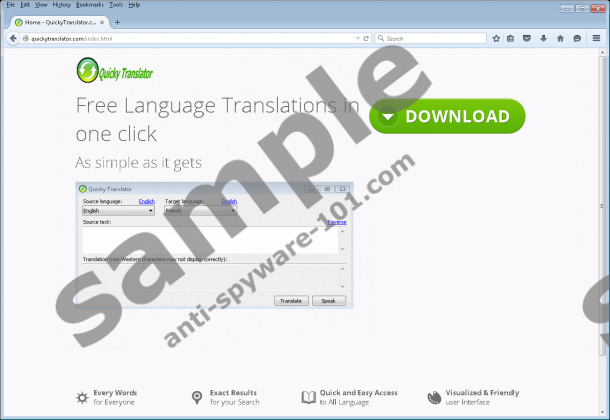


How does Quicky Translator work?
Many computer users are still careless when downloading software, despite this being one of the main reasons why malware continues to thrive. If you have downloaded Quicky Translator from its official website, quickytranslator.com, we are sure that you did not research it; otherwise, you would know that it is unreliable. If this malicious program was installed via a bundle without your notice, we are sure that you are not careful when choosing software installers. Hopefully, you will learn from this, and this will make you much more cautious in the future. Unfortunately, it might be difficult to realize that a program that should translate text is linked to the mess that it initiates. According to Anti-Spyware-101.com researchers, this infection changes the proxy settings, which makes web browsing impossible. If you try to visit any website, you will be introduced to a fake security warning instead.
There is a .net frame work file missing due to some harmful virus
Debug malware error 895-system 32.exe Failure.
Please contact microsoft Certified technicians to Resolve the issue.
This fictitious message is followed by a warning that you might suffer data loss if you shut down or restart the PC. This misleading message is meant to convince you that you need to contact the so-called “Tollfree Helpline” at 1-855-201-6509. It is most likely that you will be charged for this call, but that is not the worst that could happen. The cyber crooks on the other end of the line could trick you into revealing sensitive information that could be used for identity theft, or you could be tricked into installing and purchasing malware or useless software. Besides this, Quicky Translator can display fake Notice pop-ups suggesting that your Windows license is fictitious, and that you need to “acquire a genuine copy of Windows.”
How to delete Quicky Translator
Quicky Translator deserves immediate removal, and we have found a way to get rid of this malicious threat. First, you need to uninstall this infection via the Control Panel (see the steps below). Because this threat leaves files behind, you need to go to C:\Windows\Quicky Translator to eliminate them. After this, you need to restore proxy settings, and we have a guide for this as well. If you are not sure that you can delete Quicky Translator manually, we recommend installing SpyHunter. This trusted antimalware tool will restore proxy settings and eliminate the malicious program automatically. Moreover, it will erase the threats, such as PC Accelerate Pro, that have been found travelling in the same bundles.
Remove Quicky Translator
Windows XP:
- Open the Start menu by clicking the Start icon on the Taskbar.
- Select Control Panel for more options and move to Add or Remove Programs.
- Identify the unwanted program, click it, and select Remove.
Windows Vista, Windows 7, Windows 8, and Windows 10:
- Tap Win+R to launch RUN and enter Control Panel.
- Move to the Programs menu and select Uninstall a program.
- Right-click the program you wish to eliminate from Windows and click Uninstall.
Restore Proxy Settings
Mozilla Firefox:
- Tap Alt+T to access the Tools menu and click Options.
- Move to the menu on the left and click Advanced.
- Click the Network tab at the top.
- Move to Connections and click the Settings button on the right.
- Select Manual proxy configuration.
- Enter the address/domain of your proxy into the HTTP proxy box.
- Click OK and restart the browser.
Google Chrome:
- Open Chrome, tap Alt+F, and choose Settings.
- Click Show advanced setting.
- Move to the Network section and click Change proxy settings.
- Click the Connections tab and click LAN settings.
- Mark Use a proxy server for your LAN and un-mark Automatically detect settings.
- Enter in the IP address/domain and the port and click OK.
- Click LAN settings again.
- Mark Automatically detect settings and un-mark Use a proxy server for your LAN.
- Restart the browser.
Internet Explorer:
- Tap Alt+T (Tools menu) and select Internet options.
- Click the Connections tab and click LAN Settings.
- Mark Use a proxy server for your LAN and un-mark Automatically detect settings.
- Enter in the IP address/domain and the port and click OK.
- Click LAN settings again.
- Mark Automatically detect settings and un-mark Use a proxy server for your LAN.
- Restart the browser.
tested removal of Quicky Translator*





0 Comments.