What is PANDAViewer?
PANDAViewer, as its name suggests us, is an image viewer. It is promoted as “a fast, stable, easy to use image viewer for PC, laptop, tablet and smartphone.” It can be downloaded from pandaviewer.com, but users who get it from a third-party source, without a doubt, have the application working the same. It does seem to be a beneficial application at first sight, so it does not surprise researchers working at anti-spyware-101.com that it is becoming more and more popular. To be frank, it is a bad thing because PANDAViewer is not an application that can be trusted fully. Specialists call it a potentially unwanted program (PUP) because it has several drawbacks. Of course, it is far from a malicious application, but it still does not act like a fully decent application. Make a decision yourself whether or not this program can stay installed on your computer. Information provided in the following paragraphs of this article should help you to make up your mind.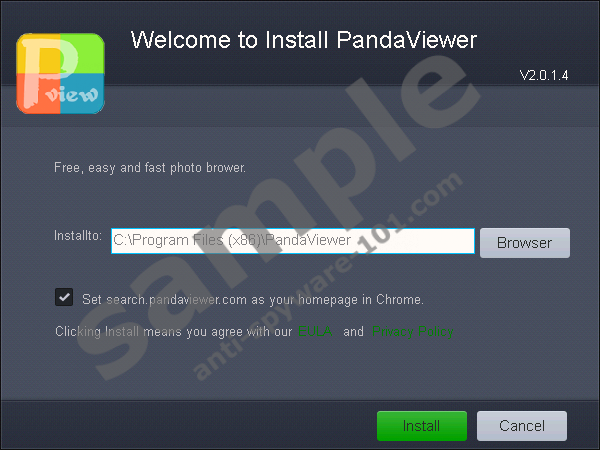

What does PANDAViewer do?
We cannot say that PANDAViewer does not work at all. It has the following options: Set as Desktop, Print, Save as, Delete, and Open File Location. Although it is not completely useless, we cannot call those features very beneficial because users can set a picture as Desktop background, print it, delete it, save it, and find its location easily without the help of PANDAViewer. Of course, it is not the only reason this application has been categorized as a potentially unwanted program. Specialists have received a number of complaints from users saying that search.pandaviewer.com has hijacked their Google Chrome browsers after the installation of PANDAViewer. Research has been carried out to find out whether it is true. It has shown that users do not lie. It has become clear that users who do not uncheck the “Set search.pandaviewer.com as your homepage in Chrome”, which is marked by default in the Setup Wizard, get their homepages replaced by this search tool. Unfortunately, it is known to be untrustworthy. Specifically speaking, it is an ELEX browser hijacker, so using it to perform web searches is not advisable.
Users should remove PANDAViewer not only because it is not as beneficial as it claims to be or because it promotes a browser hijacker. Users should also not keep it installed if they do not want this application to gather information about them. It should not record any personally-identifiable information, if we believe the information provided in the Privacy Policy, but it will, undoubtedly, collect such details as IP address, operating system, date/time stamp, browser type, and the click stream data. The gathered data should not be shared with any third parties, but if you do not like this activity performed by PANDAViewer, the only thing you can do is to uninstall this application. Unfortunately, it will not be a piece of cake to remove it even though it has an uninstaller – you will find out more about that in the last paragraph.
Where does PANDAViewer come from?
Users usually get this potentially unwanted program from pandaviewer.com, which is its official website, but it might be true that it is promoted on certain third-party pages too. On top of that, it might travel bundled with other applications. Either way, it immediately becomes a default image viewer after the successful entrance. As has been noticed by researchers at anti-spyware-101.com, it does not differ much from Picexa, which is also promoted as an image viewer. It is not always easy to prevent undesirable software from entering the system, especially if it is spread bundled with freeware/shareware or other untrustworthy applications. Because of this, specialists recommend having a reputable security application enabled on the computer too.
How to delete PANDAViewer
You will find an entry of PANDAViewer in Control Panel, but, unfortunately, this does not mean you could fully delete this potentially unwanted program. Researchers have noticed that this image viewer leaves a bunch of leftovers which users need to eliminate themselves. This is another reason PANDAViewer is called a potentially unwanted program. Below-provided instructions should help you to take care of all its leftovers manually, but if you wish to finish this job quicker, scan your computer with SpyHunter (an automatic malware remover). It will fully delete all untrustworthy programs from your PC as quickly as possible.
Delete PANDAViewer
Windows XP
- Click Start.
- Open Control Panel and click Add or Remove Programs.
- Select the undesirable program and click Remove.
Windows 7/Vista
- Click on the Start button.
- Select Control Panel from the menu.
- Click Uninstall a program and right-click on the undesirable program.
- Click Uninstall.
Windows 8/8.1/10
- Press Win+R.
- Type Control Panel in the box and click OK.
- Go to Uninstall a program.
- Select the unwanted application and Uninstall it.
Delete leftovers
- Press Win+E.
- Open %PROGRAMFILES(x86)% or %PROGRAMFILES%.
- Delete the PandaViewer folder.
- Close the Windows Explorer.
- Press Win+R.
- Type regedit.exe and click OK.
- Remove the following registry keys (right-click on a key and select Delete):
- Delete (Default) Values from the following registry keys (find a Value, right-click on it, and select Delete):
- HKLM\Classes\.j2c\OpenWithProgids
HKLM\SOFTWARE\Classes\.tif\OpenWithProgids
HKLM\SOFTWARE\Classes\.tiff\OpenWithProgids
HKLM\Classes\.j2c
HKLM\SOFTWARE\Classes\.jpeg 2000
HKLM\SOFTWARE\Classes\PANDAViewer.bmp
HKLM\SOFTWARE\Classes\.jp2\OpenWithProgids
HKLM\SOFTWARE\Classes\.png\OpenWithProgids
HKLM\SOFTWARE\Classes\.jpe\OpenWithProgids
HKLM\Classes\.gif\OpenWithProgids
HKLM\SOFTWARE\Classes\.bmp\OpenWithProgids
HKLM\SOFTWARE\Classes\.jpeg\OpenWithProgids
HKCU\Software\Microsoft\Windows\CurrentVersion\Explorer\FileExts\.png\UserChoice
HKLM\SOFTWARE\Classes\.jpg\OpenWithProgids
HKCU\Software\Microsoft\Windows\CurrentVersion\Explorer\FileExts\.bmp\UserChoice
HKCU\Software\Microsoft\Windows\CurrentVersion\Explorer\FileExts\.gif\UserChoice
HKCU\Software\Microsoft\Windows\CurrentVersion\Explorer\FileExts\.tiff\UserChoice
HKLM\SOFTWARE\Classes\.jp2
HKCU\Software\Microsoft\Windows\CurrentVersion\Explorer\FileExts\.jpeg 2000\UserChoice
HKCU\Software\Microsoft\Windows\CurrentVersion\Explorer\FileExts\.jpg\UserChoiceRight-click on the Value of HKLM\SOFTWARE\Classes\.bmp and select Modify. - Change the Value data to Paint.Picture. Click OK.
- Open HKLM\SOFTWARE\Classes\.gif.
- Change the data of its Value to giffile.
- Change the Value data of the (Default) Value in HKLM\SOFTWARE\Classes\.jpe: enter jpegfile instead of PANDAViewer.jpg.
- Right-click on (Default) in HKLM\SOFTWARE\Classes\.jpeg. Change its Value data to jpegfile.
- Go to HKLM\SOFTWARE\Classes\.jpg.
- Change the Value data of its (Default) Value to jpegfile.
- Oepn HKLM\SOFTWARE\Classes\.png. Change its Value data to pngfile.
- Move to HKLM\SOFTWARE\Classes\.tif.
- Change the Value data of the (Default) Value to TIFImage.Document.
- Open HKLM\SOFTWARE\Classes\.tiff.
- Replace its (Default) Value data PANDAViewer.tif with TIFImage.Document.
tested removal of PANDAViewer*





0 Comments.