What is Nilla Weather?
Recently our researchers have discovered another potentially unwanted program (PUP) almost identical to Check Weather or Always Weather; it is called Nilla Weather. Like its older versions, the application is targeted at Google Chrome users and is designed to show users weather forecasts based on their location. Nevertheless, our specialists at Anti-spyware-101.com discovered that the add-on might do more than provide the user with weather information. Apparently, the extension might place third-party advertisements while the user is surfing the Internet. The worst part is, there are no guarantees about such content's reliability and given it could be displayed by a PUP we would not be surprised if some of the ads may redirect the user to scam web pages, suggest installing various threats, etc. Because of this, we recommend not to waste any time with Nilla Weather and get rid of it with no hesitation.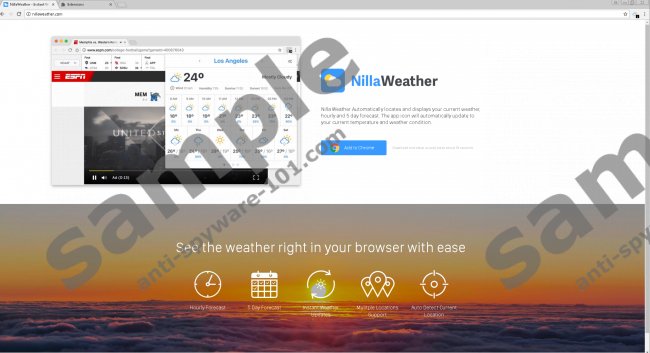

Where does Nilla Weather come from?
Users might find Nilla Weather on Chrome Web Store, but we do not think it is the only way to get it. PUPs, adware, browser hijackers, and other untrustworthy applications quite often come via bundled setup files. It is important to mention that it is more likely you will receive an installer bundled with potential threats if you download it from torrent or other P2P file-sharing networks, so it would be wise to stay away from such sites. What’s more, computer security specialists say it is always a good idea to select advanced installation settings since this option may allow you to deselect unwanted software suggestions or learn important information about the chosen tool. Another tip we could give is placing a legitimate antimalware tool on your system; it might be able to detect threats if you scan suspicious data like installers downloaded from unreliable sources before launching them. Not to mention, performing regular check-ups makes it easier to maintain the system secure.
How does Nilla Weather work?
After installation, the PUP should create folders named cllccgidmbjjdgfiigpnjfmfalbpgkmm in the Extensions, Local Extension Settings, and Sync Extension Settings directories located on %LOCALAPPDATA%\Google\Chrome\User Data\{*profile} path. Talking about effects on Google Chrome, the add-on should place a small button next to the Customize and Control Google Chrome button. If you click this button, Nilla Weather should open a pop-up window with local weather information. Given the weather forecast it provides is both hourly and for upcoming 5 days, the application might look rather handy, especially if you do not have any weather website on your bookmarks. Even so, we still believe the tool is not worthy of your trust, and soon we will tell you why.
First of all, Nilla Weather does not have Terms of Use, End user License Agreement, and Privacy Policy documents. It means there is no information about it besides the descriptions written to make the add-on look good on its homepage (nillaweather.com) and Chrome Web Store. In other words, the extension could be able to update itself or even install new tools without asking you, gather your anonymous and private data, share it with its third-party partners, and so on. Then there are also concerns about the advertisements the application might place when you search the Internet. If they can come from anywhere some part of them could show fake lottery winnings, promote similar PUPs or even malicious programs, and so on.
How to eliminate Nilla Weather?
Users who decide not to take any chances with Nilla Weather can erase it in two ways. Less experienced users could install a legitimate antimalware tool and delete the PUP after performing a full system check-up. If you think you should be able to deal with the suspicious add-on manually, you should follow the instructions added below this paragraph. These steps will explain how to find files belonging to the extension and what to do to erase them permanently.
Remove Nilla Weather
- Open File Explorer (Win+E).
- Navigate to the provided locations separately:
%LOCALAPPDATA%\Google\Chrome\User Data\{*profile}\Extensions
%LOCALAPPDATA%\Google\Chrome\User Data\{*profile}\Local Extension Settings
%LOCALAPPDATA%\Google\Chrome\User Data\{*profile}\Sync Extension Settings - Right-click directories titled cllccgidmbjjdgfiigpnjfmfalbpgkmm and select Delete.
- Exit the Explorer.
- Empty your Recycle Bin.
Reset the affected browser
- Open Google Chrome.
- Click Alt+F.
- Go to Settings, scroll down and press Advanced.
- Scroll below again and pick Reset.
- Select Reset.
100% FREE spyware scan and
tested removal of Nilla Weather*





0 Comments.