What is myGames Start Extension?
Browser extensions are not meant to be computer security threats. myGames Start Extension is a Chrome plug-in that might look like a very useful tool. However, it is necessary to point out that this extension can be considered a potentially unwanted program (PUP). It would mean that the plug-in is not a direct security threat, but may have certain features you may find undesirable. Furthermore, you might have installed this application unwittingly, so if that is the case, you most certainly should consider removing myGames Start Extension as soon as possible. In this description, we will tell you more about the app and how to delete it.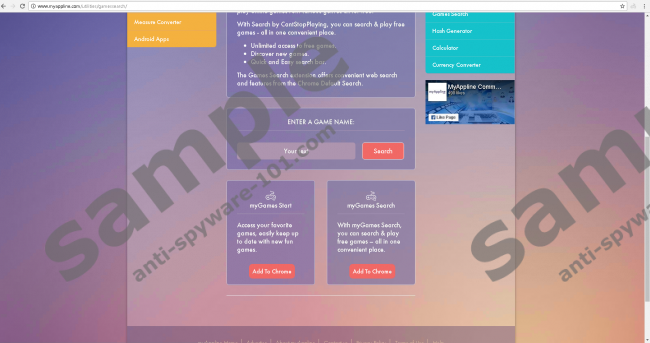


Where does myGames Start Extension come from?
There might be several ways for this extension to enter your system. Since the app works only on the Chrome browser, it has a smaller target scope that most of the other plug-ins that are compatible with all main browsers. Nevertheless, it does not mean you should let your guard down just because you do not use Chrome. There are a lot of other unnecessary plug-ins out there, and you should definitely be careful about that.
So what are myGames Start Extension’s distribution paths? First, the application can be downloaded from its official source. It has an official website, and you can easily open it via myappline.com. Aside from the main homepage, the extension also has a page in the Chrome Web Store. So there are at least two official sources that are easily accessible to everyone. This is enough of a proof that myGames Start Extension is not a malware infection (as you might find stated on certain websites).
However, official pages are not the only sources that distribute the application. Our research team suggests that the extension may also come bundled or via random pop-ups. By “bundled” we mean that it could be distributed in software packages that can be downloaded from file-sharing sites. It is very common for third-party installers to bundle several applications in one batch. You might think you are downloading this one program you want, but you may also get a bunch of other apps you neither need nor want. Hence, it is necessary to remain attentive when you install new programs. More often than not, you have the chance to avoid adding unnecessary apps to your system, but you probably just do not take that chance.
What’s more, it is also possible to get this extension via random pop-ups that may attack you when you visit various websites. The sites that display such pop-ups tend to support third-party advertising. They also might have a lot of flash ads and other types of annoying content that may interfere with your browsing. The bottom line is that it would be possible to avoid the likes of myGames Start Extension if you stayed away from unfamiliar pages.
What does myGames Start Extension do?
According to the official homepage, the extension is there to provide you with “a quick games click-and-visit experience, for free.” If you add this extension to your browser, you can “play over 1000 FREE online games including action, board games, shooting, sports, puzzle, dress-up and more – all in convenient spot.” Sure enough, it sounds like a good deal, but you have to take into account the fact that to provide that information, myGames Start Extension changes your default homepage and tampers with your new tab settings. On top of that, the application may also display commercial advertisements. The act itself is not dangerous or malicious, but it is very likely that the extension is promoting third-party content it does not review. Hence, there is an opening for malicious third parties to embed their content, consequently exposing you to something dangerous. It goes without saying that you should avoid it at all costs.
How do I remove myGames Start Extension?
If you check out the guidelines below, you will find the instructions for manual extension removal. As you can see, our removal guidelines deal with an orthodox removal method that requires you to use the Run prompt. You can also delete myGames Start Extension via your browser’s settings menu. On the other hand, it does not guarantee that this way you will terminate all the unwanted segments. To make sure that all the unwanted applications have been taken care of, please scan your computer with the SpyHunter free scanner after manual removal.
Manual myGames Start Extension Removal
- Press Win+R and type %LocalAppData%. Click OK.
- Open to Google\Chrome\User Data\Default\Extensions.
- Remove the bhkkmmnbelbkgjbdieomdangdbajmkjl folder.
- Navigate to the Default folder.
- Locate and remove the Preferences, Secure Preferences, and Web Data files.
100% FREE spyware scan and
tested removal of myGames Start Extension*





0 Comments.