What is KeyBar Toolbar?
KeyBar Toolbar is a browser add-on that works on Internet Explorer, Google Chrome, and Mozilla Firefox. It can be downloaded from keybartoolbar.ourtoolbar.com and some other websites. The application can also be bundled with video players, scanners, and browser add-on or extensions. Our experts recommend that you remove KeyBar Toolbar from the browser as the toolbar may be used for providing advertising companies with the information that is important for some advertising campaigns. Moreover, KeyBar Toolbar promoted Conduit Search, which is already well-known for numerous computer users, and, of course, malware researchers. If you have installed KeyBar Toolbar by mistake and want to remove it from Internet Explorer, Google Chrome, or Mozilla Firefox, soon you will find out how to do it.
Why is it advisable to remove KeyBar Toolbar?
Even though KeyBar Toolbar contains seemingly harmless links, leading to Facebook, Twitter, weather forecasts, and so on, the application brings Conduit Search onto the machine. When running the installer of the toolbar you might have noticed that you are provided with some options regarding the installation of the toolbar and the changes of the browsers. If you do not pay attention to the check-boxes given, the default search engine and startup page are changed to search.conduit.com. In your carelessness, you will be provided with various advertisements, which you will find on the startup page. Moreover, the search results page will also contain some links that are presented as advertisements.
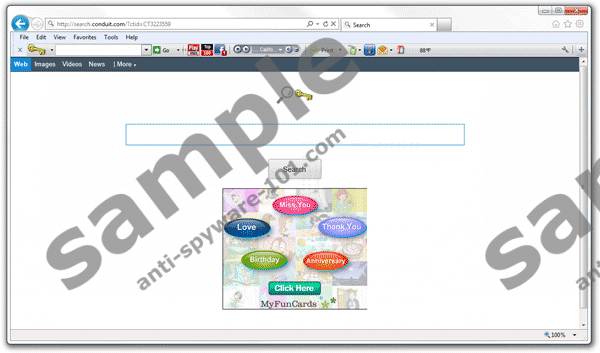
As regards the links under the heading Ads, you should keep in mind that they may lead you to the websites that do not match your search query. Moreover, they may offer you a different product or service, which you should ignore. It is advisable to leave such a page in order not to risk losing personal information or control over machine.
If you want to protect your privacy and browse the Internet using a preferred search engine, remove KeyBar Toolbar and restore the former settings of the browsers as soon as you can.
How to remove KeyBar Toolbar?
The removal of KeyBar Toolbar can be effortless if you implement a spyware removal tool. Our expert team at Anti-Spyware-101.com recommends using SpyHunter. This application is a real-time spyware prevention tool which can remove the toolbar and guard you against various computer infections, including malware, ransomware, and many other types of computer threats. The recommended application saves your time by running automatic system scans, which means that you can browse the Internet freely and safely.
KeyBar Toolbar Removal
Windows Vista and Windows 7
- Click Start - > Control Panel.
- Click Uninstall a program.
- Remove the unwanted toolbar.
Windows 8
- Press the Windows key to access Metro mode.
- On the Start screen, type control panel.
- Click the Control Panel icon and then select Uninstall a program.
- Remove KeyBar Toolbar.
Windows XP
- Click Start menu and click Control Panel.
- Click Add or Remove Programs.
- Remove the unwanted toolbar.
Remove KeyBar Toolbar from the browsers
Internet Explorer
- Press Alt+F and click Internet Options.
- On the General tab, change the home page and click Apply.
- On the same window, find the Search section and click Settings.
- Change the search provider and remove the unwanted one.
- Click Toolbars and Extensions and remove the unwanted browser add-on.
Mozilla Firefox
- Press Alt+T and click Options.
- Open the General tab and change the home page. Click OK.
- Press Ctrl+Shift+A and click Extensions.
- Remove the unwanted extension and close the tab.
- Click the search engine icon on the left of the search box and select a new search provider.
Google Chrome
- Press Alt+F.
- Point to Tools and click Extensions.
- Remove the unwanted extension.
- Click Settings.
- Under On start-up, select the last option and click Set pages.
- Change the home page settings.
- Under Search, click Manage search engines and change the search providers.
Scan the computer with a reputable scanner after completing the removal of the unwanted toolbar. Click the download button below and download the recommended scanner.
100% FREE spyware scan andtested removal of KeyBar Toolbar*





0 Comments.