What is InboxNow Toolbar?
Many computer users are currently researching InboxNow Toolbar. This toolbar is not extremely malicious, but it is quite suspicious, and many users are doubtful about its trustworthiness. Anti-Spyware-101.com researchers indicate that users are right to feel this way. If you are not comfortable with unfamiliar parties tracking your behavior, exposing you to third-party links, and disturbing your web browsing with random pop-ups, InboxNow Toolbar is not the program we recommend installing. Even though this toolbar cannot install malware, steal personal information, or hijack your virtual accounts, there are certain security issues that you might come across if you are not careful. So, do you need to remove InboxNow Toolbar and how should you do this? We have answered these questions in our report after analyzing this suspicious toolbar.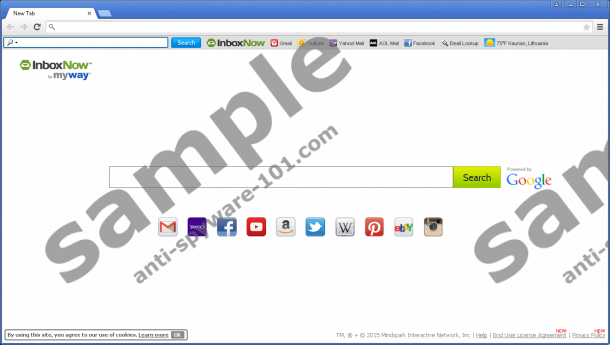
 100% FREE spyware scan and
100% FREE spyware scan and
tested removal of InboxNow Toolbar*
How does InboxNow Toolbar work?
There is no doubt that InboxNow Toolbar was developed by the infamous Mindspark Interactive Network. Do you know why this company is considered infamous? This is due to the fact that is has created and unleashed hundreds of nearly identical toolbars. Even though InboxNow Toolbar, ConvertAnyFile Toolbar, GardeningEnthusiast Toolbar, and other programs alike offer different links depending on the themes they are created around, they work in the same manner. For example, they all install the same HTTP cookies. Yes, cookies are used by virtually all programs, but not all cookies are reliable and harmless. The main reason why we consider the cookies of InboxNow Toolbar to be suspicious is that the information collected by them is shared with third parties. Who are these parties? How do they use this information? What are their goals and intentions? Unfortunately, InboxNow Toolbar does not provide answers to these questions.
The information provided at downloadinboxnow.com is limited to the functionality of InboxNow Toolbar. Unfortunately, this website does not talk much about the security issues that you might encounter by using InboxNow Toolbar. Ultimately, this toolbar provides links to third-party sites, which is always risky. If you are not careful when interacting with third-party links, soon enough you could be routed to a website promoting links to more unreliable sites. If you do not want to be fearful about your virtual activity, the best thing you can do is install an authentic security system to ensure that using InboxNow Toolbar does not pose any risks.
How to delete InboxNow Toolbar
If you have made the decision to eliminate InboxNow Toolbar from your operating system, you have to make sure that you do not leave any files and components associated with it. If you do, the removal will not be complete meaning that your operating system will be cluttered with useless junk. Whether you are trying to delete InboxNow Toolbar or Ask Search – which comes bundled with this toolbar – you can rely on the instructions below. Of course, if you are confused about the operation or you need any kind of assistance, we are here to help. All you need to do is form a question, type it into the comment box below, and click Submit.
Remove InboxNow Toolbar
Remove from Windows XP
- Click the Start button of the left of the Taskbar and select Control Panel.
- Double-click Add or Remove Programs.
- Select the undesirable application and click Remove.
Remove from Windows Vista/Windows 7
- Move to the Taskbar at the bottom of the screen and click the Windows icon.
- Open the Control Panel menu for more options and click Uninstall a program.
- Identify the program you wish to delete, right-click it, and choose Uninstall.
Remove from Windows 8/Windows 8.1
- Simultaneously tap Win+R to launch RUN and enter Control Panel.
- Move to Uninstall a program (under Programs) and right-click InboxNow.
- Select Uninstall to delete the unreliable program from your computer.
Delete undesirable browser apps
Delete from Google Chrome
- Open your browser, simultaneously tap Alt+F, and click Settings.
- Go to On Startup, mark Open a specific page or set of pages, and choose Set pages.
- Find the URL representing Ask Search, remove/edit it, and click OK.
- Go to Appearance, mark Show Home button, and choose Change.
- Find the URL representing Ask Search, remove/edit it, and click OK.
- Go to Search, click Manage search engines, and select the preferred search provider.
- Click X on the URL representing Ask Search to remove it and click Done.
- Simultaneously tap Alt+F again, select More tools, and click Extensions.
- Click the recycle bin next to the undesirable add-on and select Remove.
Delete from Mozilla Firefox
- Open your browser, simultaneously tap Alt+T, and click Options.
- In the General menu navigate to the Home Page section.
- Overwrite/remove the undesirable URL representing Ask Search.
- In the menu on the left click Search and set the preferred search provider first.
- Select the undesirable search provider and click the Remove button.
- Simultaneously tap Ctrl+Shift+A to access the Add-ons Manager and click Extensions.
- Find the undesirable add-on and click the Remove button on the right.
Delete from Internet Explorer
- Open your browser, simultaneously tap Alt+T, and click Manage Add-ons.
- In the menu on the left click Search Providers and select the preferred search provider.
- Select the undesirable search provider, click Remove, and click Close.
- Simultaneously tap Alt+T and click Internet Options.
- Click the General tab on the left, change/remove the Home Page URL, and click OK.
tested removal of InboxNow Toolbar*





0 Comments.