What is iFishPlayer?
iFishPlayer seems like a useful, free media player, but if you look closely enough, you may realize that the presence of this application might have some undesirable consequences; especially, if it sneaked onto your computer without your noticing it. You might think that you are the “king of your jungle,” still it is possible for potentially unwanted programs (PUP) and malware infections to infiltrate your system without your knowledge. The sad thing is that it is usually the user who actually downloads and installs these, but pays no attention to the installation steps, and thus, allows a bunch of undesirable application on-board. In such a case, this PUP is the last thing you should worry about. Before long, you might be annoyed by potentially harmful third-party ads any time you launch your browsers and start your usual surfing routine. We do believe that you are safer if you remove iFishPlayer and make sure that there is no other threat endangering your operating system. However, it is all up to you; whatever you feel is right for your PC.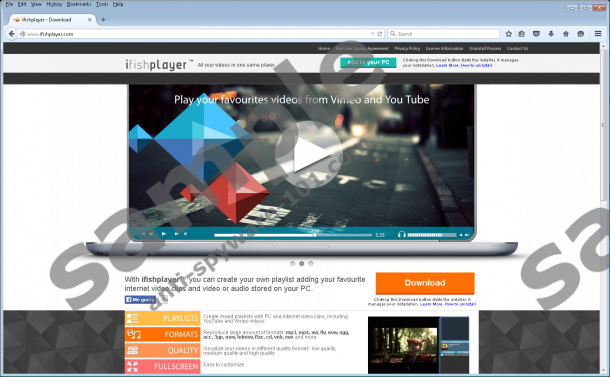

Where does iFishPlayer come from?
You can easily figure out if an application is worth downloading at all before you make a huge mistake by letting an unreliable or suspicious program onto your computer. If, for example, you google iFishPlayer, you will know right away, simply by looking at the titles of the first results page, that you are dealing with a PUP and that it may not be such a great idea to have it on your PC. That is why we urge you to always double-check the software you want to install. If, somehow, you happen to land on the official site of this PUP at www.iFishPlayer.com, you can download the application from there. But we do not think that too many users would find it, so we suspect that it is more likely to install it via freeware bundles.
These free software packages, however, may include malicious software installers as well. In the unfortunate event of downloading such a bundle, you can still opt out of installing the unwanted components if you are careful with the installation steps. But, unfortunately, many users fail to do so, and end up with a whole package of malware infections on their computers. That is a typical situation when deleting iFishPlayer will not save you from the potential risks these infections may have in store for you.
How does iFishPlayer work?
This media player claims to recognize most major file formats, such as mp3, mp4, avi, flv, wav, ogg, acc, 3gp, mov, hdmov, flac, cd, vob, evo, and so on. Still, this may not be the perfect audio and video player you may have dreamed about. We suggest that you go on searching for a better one because the Internet is full of great, free media players that are more reliable and trustworthy. iFishPlayer may start displaying third-party advertisements in order to promote products, etc. However, third parties are usually not guaranteed to be legitimate and reliable. Therefore, it is possible that you click on an ad and land on an unsafe website. If you are a security-minded person, you should not keep an application on-board that might expose you to dangerous content. If you are beginning to see the reasons why we believe you are better off deleting iFishPlayer, it is time to talk about solutions.
How can I delete iFishPlayer?
If you understand the potential risks now and decide to remove iFishPlayer from your PC, let us lend you a helping hand with that. Fortunately, you can solve this problem quite easily if you uninstall the application through Control Panel. If this is the first time you are doing that or you are not confident enough regarding what you are supposed to do, please follow our guide below. Do not forget that you can increase the protection of your PC if you keep your Windows OS, your browsers, and all your applications updated.
iFishPlayer Removal from Windows
Windows XP
- Open the Start menu and go to Control Panel.
- Access Add or Remove Programs.
- Select the application and click Remove.
Windows Vista & Windows 7
- Press the Windows button on the Taskbar.
- Select Control Panel.
- Open Uninstall a program.
- Select the application and click Uninstall.
Windows 8 & Windows 8.1
- Right-click on the Windows logo in the bottom-left corner.
- Choose Control Panel.
- Click Uninstall a program.
- Select the application and click Uninstall.
Windows 10
- Tap Win+X and open Programs and Features.
- Select the application and click Uninstall.
tested removal of iFishPlayer*





0 Comments.