What is GeoByPass?
GeoByPass is categorized as an adware program because it displays commercial advertisements. These advertisements appear on your screen when you browse the Internet, and it does not review the content that is embedded in its ads. Thus, you need to remove GeoByPass from your system if you wish to protect your computer from malicious exploitation. At the bottom of this description, you will find manual removal instructions. Take note that there might be more undesirable software on your PC. Rather than going through the list of installed programs, you should run a full system scan with a security application of your choice.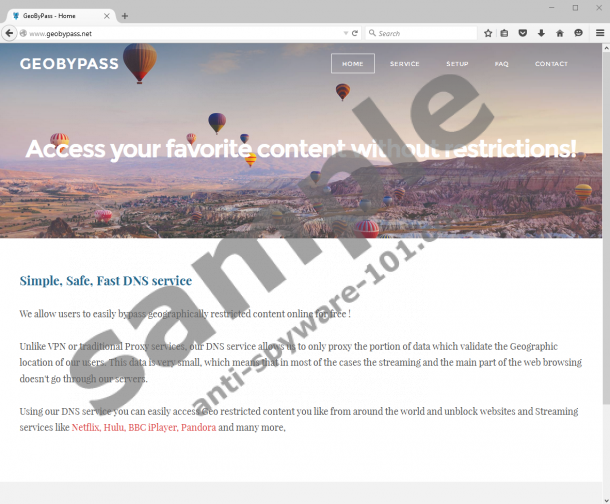

Where does GeoByPass come from?
This application comes from the same family of adware programs as CounterFlix, DNS Locker, AnyFlix, and TopFlix. Other security experts may categorize these programs as potentially unwanted applications. However, our research team at anti-spyware-101.com says that this is an adware app because it displays commercial content having monetary purposes in mind.
Adware programs often have official websites that make them look like reliable applications. GeoByPass is no exception. You can access the website for this program via geobypass.net. On this website, you will find information about the program. It will say that this program offers a DNS service that would allow you to access region-locked content. For instance, there is a lot of Internet TV websites that cater only to a specific area, and if your IP address indicates to a location that is outside of the service coverage, that content will be blocked for you.
Thus, GeoByPass says that it can solve that by giving you simple, safe, and fast DNS service. The official information suggests that the program is “unlike VPN or traditional Proxy services,” and that allows the developers to “only proxy the portion of data which validate the Geographic location for our users.” It goes on to say that “This data is very small, which means that in most of the cases the streaming and the main part of the web browsing doesn’t go through our servers.”
This may sound rather nice if you do not try to look deeper into these claims, but this is where you have to stop and ask this question: I didn’t install GeoByPass on purpose, how come it is on my system? You see, even though the program has an official website, there is no way to download it directly. Thus, it is highly probable that you installed it on your system with a bunch of other bundled applications. So it is possible you may need to remove several programs from your PC, not just this annoying adware app.
What does GeoByPass do?
The main thing this application does is change your DNS settings. It needs to do that to intercept the incoming traffic and then insert its commercial ads into it. The program changes your DNS to 81.218.119.11 and 209.88.198.133. Our data shows that it uses the same DNS server address as the CounterFlix application, so the relationship between the two apps is obvious.
It is hardly that you will notice anything different with your connection after this program changes the settings. However, the advertisements you will see on your browser will be very annoying, and some of them could also contain links to corrupted websites. After all, GeoByPass does not review what kind of content gets embedded into the ads, so it is very common that such programs end up being exploited by dangerous criminals.
How do I remove GeoByPass?
It goes without saying that the best way to avoid serious security issues is to remove this application for good. You may try uninstalling it via Control Panel, but it may not be enough to restore your DNS settings. As mentioned, we have prepared a set of instructions for you below. Following those instructions, you can restore your DNS settings manually.
However, do not forget the other potential threats that might be slowly crippling your computer. Invest in a licensed antispyware tool to remove them all automatically. You also need to refrain from downloading unfamiliar programs on a regular basis. Downloading apps from third-party sources eventually can result in malware infections, and those will lead to personal data leak and potential financial loss. All of that could be avoided if you took your computer’s security seriously.
Manual GeoByPass Removal
- Press Win+R and the Run prompt will open.
- Type regedit, click OK, and go to HKEY_CURRENT_USER\SOFTWARE\Wow6432Node.
- Under Wow6432Node, right-click the GeoByPass key.
- Delete it and go back to HKEY_CURRENT_USER\SOFTWARE.
- Under SOFTWARE, right-click the GeoByPass key and delete it.
- Press Win+R and type %PROGRAMFILES%. Click OK.
- Delete the GeoByPass folder.
- Press Win+R again and type %PROGRAMFILES(x86).
- Find and delete GeoByPass.
Restore your DNS Settings
Windows 10 & Windows 8.1
- Press Win+R and enter Control Panel into the Open box.
- Click OK and go to Network and Internet.
- Open Network and Sharing Center and choose your connection type next to Connections (Local Area Connection).
- Press Properties on the pop-up box.
- Select Internet Protocol Version 4 (TCP/IPv4) in the next box and click Properties.
- Select Obtain DNS server address automatically and press OK.
- Click OK.
Windows Vista & Windows 7
- Click the Start menu button and select Control Panel.
- Open Network and Internet and click Network and Sharing Center.
- Highlight your connection type (Local Area Connection).
- Open Properties and select Internet Protocol Version 4 (TCP/IPv4).
- Press Properties and mark Obtain DNS Server address automatically.
- Click OK, and press OK again.
Windows XP
- Open the Start menu and navigate to Control Panel.
- Go to Network Connections.
- Right-click the active connection and select Properties.
- Mark Internet Protocol on Local Area Connection Properties.
- Click Properties and select Obtain DNS Server automatically.
- Press OK to save changes.
tested removal of GeoByPass*





0 Comments.