What is gamesFinder Search?
If you are an avid gamer, you may think that gamesFinder Search is a useful application that can enhance your online gaming experience. Nevertheless, computer security experts say that this extension is a potentially unwanted program that you have to remove from your browser if you did not intend to have it. It is very common that potentially unwanted programs enter target systems uninvited. It cannot be considered a malicious infection because these apps do not do that surreptitiously. Nevertheless, no one should tolerate unwanted programs, so the sooner you remove gamesFinder Search the better.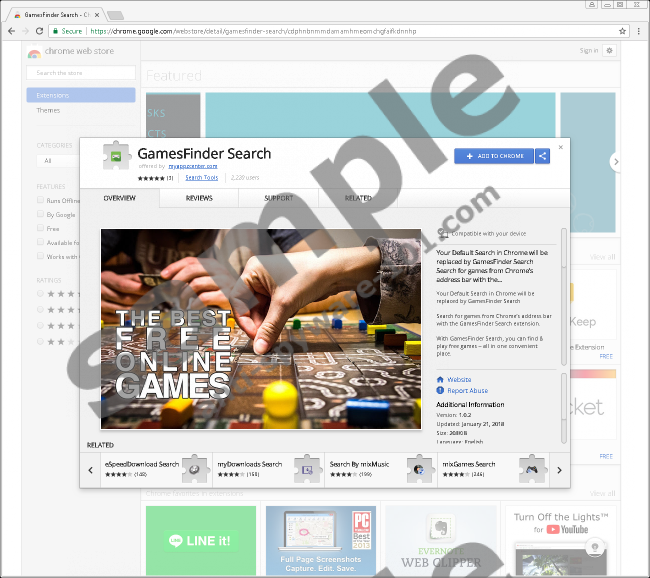
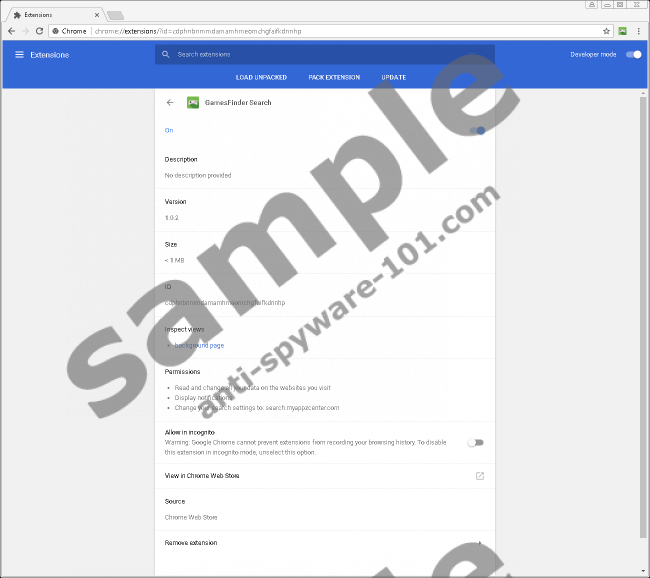

Where does gamesFinder Search come from?
We have been dealing with similar intruders for quite some time now. It means that there is a pool of such browser extensions that usually spring from the same source, although their official homepages may have different domains. The fact that such extensions have official websites means (once again) that they are not malicious infections. Even if you do not download them directly, you still allow gamesFinder Search to be added to your browser, so technically, the application does not do anything wrong.
If we were to check out the official homepage for the extension, we would see other app names that gamesFinder Search is related to. This browser extension comes from myappzcenter.com, and it is from the same family as Musicfinder Search and MyMoviesCenter Search. At first glance, it might seem that all of these apps offer different functions and services, but the reality is that they are very similar, and it is very likely that the side effects of having these extensions on-board will outweigh the actual benefits.
The official website is obviously not the distribution source out there. We can also find gamesFinder Search in the Chrome Web Store, and it is very likely that this extension comes bundled with freeware. We believe that bundled downloads are the most common freeware distribution methods, and users often install unwanted programs without even realizing it. Hence, if you want to avoid the likes of gamesFinder Search, you will do yourself a favor if you refrain from downloading programs from third-party sources.
What does gamesFinder Search do?
The advertised app behavior might be quite different from what it actually does. The official homepage says that the developers “focus on creating useful and better products for Chrome users.” They say that their “extensions will make your everyday browsing experience easier, faster and enjoyable.” If you add gamesFinder Search to your Chrome browser, you will “easily find new games.” And of course, if you love online gaming, you might think that this extension offers you a very good deal. However, that is not all.
Once gamesFinder Search is added to Chrome, the extension will change your default search engine to search.myappzcenter.com. With the search engine modified, your search queries will be redirected to search.myappzcenter.com/search, and then you will eventually land on Yahoo! Search. Of course, Yahoo! Search is a reliable search engine, but it has nothing to do with this extension. What’s more, gamesFinder Search can modify the search results you see on the Yahoo! Search page based on your likes and preferences.
How does the app know what you like? These applications usually employ tracking cookies to collect data on which websites you visit and what you search for when you are online. This is not something illegal. Quite a lot of popular websites and applications use the same tactics to customize your online experience. The only problem here is that gamesFinder Search cannot guarantee that the data it collects will be used properly. That is to say, the extension does not review and cannot check the third-party content that you get exposed to. Thus, there is always a chance that you will be redirected to some dangerous website, or that you will click a corrupted ad. The protect yourself from such exposure, you need to get rid of all the unnecessary apps.
How do I remove gamesFinder Search?
Fortunately, this extension affects only the Chrome browser, and it is rather easy to terminate it. You can delete it via your browser’s settings, or you can follow the guidelines below and delete the extension’s folder via the system directory. It is your choice; just do not forget that there might be more unwanted apps installed on your PC, so you should definitely scan it with a legitimate antispyware tool.
Manual gamesFinder Search Removal
- Press Win+R and type %LocalAppData%. Click OK.
- Go to Google\Chrome\User Data\Default.
- Delete the Preferences, Secure Preferences, and Web Data files.
- Go to Google\Chrome\User Data\Default\Extensions.
- Delete the cdphnbnmmdamamhmeomchgfaifkdnnhp folder.
100% FREE spyware scan and
tested removal of gamesFinder Search*





0 Comments.