What is FreeMaps Toolbar?
FreeMaps Toolbar could be a beneficial tool if it were a reliable application. Unfortunately, our researchers at Anti-Spyware-101.com have classified it as a bad toolbar due to the questionable behavior it may exhibit. This browser extension is not the “sliced bread” of toolbars in any way, in fact, it is just a newcomer from the seemingly endlessly creative Mindspark Interactive Network, Inc. who is responsible for the development of lots of ad-supported free toolbars. FreeMaps Toolbar should not be trusted and kept on your computer because you might be exposed to unreliable third-party advertisements and web content. That is why we suggest that you remove FreeMaps Toolbar from your PC. If you are a security-minded person, you should not leave any potential threat on your computer. The longer you keep such an application on-board, the more chance it has to introduce you to harmful content. Please read our whole article to find out more about this infection and how you can solve the issues emerging from its presence.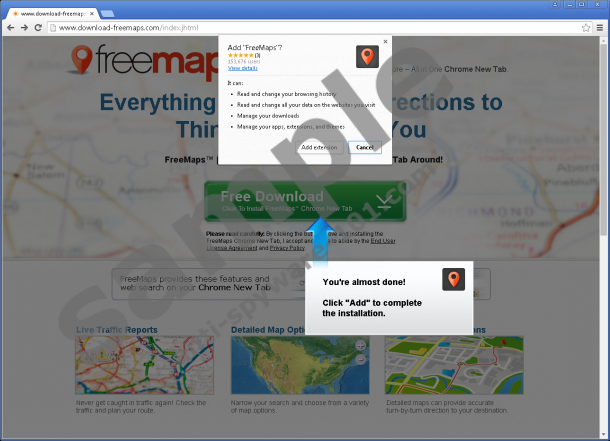


Where does FreeMaps Toolbar come from?
This toolbar can be installed right from its official website that you can find at download-freemaps.com. But it is the less common way for this browser extension to end up on your computer. Unfortunately, it can also be found in infected free software bundles, i.e., in bundles that may contain several malware programs, including adware applications, browser hijackers as well as potentially unwanted programs. If you have this version on your PC, chances are you are already annoyed by useless third-party pop-up ads, for example. That is why you need to act now and delete FreeMaps Toolbar as well as all other infections you may find. How can you find these other threats? It may not be as easy to identify all of them as simply to check the installed programs list in Control Panel. Therefore, you can use an online scanner to see what you may be up against.
What does FreeMaps Toolbar do?
This bad toolbar poses as a useful tool for you by offering quick links to websites that are associated with direction services, maps, traveling, finding people, and so on. However, if you know Mindspark products, you also know that this company takes no responsibility for any third-party content you may be exposed to by using the services offered by this toolbar. This is what you find in the EULA with regard to this topic:
You hereby acknowledge and agree that by using an MS Product you may be exposed to Content that may be offensive, indecent or objectionable in your community. You agree to accept all risks associated with the use of any Content, including any reliance on the accuracy or completeness of such Content.
Does that sound convincing enough? Why would you use a toolbar that has this negative potential? Why would you risk landing on an unreliable website by simply clicking on a link or an ad? This toolbar also uses a third-party search engine, Ask.com. Since FreeMaps Toolbar may alter the search results, you cannot ever trust the links displayed on the search results page. What if you click on a link that comes from a third party that might as well be a cyber criminal group? In order to avoid such possibilities, you had better remove FreeMaps Toolbar right now.
How can I remove FreeMaps Toolbar?
Since this toolbar makes changes to your browser settings by making Ask.com your new home page and default search engine, it is not enough to simply uninstall the application via Control Panel; you also need to reset all your browsers, including Internet Explorer, Mozilla Firefox, and Google Chrome as well. If you do not know how to accomplish those steps, please use our guide below. Keep in mind that your computer may still not be a “safe haven.” If you want to make sure that no other infection can cause any harm, we advise you to download and install an antimalware application that will detect and fix all security issues on your PC. Protect your computer effectively if you do not want to experience another malware attack.
How to remove FreeMaps Toolbar from Windows
Windows 8, Windows 8.1, and Windows 10
- Tap Win+X and access Programs and Features.
- Click on the unwanted application and click Uninstall.
Windows Vista and Windows 7
- Click on the Windows button on the Taskbar.
- Open Control Panel.
- Click Uninstall a program.
- Click on the unwanted application and click Uninstall.
Windows XP
- Press Win+R and type in Control Panel. Click OK.
- Click Add or Remove Programs.
- Click on the unwanted application and click Remove.
How to reset your browsers
Google Chrome
- Tap Alt+F and choose Settings.
- Scroll to the bottom and click Show advanced settings.
- Click Reset settings at the bottom of the page.
- In the confirmation window, click Reset.
Mozilla Firefox
- Press Alt+H and choose Troubleshooting Information.
- Click Refresh Firefox and click Refresh Firefox again in the pop-up.
- Click Finish.
tested removal of FreeMaps Toolbar*





0 Comments.