What is Flipora Search?
If you install Flipora application on your computer, you might notice that Flipora Search has replaced your default search provider and even homepage. Even though Filipora software looks very useful (it promises to help you discover the content that matches your interests), you will have to get rid of it in order to get rid of Flipora Search and set another search provider. You should check your Facebook account and remove Filipora app from there as well. In case it happens that you have no idea how to eliminate this suspicious search provider, you should continue reading this article where we will help you to erase it easily and quickly.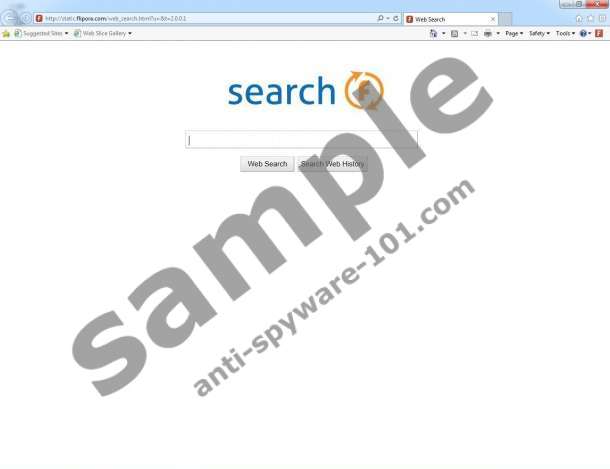 100% FREE spyware scan and
100% FREE spyware scan and
tested removal of Flipora Search*
How does Flipora Search act?
Even though Flipora Search does not differ much from other search providers, the specialists at anti-spyware-101.com have found that it cannot be fully trusted, so it would be wise to remove it from the system entirely. If you wonder why you should do that, you should know that Flipora Search might provide you with sponsored links. In addition, you might see modified search results. It is rather risky to click on those sponsored links because you will never know where they are going to take you. Unfortunately, they do not differ much from normal search results, so there is a huge possibility to click on them inadvertently. As can be seen, it might be dangerous to use Flipora Search on a daily basis, so we recommend that you get rid of this suspicious search engine as soon as possible.
There is a number of suspicious programs that can make the unwanted changes. You might be informed about the changes; however, many computer users do not notice that because they do not pay enough attention to the setup wizard. Of course, many programs do not inform about the changes as well. In order to prevent various undesirable programs from entering the system and making the changes, you should install an antimalware tool, such as SpyHunter and keep it enabled all the time. Of course, you have to be cautious yourself as well. It means that you should never download and install programs if you are not 100% sure that they are reliable.
How to erase Flipora Search
If you have agreed to the installation of Filipora app and noticed Flipora Search instead of your regular search provider, you will have to remove it in order to set another search engine. You should use our manual removal instructions in order to do that. Make sure that you scan your PC with an antimalware scanner, such as SpyHunter as well because there might be other infections present on your computer.
Remove Flipora Search
Internet Explorer
- Launch your browser and tap Alt+T.
- Select Internet Options.
- Open the Advanced tab and click Reset.
- Tick a box next to Delete personal settings.
- Click the Reset button.
Mozilla Firefox
- Launch your browser.
- Tap Alt+H.
- Select Troubleshooting Information.
- Click Reset Firefox.
- Click the Reset Firefox button once again.
Google Chrome
- Open your browser and tap Alt+F.
- Select Settings and scroll down.
- Click Show advanced settings.
- Click Reset browser.
- Click Reset.
If you cannot get rid of Flipora Search for any reasons, you should know that you can contact us via the comment box and we will help you to eliminate it.
100% FREE spyware scan and
tested removal of Flipora Search*





0 Comments.