What is FindYourMaps Toolbar?
FindYourMaps Toolbar is an add-on that provides links to sites that can help you plan your upcoming trips. According to our researchers, the links attached to this toolbar are not malicious, but users often decide to delete this application because they do not have use for it. Unfortunately, there are a few more important reasons for users to remove FindYourMaps Toolbar from their operating systems. We have tested this application to learn more about it, and our discoveries are presented in this report. Our Anti-Spyware-101.com researchers have answered questions regarding the distribution, activity, and removal of FindYourMaps Toolbar. Continue reading to learn everything you need to know.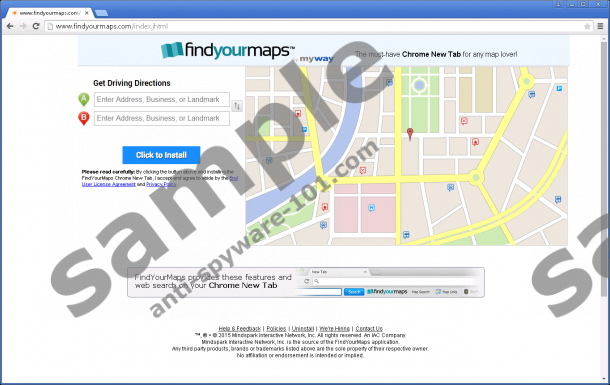

 100% FREE spyware scan and
100% FREE spyware scan and
tested removal of FindYourMaps Toolbar*
How does FindYourMaps Toolbar work?
Have you downloaded FindYourMaps Toolbar from findyourmaps.com? If you have, you must have been given the option to replace your regular search tools with Ask Search. This additional offer is not compulsory, and you can reject it. Unfortunately, some users install these search tools without even knowing it, which leads them to believe that they need to delete FindYourMaps Toolbar as a browser hijacker. Do our researchers identify this toolbar and the associated search tools as a browser hijacker? Of course not, but that does not mean that you do not need to delete this software. In fact, this is the main reason why computer users remove other toolbars created by Mindspark Interactive Network. Webfetti Toolbar and DailyRecipeGuide Toolbar are a few of the add-ons that often attain removal.
Whether home.tb.ask.com was set as the home page with or without your knowledge, you should think about removing this search tool. Even though Ask Search is a popular search engine, it can present sponsored links, which is why we do not recommend trusting it blindly. If you act against our advice, do so at your own risk. Unfortunately, FindYourMaps Toolbar could come bundled with real browser hijackers, adware, PUPs, and other infections. FindYourMaps Toolbar has been found to be introduced by malicious installers as well, and all programs presented by them require immediate removal.
How to delete FindYourMaps Toolbar
FindYourMaps Toolbar is not the most dangerous program, but it still presents third-party links, which is the first reason to delete it from your PC. Another reason to remove FindYourMaps Toolbar is the suspicious activity of tracking cookies installed alongside. On top of that, this toolbar might enter your PC bundled with other programs, including Ask Search. If you are ready to delete FindYourMaps Toolbar from your operating system and browsers, you can follow our manual removal guide below. Uninstall the program to delete the undesirable IE extension, and then proceed with the removal of the remaining extensions and unwanted search tools. To complete the mission, install an automated malware remover to eliminate any leftover infections and protect your operating system.
Remove FindYourMaps Toolbar
Remove from Windows 8 & Windows 8.1
- Simultaneously tap Win+R to launch RUN and enter Control Panel.
- Go to Uninstall a program and find FindYourMaps Internet Explorer Toolbar.
- Right-click the program you want to delete from your PC and select Uninstall.
Remove from Windows Vista & Windows 7
- Click the Windows button on the Taskbar and open Control Panel.
- Move to Uninstall a program and right-click the program you have decided to delete.
- Select Uninstall to initiate the removal.
Remove from Windows XP
- Click the Start on the Taskbar and open Control Panel.
- Double-click Add or Remove Programs and Remove FindYourMaps.
Remove from Mozilla Firefox
- Open Firefox, tap Alt+T, and select Options.
- Click the General tab and find the Home Page.
- Edit/delete the URL and click OK.
- Click Search on the Firefox search box.
- Select Manage Search Engines.
- Remove the undesirable search tool.
- Simultaneously tap Ctrl+Shift+A.
- Click Extensions and Remove the add-on.
Remove from Google Chrome
- Open Chrome, tap Alt+F, and select Settings.
- Mark Open a specific page or set of pages under On Startup.
- Click Set pages and edit/delete the undesirable search tool.
- Move to Appearance and mark Show Home button.
- Click Change and edit/delete the undesirable search tool.
- Go to Search and click Manage search engines…
- Remove the undesirable search provider and click Done.
- Tap Alt+F again, select More tools, and click Extensions.
- Click the trash icon and select Remove.
Remove from Internet Explorer
- Open IE, tap Alt+T, and select Internet Options.
- Click the General tab and find the Home Page.
- Edit/delete the URL and click OK.
- Tap Alt+T again and select Manage Add-ons.
- Select Search Providers.
- Remove the undesirable search tool and click Close.
If you have concerns and questions regarding the suspicious FindYourMaps Toolbar and the programs associated with it, you can post a comment below. We will try to help you as soon as possible.
100% FREE spyware scan and
tested removal of FindYourMaps Toolbar*





0 Comments.