What is FamilyFurther?
Although FamilyFurther provides some tips and articles on family topics, every user should be aware that it could also gather information about you and share it with any interested party. This means that your private information could be sold to third-party partners and used for marketing purposes. If you do not like this idea, we would advise you to remove the program from your computer as soon as possible. We doubt that any user would want to keep it in their system because it falls under the category of adware, meaning, it will show you ads on a regular basis. The good news is that the deletion part is not very complicated, and if you follow our recommended steps provided below the text, you should erase FamilyFurther with no difficulties.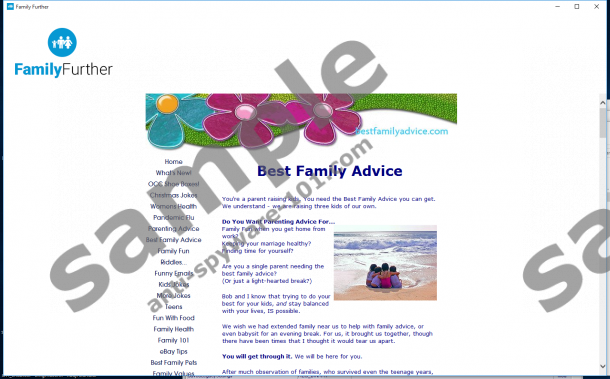


What does FamilyFurther do?
The program could create a folder on the Start menu and a shortcut on your Desktop. When you launch the application, it should open a new Internet Explorer window. It may load various sites that contain surveys, coupons, offers, etc. For example, it could redirect you to eworkerwanted.us, lamphouseoffers.com, and so on. Their pop-ups are annoying, but they might redirect you to unreliable third-party websites too.
According to the adware’s Privacy Policy statement, “Your personal information is accessible by the Family Further administrator(s). We may also share your data with interested third parties.” There is no doubt that the application and its third-party partners might gather your private or non-private data when you visit the official FamilyFurther website or when you click the pop-up and get redirected to a third-party web page. The collected information could include the list of the sites you visited, your clicked ads, IP address, email address or any other data that user provides himself, e.g., you could type it in for free samples, services, etc. Undoubtedly, most of the users want to protect their privacy while surfing the Internet, and if you do not want to be tracked by FamilyFurther or third parties, you should delete the program from your computer.
Where does FamilyFurther come from?
Our researchers at Anti-spyware-101.com has a reason to believe that this adware could be spread with bundled downloads. For instance, if you visited an untrustworthy file-sharing site, you may have downloaded some software from there, and the application could have been bundled with it. To be more precise, it could have appeared as a suggestion on the same installation wizard. Some users rush through the setup wizard’s steps and do not notice these bundled programs. That is why you should always read the whole information provided on the installation setup and if there are any suspicious program suggested, make sure to deselect it. Also, some of the users may have downloaded the application themselves from familyfurther.com. If you are one of them, you should know that the installer may have been bundled with MyPcBackUp, Yoursearching.com, and other suspicious programs.
How to remove FamilyFurther
The application can be deleted via Control Panel manually or automatically with a security tool that you trust. The manual option is the best choice if you want to remove the adware alone. However, if you have downloaded the application from its official site and believe that there might be other unreliable programs on your computer, you might find it easier to delete them and the adware with antimalware software. This way you would not have to locate these possible threats on your own as the security tool would handle this task. Moreover, it would erase all the unwanted software applications and make sure that there would be no suspicious files left.
Delete FamilyFurther via Control Panel
Windows 10 and Windows 8
- Launch the RUN by pressing Windows Key+R.
- Type Control Panel and press Enter.
- Click on Uninstall a program.
- Select the adware and click Uninstall.
Windows 7 and Windows Vista
- Open the Start menu.
- Choose Control Panel.
- Select Uninstall a program.
- Mark the program and click Uninstall.
Windows XP
- Go to Start and pick Control Panel.
- Pick Add or Remove Programs.
- Locate the application and select Uninstall.
tested removal of FamilyFurther*





0 Comments.