What is Eazel Toolbar?
Eazel Toolbar is a browser plugin which might appear on all the most popular browsers. It has been published by Conduit Ltd, which is known for other similar toolbars, including 4Shared Toolbar, Iminent Toolbar, and the like. However, we cannot tell anything good about this application because it immediately changes your homepage address to its own search.conduit.com or en.eazel.com and you are forced to use its search engine. It is not necessary to download this toolbar yourself; it has been found out that Eazel Toolbar might arrive bundled with other additional applications. Actually, all these changes are not considered illegal; it is very probable that you have been informed about them in the setup wizard. If you want to restore the changes, you have to remove Eazel Toolbar from your computer entirely.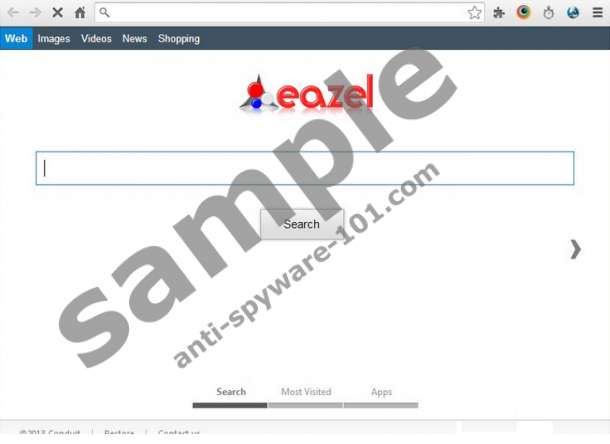 100% FREE spyware scan and
100% FREE spyware scan and
tested removal of Eazel Toolbar*
How does Eazel Toolbar act?
We do not recommend using the search engine provided by Eazel Toolbar because there is a possibility that you will get sponsored search results. There are more reliable search engines out there, so there is no point in keeping Eazel Toolbar on your system. What is more, our specialists have found out that various advertisements will be displayed every time you open your browser. It means that traffic is generated to particular websites and the publishers receive money from this action. Ignore all these advertisements if you do not want to infect your computer with malicious software. It is impossible to discern infected websites because all the commercials are produced in the same form and look rather decent. As you have probably understood, the only way to stop them is to erase the annoying application as soon as possible.
As it has been mentioned above, Eazel Toolbar might come together with other programs, which means that you have to remove a variety of applications related to it, if you want to get rid of Eazel Toolbar entirely. Have you detected particular programs which might be responsible for this toolbar running on your system? Remove them without any further considerations.
How to remove Eazel Toolbar?
You can remove Eazel Toolbar manually if you follow the instructions that we have provided for you below. The automatic removal is also possible, but you should acquire a reliable malware remover. SpyHunter will definitely detect this browser hijacker and remove it without mercy. Besides, you should keep this tool enabled all the time because there are even more serious threats being distributed on the web nowadays.
How to remove Eazel Toolbar from PC
Windows XP
- Open the Start menu and then select Control Panel.
- Click Add or Remove Programs.
- Select the unwanted program and click Remove.
Windows 7 and Vista
- Click the Start button to open the Start menu.
- Select Control Panel from there.
- Access Uninstall a program.
- Right-click on Eazel Toolbar and select Uninstall.
Windows 8
- Access the Metro UI menu (press Windows key).
- Type “Control Panel” and then select it.
- Go to Uninstall a program.
- Right-click on the undesirable software.
- Select Uninstall.
How to remove Eazel Toolbar from browsers
Internet Explorer
- Open your browser and then press Alt+T.
- Select Manage Add-ons.
- Select Toolbars and Extensions.
- Locate the extension and select Disable.
- Select Search Providers.
- Click on the new search engine and click Set as default.
- Click on the search engine that needs to be erased. Click Remove.
- Press Alt+T again and go to Internet Options.
- Select the General tab and type in a new homepage URL. Click OK.
Mozilla Firefox
- Launch your browser and then tap Alt+T.
- Select Add-ons.
- Select Extensions and then click on the unwanted application.
- Click Remove.
- Press Alt+T again and select Options.
- Enter the address in the field near the Home Page.
- Click OK.
- Click on the search box in the upper part of your browser.
- Press F4 and click on the new search engine.
- Press F4 again and then click Manage Search Engines…
- Locate the useless extension and click the Remove button.
Google Chrome
- Open your browser and tap Alt+F.
- Select Tools and then move to Extensions.
- Click on the extension on the list and click the recycle bin button. Click Remove.
- Select Settings under the Chrome menu.
- Mark Open a specific page or set of pages in On startup and click Set pages.
- Enter a new address and click OK.
- Choose Show Home button in the Appearance section and type in your homepage URL.
- Select Manage search engines… in Search.
- Click on the new search engine and select Make default.
- Click on the useless application and then click X.
Do not forget to scan your computer with a reliable antimalware tool if you choose the manual removal of Eazel Toolbar. Download SpyHunter scanner by clicking on the download button. It will detect all other existing threats.
100% FREE spyware scan and
tested removal of Eazel Toolbar*





0 Comments.