What is Desktop Search?
Have you noticed a ton of third-party content within your browser suddenly popping up? If so, you should check your system if an adware program known as Desktop Search is active on your operating system. If it is found present on your computer, you should now that it should be removed without any hesitation, even though it is advertised as a great tool. On its official website, this ad-supported program is marketed as a tool that should help you improve your online experience by providing easier ways to search the web and extra security to your browser. In reality, all these statements are only a gimmick used to trick users into installing an application that holds no valuable features whatsoever. If you wish to know how to avoid getting your PC infected with Desktop Search and want to know how to remove it in an easy way, please read the rest of this article.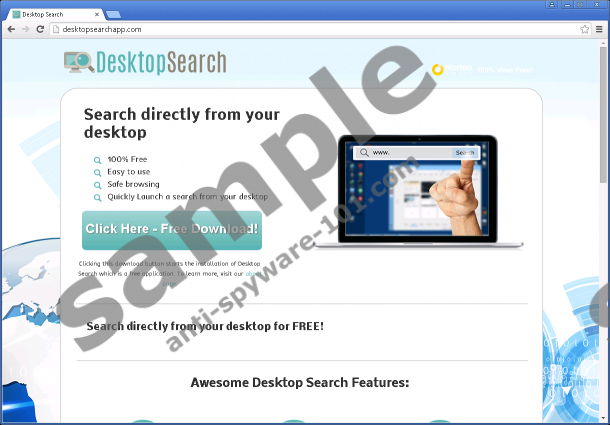
 100% FREE spyware scan and
100% FREE spyware scan and
tested removal of Desktop Search*
What does Desktop Search do?
Desktop Search is not an application that should be used to improve your web browsing experience since it will only flood your web browser with numerous third-party unwanted ads and annoying pop-ups as soon as it is up and running on your PC. This is activity promoted by this ad-supported program is a direct contradiction to the way it is advertised. All the third-party content presented by this adware will be shown to you at random times within virtually any websites, making browsing the web a task of great annoyance and frustration. Make sure to avoid all the content that is presented to you since it is utterly useless. As long as Desktop Search is active on your PC surfing the web the way you are used to will be out of the question. To regain the functionality of your browser to the normal state you will need to execute a through removal of Desktop Search. The removal guide that we provide below should be completed without any hesitation as this adware does not affect your PC in any positive way.
How to avoid Desktop Search
Despite the fact that it is possible to download Desktop Search from its official website our reports show that quite a few users did not install this adware program themselves. This is mostly because in quite a few cases this adware application is distributed via bundled installers. Of course, the best way to safeguard your PC is by installing a professional antimalware tool that would warn you about any suspicious installer but in addition to that you should take a few other preventive steps. Make sure to learn about any application that you are about to download as much as possible since it could be marketed in a hoax way. Avoiding third-party download websites is also important because they are the primary source of installers filled with unwanted content. By practicing safe browsing habits along a reliable antimalware tool, you will make your system virtually unbreakable.
How to remove Desktop Search
Fortunately, the removal of Desktop Search is rather simple as you can delete it via Control Panel. Even though, the removal is simple, your utmost attention is required as just one mistake could mean that the infection was not removed entirely. This is quite dangerous because it has been discovered that other Internet-based infections could use leftover files or registry entries as a backdoor to your PC. This is why you are advised to scan your PC with a professional antimalware tool once the manual removal is executed.
How to remove Desktop Search from your PC
Remove this adware from Windows Vista and Windows 7
- Click the Windows button.
- Select Control Panel.
- Click the Uninstall a program option.
- Select the undesired application and click Uninstall.
Remove this adware from Windows XP
- Click Start and select Control Panel.
- Click Add or Remove Programs.
- Uninstall the unwanted application.
Remove this adware from Windows 8
- Move the mouse pointer to the lower-left corner of the screen.
- Right-click and then Select Control Panel.
- Click Uninstall a program.
- Right-click the adware program that you want to remove.
- Select Uninstall.
tested removal of Desktop Search*





0 Comments.