What is Cryptowall?
You do not want to find Cryptowall ransomware running on your operating system. This dangerous threat can slither in without your notice and then encrypt files using the RSA 2048 encryption protocol. According to the malware researchers at Anti-pyware-101.com, the infection can take over the files running in various folders and can affect .doc, .jpg, .xls, .png, and other files. We are sure that your Microsoft Office documents, photos and other files are important to you, and you do not want to lose them, especially if you have not taken care of their backup prior to the attack of the Trojan. If you have faced the infection already, we are sure you want to remove Cryptowall and decrypt the files. As you can imagine, these tasks are not easy at all. Our malware researchers have analyzed the infection and can offer you a few removal tips and tricks.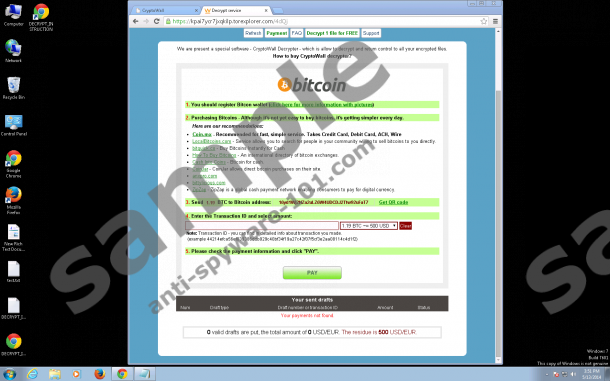
 100% FREE spyware scan and
100% FREE spyware scan and
tested removal of Cryptowall*
How does Cryptowall work?
If you open a folder related to an encrypted file and then try to open this file, you will be presented with a message explaining the Cryptowall encryption. Here is an excerpt.
All of your files were protected by a strong encryption with RSA-2048 using Cryptowall. […]
This means that the structure and data within your files have been irrevocably changed, you will not be able to work with them, read them or see them, it is the same thing as losing them forever, but with our help, you can restore them.
Within the same folder you are likely to find decrypt_instruction.url, decrypt_instruction.txt and decrypt_instruction.html files. These are used to manage the encryption. If you click the URL file, you will be presented with a different alert explaining that you need to pay 500 US Dollars or Euros in order to have all the files encrypted. Furthermore, the alert informs you that if you fail to pay the ransom before a set deadline, the ransom fee will be doubled. Anti-Spyware-101.com researchers do not recommend wasting 500 or 1000 USD/EUR because there is another way to delete the infection and defeat the file paralysis.
Can you decrypt Cryptowall?
Our malware researchers are familiar with Cryptorbit, CryptoDefence and Cryptolocker – the clones of the malicious Cryptowall Trojan. It has been revealed that all of these threats can use corrupted spam email attachments and fictitious update installers to slither into your personal computer. Once installed onto the PC, these infections are set to send a decryption key to those who pay the ransom. In the case of CryptoDefence, the certificate key was placed on the affected machine itself. Therefore, we suggest that you look for this key (.cert, .crt, .pfx) in your own folders first. Some computer users find it in folders under %AppData%, %TEMP% or %Program Data%.
How to remove Cryptowall?
You need to delete Cryptowall before taking care of the encrypted files. Click the download button below and install an automatic malware remover which will make sure that all components related to this dangerous ransomware Trojan are deleted. After this, you should run the certificate/decryption key found on the computer. Finally, you should make sure that all the important files found on the PC are backed up. This is the only way to guarantee that your files will not be removed or encrypted by other dangerous infections which may attack in the future. Note that in some cases the certificate key may be difficult to locate, which is why the instructions below can be used as well.
Decrypt the files
- Open the Start menu from the Task Bar and click Control Panel.
- In the lift of utilities click User Accounts and Family Safety and then select User Accounts.
- Navigate to the menu on the left, click Manage your file encryption certificates and hit Next.
- Select Use this certificate, then select the detected certificate, click Select certificate and then Next.
- Now select Backup the certificate and key later and click Next.
- In the Encrypting File system window select All logical drives and click Next again.
tested removal of Cryptowall*





"Select Use this certificate, then select the detected certificate, click Select certificate and then Next."
there are no certificates to select. now what?
Trav, that\'s exactly my situation.
I am infected by CryptoWall, and I am using Windows XP. Can't find the " Manage your file encryption certificates" Help.