What is Configs?
Make sure to remove Configs if you ever discover it active on your personal computer. We recommend doing so since this application functions in an intrusive manner. It turns out that, this piece of software can easily make changes to your browser's default settings without any notification or authorization. As you can imagine, surfing the web due to such alterations will become a much more annoying and frustrating experience, to say the least. Such functionality has been the primary reason our malware researchers have classified as one more potentially unwanted program, which should not be running on your personal computer. Another reason for such categorization is the questionable distribution of this potentially unwanted program, which could prove to be quite dangerous. For further information, read our detailed report. Besides all of this, we also include an in-depth removal guide that you should use to delete Configs once and for all.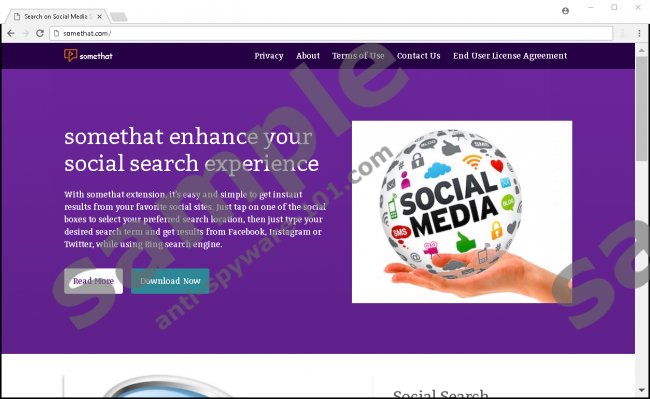

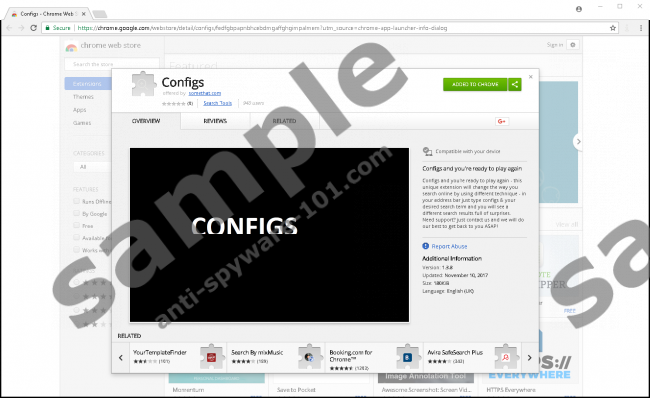
What does Configs do?
Configs starts doing its dirty work at the very same time that it gains full access to your operating system. The basic functionality of this potentially unwanted program is quite conventional. Its inner workings heavily rely on a dubious browser plug-in that this questionable application installs upon intrusion. The suspicious extension is mainly responsible for making changes to your browser's default settings. It alters your default homepage; unfortunately, you are not notified of this modification in any way, nor are you asked to authorize it. This single, seemingly irrelevant change will have a profoundly negative effect on the way you experience the web on a daily basis. That is so because for as long as this potentially unwanted program will be active on your PC, you will have no choice but to use a questionable third-party website as your default homepage, whether you like that or not. As you can imagine, due to that surfing the web will become much more bothersome and frustrating, to put it mildly. If that was not enough, you should know that the site set as your new default homepage does not provide valuable features. As it turns out, the search box on the devious page in question works poorly. During our investigation, we have discovered that it could present a ton of sponsored and irrelevant results, instead of useful ones. If you wish to regain your web browser's default functionality once and for all, you must delete every single bit of Configs at the very same instance that it is found up and running on your personal computer.
How to improve your virtual security
It is important to keep your operating system free of Configs or any other suspicious program. To improve your overall virtual security, make sure to take a few precautionary steps. Practicing safe browsing habits at all times is crucial. Avoid all suspicious third-party download websites because they tend to host bundled installers, which malware developers use to distribute their intrusive applications. If you already have the potentially unwanted program in question active on your PC, we advise you to check your entire operating system for other suspicious applications as they could have come along. To reduce the risk of coming across malicious setup files, be sure to obtain all of your software from its official developers' websites only. Furthermore, we advise you to pay your utmost attention to every single step of the setup process. By doing so, you could come across a chance to cancel the installation of some undesirable application. Finally, and most importantly, be sure to install a reliable antimalware tool if you do not have one already. Such a tool is imperative because it can detect and delete any virtual security threat automatically.
How to remove Configs
It should be more than obvious why malware experts at Anti-Spyware-101.com urge you to delete Configs once and for all. To remove it entirely, make sure to follow the instructions that we provide below. Make sure not to rush the whole process because a single mistake could result in an incomplete removal. If that happens, you might have to face devastating outcomes. For instance, just a few leftovers could be enough for Configs to continue its dubious functionality to continue. In other situations, those same traces might be used to restore this potentially unwanted program without your knowledge. If you wish to avoid all of that, make sure to recheck your entire operating system for anything associated with Configs as soon as you are done with the instructions that we provide below.
How to remove Configs from your PC
Google Chrome
- Start your web browser.
- Click the Menu button.
- Select More tools and click Extensions.
- Click the Recycle Bin icon next to the undesirable extension.
- Select Remove.
100% FREE spyware scan and
tested removal of Configs*





0 Comments.