What is Best Cleaner?
Best Cleaner is a potentially unreliable program that is best for you not to have it on your computer. As a matter of fact, you may not even know it is on your system since you may not even be able to recall installing it. You should know that this application does not seem to have an official website; yet, it claims to be a PC cleaner. The most likely way for this useless program to appear on your PC is that you install a freeware bundle that could also contain a number of malware infections. Due to its behavior, our malware researchers at anti-spyware-101.com have classified this threat as a potentially unwanted program (PUP). This means that this software does not mean direct danger to you or your computer; nevertheless, you would be better off without it. In fact, we advise you to remove Best Cleaner as soon as possible because this PUP may expose you to potentially harmful third-party content through unwanted advertising. Please read our full article for further details and ways to avoid similar infections.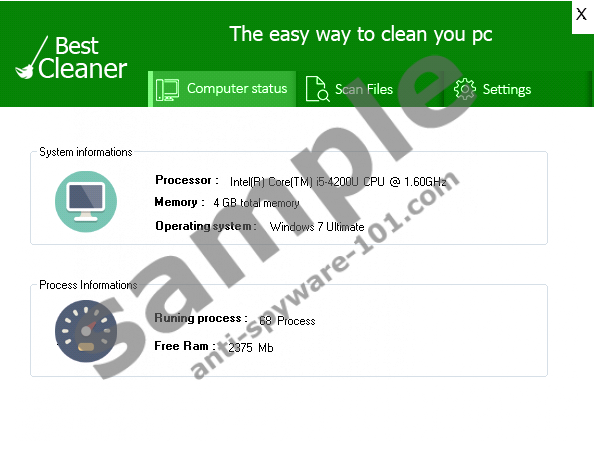


Where does Best Cleaner come from?
As we have already mentioned, this PC cleaner somehow does not have a promotional webpage as most authentic and legitimate programs do. This can only mean one thing: This PUP is spreading over the web through alternative channels. The most popular of such channels is called software bundling. This means that a number of free third-party programs are packed together and promoted through certain suspicious websites. Unfortunately, these programs can all be malicious software installers. This obviously means that if you find Best Cleaner on your computer, there is a good chance that you will also find a couple of malware threats on your system, such as adware programs, browser hijackers, fake alerts as well as other PUPs. This can seriously make your operating system vulnerable.
We believe that it is essential for users to understand how it is possible to let such a bundle onto their computers. There are two likely ways for you to download a malicious bundle. First, if your system is infected with an adware application or a browser hijacker, you may be presented with corrupt third-party advertisements and sponsored links. If you engage with such content, one click could be enough for you to drop a package of infections onto your system. This is why you need to make sure that there are no potential threat sources on your computer at all times.
Second, it is possible that you are looking for a free file (music, movie, game, or other program) and your web search presents you with links to unreliable or downright malicious file-sharing websites that cannot wait to load into your browser to infect you with some “nasties.” If you land on questionable torrent, freeware, or gaming websites, you will be introduced to a great number of different third-party ads. These advertisements however cannot be trusted at all; some of them even pretend to be something else than commercials, including fake download or next-page buttons, driver updaters, and so on. If you click on any of these, you can end up with this PUP and all kinds of other more serious malware programs. If you want to be certain that your PC is clean and stays that way, you should delete Best Cleaner and run a malware scanner to find out about the level of infection on your system.
How does Best Cleaner work?
While this PUP does have a few working features, such as duplicate file search and temporary file cleanup, you should not let it operate at all. As a matter of fact, right after installation it starts to launch browser windows with potentially harmful third-party advertisements and suggestions for you to install other malicious software. Our researchers have found that this PUP also displays third-party ads coming from well-known adware programs, such as WizzWifiHotspot and WizzAppChecker. Since this infection autostarts with Windows, you will always be exposed to potentially unreliable content whenever you restart your machine. Clicking on a third-party ad is always risky, let alone on ones coming from adware programs, i.e., questionable sources. These ads may easily take you to malicious websites where cyber criminals will do their best to scam you out of your money or simply convince you to download useless but harmful software. This is why we find it important that you remove Best Cleaner from your system.
How do I delete Best Cleaner?
The good news about this PUP is that it is not at all difficult to eliminate it. In fact, it has a working uninstaller that you can run via Control Panel. If you have never uninstalled an application before, please use our guide below as a reference. Keep in mind, though, that cleaning this useless software from your computer will not make it all safe again until you take care of all possible threats. You can try to identify all other infections and erase them manually if you are an experienced user. If you are looking for an automated and effective method, we recommend that you download and install a reliable malware removal tool but beware of rogue programs, which there are plenty of.
How to remove Best Cleaner from Windows
Windows 10
- Click on the Windows logo in the bottom-left corner and go to Settings.
- Select System and choose Apps & features in the left panel.
- Click on the application in the list and click Uninstall.
Windows 8 & Windows 8.1
- Tap Win+X and choose Programs and Features.
- Select the application and click Uninstall.
Windows Vista & Windows 7
- Access the Start menu and pick Control Panel.
- Open Uninstall a program.
- Click on the application and click Uninstall.
Windows XP
- Click Start and select Control Panel.
- Choose Add or Remove Programs.
- Select the application and click Remove.
tested removal of Best Cleaner*





0 Comments.