What is AnySend?
AnySend is a potentially unwanted program that might display misleading information, exposing you to serious computer security issues. The problem is that we cannot categorize AnySend as malware because users install this application willingly. Nevertheless, you should remove AnySend from your computer as soon as possible because it is obvious that this application is very intrusive, and it is clearly related to an entire list of potential threats. Please scroll down to the bottom of this article for manual AnySend removal instructions. Do not hesitate any longer and get rid of unwanted apps that might stir some trouble.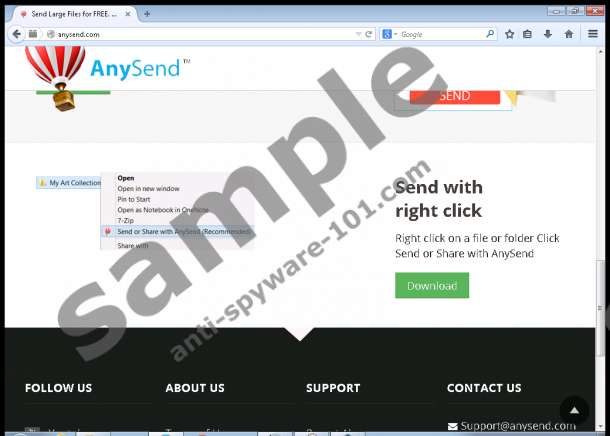
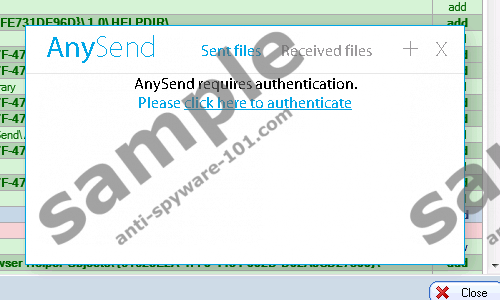
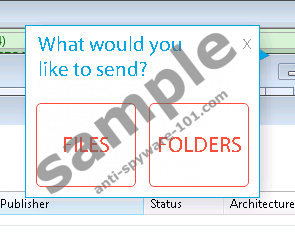 100% FREE spyware scan and
100% FREE spyware scan and
tested removal of AnySend*
Where does AnySend come from?
Another reason we cannot label AnySend as malware is that this application has a fully functioning homepage. You can access it at anysend.com. The direct download link also works just fine, so it is very likely that oftentimes users download AnySend willingly, especially if they are looking for an application that would help you send big files (after all, some files you want to send to your friend may exceed your email service limits).
On the other hand, the official homepage is not the only distribution source. Our research shows that AnySend could be bundled with adware and freeware applications. For example, this program is known to be spreading with the SuperWeb adware, especially as our researchers have found that AnySend travels along with Dynamo Combo. Other programs that are known to be distributed along with this potentially unwanted app include Couponarific and PC Optimizer Pro.
What does AnySend do?
The official AnySend’s function is to help users send big files to many recipients at once. When you install this application on your computer, it adds an extension to your default browser. AnySend also has a floating Windows widget that looks like a hot air balloon. Click the widget automatically opens the application.
Needless to say, AnySend is an annoying program, and its disadvantages may outweigh its advantages. For example, it has a misleading removal window where the most distinctive button says “Keep AnySend.” The Uninstall button is located right under Keep AnySend button, and it doesn’t stand out. What’s more, this application is known to distribute malware, including Win32.Tnega, Win32.Troj.generic.a (kcloud), Trojan.downloader.Gen.H, and so on.
With this, we can see that there is no use to keep AnySend on your computer because this program brings more damage than does any good.
How do I remove AnySend?
Access Control Panel and uninstall AnySend manually. This program may resist removal, but go through all the removal steps one by one, and this program will disappear from your system. Nevertheless, do not forget to scan the PC with a computer security tool of your choice because there might be more unwanted applications on-board, and you have to terminate them all at once.
Manual AnySend Removal
Windows 8 & Windows 8.1
- Move the mouse cursor to the bottom right of your screen.
- Click Settings on the Charm bar and go to Control Panel.
- Select Uninstall a program and remove AnySend.
Windows Vista & Windows 7
- Open Start menu and navigate to Control Panel.
- Click Uninstall a program and remove AnySend.
Windows XP
- Click the Start button and open Control Panel.
- Navigate to Add or remove programs and uninstall AnySend.
100% FREE spyware scan and
tested removal of AnySend*





0 Comments.