What is 22find.com Removal?
If your home page has been changed to 22find.com, there is no doubt that a suspicious browser plugin has been installed on all of your browsers. The add-on comes with bundled downloads and modifies some of your browser settings. It is notable that once the installation file (startpage.exe) of the plugin is activated, the modifications are applied to Google Chrome, Mozilla Firefox and Internet Explorer browsers all at once. Besides the changed home page, the plugin also reconfigures your search engine and installs Desk 365 onto the PC. According to Anti-Spyware-101.com researchers, 22find.com removal is quite complicated. Luckily, we are able to help you, and if you follow the manual removal instructions below, the plugin will be deleted and settings will be re-modified in no time.
How does 22find.com act?
Once 22find.com enters the system, every time you launch your browser you are greeted with this site set as your home page. The source is presented as a portal website and works like a search engine. Below the search bar, you are presented with numerous links to such websites as Facebook, Google, YouTube, Twitter, LinkedIn, PayPal, eBay. Despite this, it is not recommended using this site because it may employ tracking cookies to spy on you. Please see an extract from the Privacy Policy:
We use various technologies to collect and store information when you visit a Banyan Tree service, and this may include sending one or more cookies or anonymous identifiers to your device. We also use cookies and anonymous identifiers when you interact with services we offer to our partners, such as advertising services or Banyan Tree features that may appear on other sites.
How to remove 22find.com?
Needless to say, it is not advisable to use the website because of this suspicious activity. Unfortunately, 22find.com removal is tricky and many Windows users simply conciliate with the present state. If this is not the solution you are looking for - follow the manual removal guides presented below.
Remove the plugin from your browsers
Internet Explorer:
- Right-click on the shortcut you use to launch Internet Explorer.
- Select Properties and click on the Shortcut tab.
- In the Target area delete everything written after “iexplore.exe” and click OK.
- Now launch the browser and simultaneously tap Alt+T.
- Select Internet Options and click on the General tab.
- Overwrite the Home Page and click OK.
- Now tap Alt+T again and select Manage Add-ons.
- Click on Toolbars and Extensions from the menu on the left.
- Select the unwanted add-on and click Disable to remove it.
- Now click on Search Providers, click on 22find.com and select Remove. Click Close.
Mozilla Firefox:
- Locate the Firefox shortcut, right-click and select Properties.
- Click on the Shortcut tab and navigate to Target. Delete everything written after “firefox.exe” and click OK.
- Launch the browser and simultaneously tap Alt+H.
- Click on Troubleshooting Information.
- Select Reset Firefox.
- Click Reset Firefox again to confirm the selection.
- Click Finish.
Google Chrome:
- Right-click on the Google Chrome shortcut and select Properties.
- Click on the Shortcut tab.
- Make sure the line under Target ends with "chrome.exe". Otherwise, delete the additional text and click OK.
- Now launch the browser and simultaneously tap Alt+F.
- Click on Tools and select Extensions.
- Find the add-on you want to delete, click on the trash icon and select Remove.
- Now go to the menu on the left and select Settings.
- Navigate to On Startup, mark “Open a specific page” and click Set pages.
- Overwrite 22find.com with a preferred startup page URL and click OK.
- Navigate to Appearance, mark Show Home button and click Change.
- Overwrite the home page and click OK.
- Navigate to Search and click on Manage search engines.
- Move to the preferred option and click Make default.
- Click “x” on 22find.com and select OK.
Remove the plugin from your PC
Windows XP:
- Start -> Control Panel -> Add or Remove Programs.
- Select the unwanted program (including Desk 365) and select Remove.
Windows Vista and Windows 7:
- Start -> Control Panel -> Uninstall a program.
- Right-click on the unwanted program and select Uninstall to remove it.
Windows 8:
- Right-click on the Metro UI start screen.
- All apps -> Control Panel -> Uninstall a program.
- Right-click on the unwanted programs and click Uninstall.
If you believe that 22find.com could have entered your PC alongside malicious programs, be sure to install our reliable, free spyware scanner to check if there are no programs which require removal.
100% FREE spyware scan and
tested removal of 22find.com Removal*


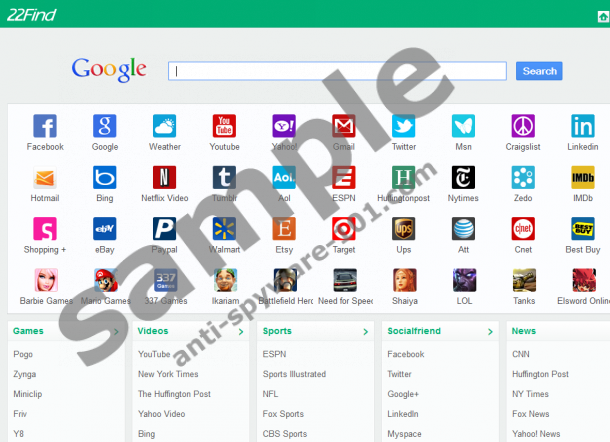



i did go through the instruction and seems it did work . when i opened internet explorer it did not go to find 22.com
i hope stay as it is.
any way thank you very much