What is How to Delete DLL Files?
DLL (Dynamic Link Library) is a file that contains codes and other data to carry out particular functions that are demanded by different programs at the same time. In such case, it is not necessary to build all necessary files into a program, because all relevant processes are carried out by one specific DLL file. One more advantage of DLL files is that they do not occupy RAM (random access memory), which is used to store the main programs.
The Importance of Removing Irrelevant DLL Files
The vast majority of DLL files are relevant to your program’s performing; however, such malicious programs as internet browser hijackers and others are also designed of these files that can modify your PC’s settings so that remote access to your machine is gained.
To delete unnecessary or malicious DLL files, Windows Add/Remove utility may be used. Typically, almost every application contains an uninstall program which also deletes DLL files. However, as one DLL file may be used by more than one program, during the removal of a selected application, the file may be skipped and left in the system, which may lead to a recovery of the program after the system’s reboot.
The most popular application for erasing DLLs is Regsvr32.exe, which comes with your computer’s operating system. This utility is used to register and unregister the DLL files which you want to remove. Nonetheless, if you want, you can use other tools to delete unwanted DLLs.
How to Unregister Spyware DLLs
Note that you should back up your valuable data before taking actions to unregister and delete DLL files, because if the wrong file is unregistered, the system may crash and you may lose the data stored on your PC. Before making any changes, use the Windows System Restore utility so that you can restore the system to its current settings if something unexpected occurs during the unregistering of DLL files.
- Open Start
- Select All Programs
- Then chose Accessories
- Find System Tools
- And open System Restore.
Follow its instructions to create a restore point, or, instead of detecting and removing malicious components of a piece of spyware, launch a scan of a reliable anti-spyware application so that the threat is removed automatically.
The following steps will guide you through the procedure of the manual unregistering of DLLs:
1. Open you Start menu, find the Run option. In the utility’s box, type cmd and hit OK.
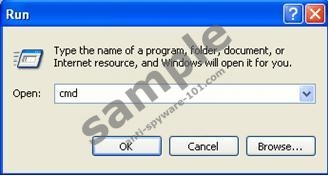
2. Find the DLL file
When the C:\WINDOWS\System32\cmd.exe window appears, type cd to change the directory, hit the space button and enter the path to the DLL. The contents of the directory are visible if the dir command is used.
3. Unregister the DLL
In the directory, enter “regsvr32 /u [DLL_NAME]” and press Enter to unregister the selected file. If the procedure is completed successfully, a notification is displayed on the screen. To undo the change, type “regsvr32 [DLL_NAME]”.
If you want to optimize the performance of your PC and make it run faster, it is advisable to use a registry cleaner to remove unnecessary registry entries.





0 Comments.