What is SurveyLocker Ransomware?
If the malicious SurveyLocker Ransomware has attacked your operating system, it is most likely that you have been denied access to it. This ransomware is also known as a screen-locker, and its main function is to block your screen with an aggressive notification suggesting that your only option is to fill out an online survey. The problem here is that even if you participate as told, your operating system will not be freed from the malicious ransomware. If you do not remove its components, you will find your PC locked every time you turn it on/restart. Unfortunately, the surveys introduced to you by the ransomware could be malicious, and so you should not just dismiss this threat as annoying. Sure, it is extremely annoying, but it is more important that it can be dangerous as well. Needless to say, Anti-Spyware-101.com malware experts strongly recommend deleting SurveyLocker Ransomware from your operating system immediately. Continue reading to learn how to do that.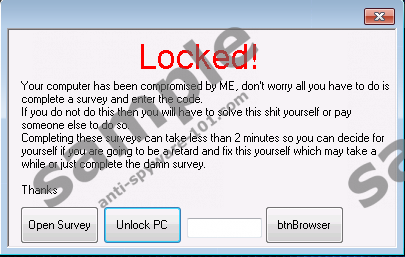

How does SurveyLocker Ransomware work?
SurveyLocker Ransomware is executed with the help of one malicious file that you are likely to download yourself. In most cases, this file is attached to a fake, misleading spam email, and you might open it expecting something else, not the invasion of malware. If the infection is executed successfully, a point of execution (PoE) entry is created under HKCU\Software\Microsoft\Windows\CurrentVersion\Run. The sample we tested crated an entry called “Update;” however, the name could be different in your case. If you do not delete this value and the file linked to it, the malicious ransomware will be able to lock your PC regardless of how many times you fill out online surveys. The purpose of these surveys is to produce a key that you allegedly need to unlock your computer. Obviously, even if you get a key and it unlocks your computer temporarily, you know that the lockdown will be repeated again and again until you remove the malicious components. Our researchers have found that the hardcoded code “hurr durr” might help you unlock your PC without having to interact with surveys. If this code works for you, it might be easier to find and delete the malicious components manually.
There is nothing wrong with filling in online surveys, right? Unfortunately, this might be far from the truth. In reality, malicious surveys could be used to record your email address, telephone number, full name, and other sensitive details that could easily be used to scam you. For example, if cyber criminals learn your name and your email address, they can send you corrupted spam email attachments that could contain malicious ransomware threats capable of encrypting your personal files. Needless to say, you should not interact with the surveys at any point. In case you already have done that, beware of what might come next. Be extremely careful about your inbox contents and beware of the messages you might receive via text messaging. Do NOT open any suspicious links or file attachments because that could invite other malicious infections that you will need to remove from your operating system. In case the “hurr durr” code works for you, do not postpone the removal of SurveyLocker Ransomware. Though the infection might be disabled for the time being, you have not gotten rid of it for good.
How to delete SurveyLocker Ransomware
Have you noticed the “btnBrowser” button attached to the SurveyLocker Ransomware notification? You can click this button to launch a browser. You can use the connection to the web to download an automated malware removal tool to detect and erase all dangerous components. If that is not your preferred option, you can follow our instructions to eliminate the ransomware manually. If the “hurr durr” code disabled the screen-locking notification, you can move to the second removal step below. If the code does not work, you will have to reboot your operating system into Safe Mode. Once you are in safe mode, you will be able to erase all malicious components. The only obstacle with manual removal might be the detection of the malicious .exe file. This file does not have a specific location where it is downloaded every time, and its name could be different. In case you have let it in via a spam email attachment, you should be able to locate, identify, and remove this file manually. Otherwise, stick to automatic removal.
Removal Step I: reboot to Safe Mode
Windows XP/Windows 7/Windows Vista:
- Restart the PC and wait for BIOS screen to load.
- Start tapping the F8 key to launch the boot menu.
- Using arrow keys select Safe Mode and tap Enter.
Windows 8/ Windows 8.1:
- Open the Charm bar in Metro UI.
- Click Settings and then click Power.
- Click Restart while holding down the Shift key.
- Open the Troubleshoot menu and click Advanced options.
- Move to Startup Settings and click Restart.
- Choose the F4 option for Safe Mode.
Windows 10:
- Move to the Taskbar, click the Windows logo, and then click Power.
- Click Restart while holding down the Shift key.
- Open the Troubleshoot menu and click Advanced options.
- Move to Startup Settings and click Restart.
- Choose the F4 option for Safe Mode.
Removal Step II: delete ransomware
- Right-click and Delete the malicious .exe launcher.
- Simultaneously tap Win+R to launch RUN.
- Enter regedit.exe to access Registry Editor.
- Navigate to HKCU\Software\Microsoft\Windows\CurrentVersion\Run.
- Find the value representing the malicious .exe file (it could be named Update).
- Right-click and Delete the value.
- Restart the computer in normal mode.
- Install a legitimate malware scanner to inspect your PC for leftovers.
tested removal of SurveyLocker Ransomware*





0 Comments.