What is RecipeSearch Toolbar?
If you love cooking, RecipeSearch Toolbar may sound like a useful browser plugin to install. Yet, we would advise you to remove RecipeSearch Toolbar. This plugin was designed to give you quick access to certain websites that specialize in recipes and cooking. But at the same time, it will try to convince you to install a third-party search tool that might redirect you to potentially untrustworthy third-party websites. Please read our article to learn how RecipeSearch Toolbar works and why we recommend that you remove this browser plugin.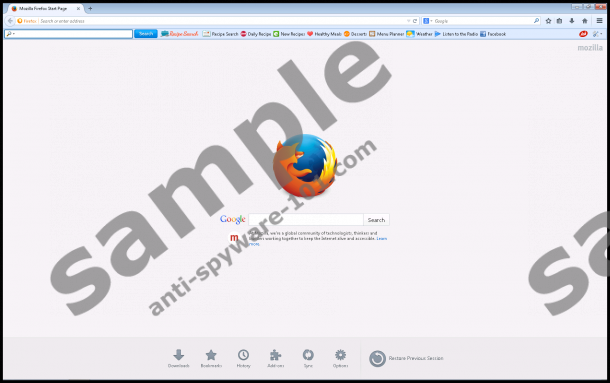

 100% FREE spyware scan and
100% FREE spyware scan and
tested removal of RecipeSearch Toolbar*
Where does RecipeSearch Toolbar come from?
RecipeSearch Toolbar was developed by Mindspark Interactive Network, Inc.; therefore, it belongs to the so-called Mindspark family of toolbars. This plugin is very similar to other members of this family including Webfetti Toolbar and AudioToAudio Toolbar. You can easily install RecipeSearch Toolbar from its official website, downloadrecipesearch.com. However, you need to be careful if you do not want your browser settings modified. Ask.com replaces your search engine, home page, and new tab page if you do not uncheck this option. If you miss this step and want to have your own default home page and search engine back, you need to remove Ask.com from you browsers. RecipeSearch Toolbar can also come in freeware bundles, which is the real bad news. These software packages might contain malware infections. All in all, it does not matter how RecipeSearch Toolbar got installed on your system, you should remove it if you do not want to risk your virtual security.
How does RecipeSearch Toolbar work?
Once you install RecipeSearch Toolbar, it will display a toolbar in your browsers with a search box powered by Ask.com and a number of easy access links to various websites that are mostly related to recipes or cooking. RecipeSearch Toolbar advertises itself as an “all-in-one” tool that provides you with thousands of free online recipes, a daily meal planner, and cooking tips. Furthermore, you can also check the latest weather information or even Facebook in a simple click. Unfortunately, the third-party search tool might offer you sponsored links that can lead to unreliable websites. If you understand the possible danger in this, you might want to remove RecipeSearch Toolbar from your system. This plugin can also collect data about your browsing habits. Keep in mind that cyber criminals have sophisticated methods to utilize such browser plugins and the data collected by them. Although RecipeSearch Toolbar itself may not be harmful at all, the potential of exploitation is always there. So, if your virtual security is your priority, you should learn how you can remove RecipeSearch Toolbar.
How do I remove RecipeSearch Toolbar?
Fortunately, it is not rocket science to delete RecipeSearch Toolbar from your PC. If you follow our step-by-step removal guide below, you should have no problem removing RecipeSearch Toolbar in no time. However, if you want to keep your PC clean, the best solution is to install a reliable antimalware application that can defend your system from other threats. If you need any assistance, please leave us a comment below.
How to remove RecipeSearch Toolbar from Windows
Windows 8 and Windows 8.1
- Press Win+R simultaneously and type in control panel, click OK.
- Select Uninstall a program.
- Find RecipeSearch Toolbar in the list and remove it.
Windows Vista and 7
- Click the Start button and go to Control Panel.
- Click Uninstall a program.
- Find RecipeSearch Toolbar, select it, and click Uninstall.
Windows XP
- Click the Start button.
- Select Control Panel.
- Click Add or Remove Programs.
- Select the program and click Remove.
How to remove RecipeSearch Toolbar from Browsers
Google Chrome
- Tap Alt+F simultaneously and select More Tools.
- Select Extensions.
- Remove RecipeSearch Toolbar from the list.
- Select Settings on the left.
- Under On Startup select Open a specific page or set of pages.
- Click Set pages and modify your startup page.
- Under Search click Manage search engines.
- Set a new default search engine and then remove Ask.
Mozilla Firefox
- Click the search engine icon on the left of the Firefox search box.
- Click Change Search Settings.
- Remove Ask and set a new default search engine and click OK.
- Tap Alt+T and select Options.
- Select the General tab and modify your homepage URL and click OK.
- Press Ctrl+Shift+A for the Add-ons manager.
- Select Extensions on the left and remove RecipeSearch Toolbar.
Internet Explorer
- Tap Alt+T simultaneously and select Manage add-ons.
- Select Search providers on the left.
- Set a new default search engine and remove Ask.
- Tap Alt+T again and select Internet options.
- Select the General tab and modify your homepage URL and click OK.
tested removal of RecipeSearch Toolbar*





0 Comments.