What is Play-bar-search.com?
Do not have high expectations for Play-bar-search.com because this search tool is unable to provide you with useful or reliable services. According to the analysts at Anti-Spyware-101.com, this search tool is most likely to be introduced to users along with a browser extension. Even on the home page of this provider, you can see the “ “”extension, powered by Imali Media” tag at the bottom. The space that should contain the name of the extension is empty, which means that it might not have been created yet. This tag also reveals that Imali Media has created the search tool, and this is not the first time we are mentioning this name in our articles. As a matter of fact, there is a ton of extensions and browser hijackers that were created by the company. Does that mean that the search tool we are discussing is also identified as a browser hijacker? Do we need to delete Play-bar-search.com? You can read this report to find out.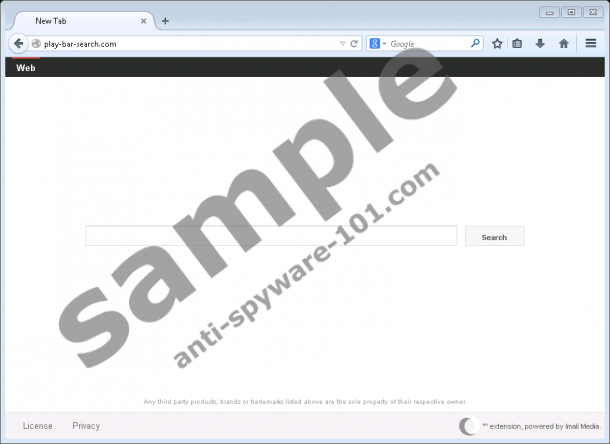
How does Play-bar-search.com work?
Play-bar-search.com comes from the same family of web browser hijackers as Funkytvtabssearch.com, Searchinvietnam.com, and Cheetasearch.com. We classify all of them as hijackers because, in many cases, they are forced upon users who want to install seemingly helpful browser extensions. The truth is that these extensions are created by Imali Media only to introduce you to the search tools that are likely to take over New Tab pages and homepages on such web browsers as Internet Explorer, Firefox, and Chrome. Even if you are informed about the changes that the hijacker might bring, you have no other option but to accept these changes. Of course, you can also reject the extension/software that the hijacker comes packaged with. Our research team also warns that the software bundles carrying Play-bar-search.com could be introduced to users via misleading pop-up advertisements. When it comes to software bundles, you have to be cautious about additional malware that could slither into your operating system along with the hijacker. We take this opportunity to remind you that an authentic malware scanner is a great tool if you are not sure which threats you need to remove from your PC.
The License Agreement and Privacy Policy statements linked at the bottom of Play-bar-search.com are identical, and they reveal that your personally identifiable information might be recorded. The statement suggests that this information is collected only when it is shared voluntarily, and that it is meant to help the creator customize and enhance services for you. Well, if this hijacker was trying to enhance anything, it should work on its ability to produce search results. At the moment, it redirects to the Yahoo search engine via search.safefinder.com, which, unfortunately, means that the results shown to you might be manipulated to include sponsored links. What is wrong with sponsored links? They could promote links to misleading, untrustworthy websites, and visiting them could put your virtual security at risk. Overall, the only good thing that comes out of Play-bar-search.com is that it shows Yahoo Search results; at least, some of them are produced by this search engine. The good news is that you do not need to lose this search provider if you do not want to. Our removal guide shows how to remove the hijacker but keep Yahoo Search.
How to eliminate Play-bar-search.com
Is there something holding you back from deleting Play-bar-search.com? You can start a conversation in the comment section below to discuss the topics that interest you. But if you are scared of failure, we can guarantee that by the end of it all, you will have your operating system clean. Obviously, if other threats are active – which you can learn using a malware scanner – you might want to consider using automated malware removal software. If a malware scanner comes out clean except for the hijacker, you can use the instructions down below. As promised, these instructions show how to employ the desired search tool or page instead of the hijacker. All you need to do is figure out which site you want to be greeted by every time you launch the browser. Obviously, if you do not want the homepage to be hijacked again, and you understand that other threats could slither in as well, you should immediately implement reliable anti-malware software.
Removal Guide
Mozilla Firefox:
- Tap Alt+T keys after launching the browser to access the Tools menu.
- Select Options and the about:preferences#general menu will open in a new tab.
- Change the URL in the Home Page box to represent the desired startup page.
- Restart the browser and install a trusted malware scanner to inspect your PC.
Google Chrome:
- Tap Alt+F keys after launching the browser to access the menu on the right.
- Select Settings and, first, navigate to the On Startup menu.
- Check the circle next to Open a specific page or set of pages and click Set pages.
- Change the URL in the Startup pages menu and click OK.
- Restart the browser and install a trusted malware scanner to inspect your PC.
Internet Explorer:
- Tap Alt+T keys after launching the browser to access the Tools menu.
- Select Internet options to open a menu in a new window.
- Click the General tab and find the Home Page section.
- Erase the hijacker’s URL and replace it with the desired URL. Click OK.
- Restart the browser and install a trusted malware scanner to inspect your PC.
tested removal of Play-bar-search.com*





0 Comments.