What is Guardbox?
If you care about your virtual security, you will not download Guardbox. Although this program claims to work as a security tool, it is highly unlikely that it will work as well as you hope. Even if it does block access to some malicious websites and protect you from cyber attacks, this program can show online ads, which is the reason we do not recommend trusting it. What is more, this program has the power to change browser search settings, which is another reason it does not have the best reputation. Luckily, this suspicious program is no browser hijacker, and it is unlikely to take over your browsers without your permission. However, when installing this program, you might have to check a box indicating that you want to “revert to original search settings,” which is why you need to be cautious. Despite this, some users still choose to remove Guardbox.

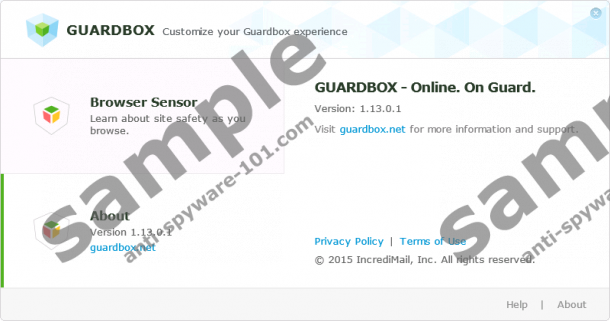
How does Guardbox work?
Whether or not Guardbox is capable of protecting you from virtual threats, you need to make sure that you do not interact with the ads it shows. IncrediMail, Inc. – who is the developer of this program – must work with third-party advertisers to keep their product free. Unfortunately, these advertisers are not disclosed, which makes them unfamiliar. All unfamiliar parties need to be taken seriously because they might turn out to be unreliable and malicious. After all, even the EULA document – which you can find at guardbox.net/lt/Eula/ – indicates that the creator of the program does not take any responsibility for the content, products, or services that are featured or advertised via it. Unfortunately, most users do not take the time to get to know the program on that level, which leads them to believe that Guardbox is a legitimate and useful program capable of protecting them.
Once installed, Guardbox adds a shield icon to your browsers (on the right of the address bar) and, if you do not refuse it, changes your search tools to Guard-Search.com. Depending on the installer presenting this software, other unreliable programs could be installed as well. At the moment, Guard-Search.com is down due to a violation of Trovi.com terms of use. If this search tool is restored, do not use it to browse the web because you might be exposed to unreliable search results!
How to remove Guardbox
Guardbox is a suspicious program that is unlikely to work in a beneficial manner, which is why you should eliminate it without any hesitation. The guide represented below shows how to uninstall this program, delete the browser extension, and change search settings. These steps are straightforward, and we are sure that you will follow them without much trouble even if you are inexperienced. Of course, we cannot forget about the undesirable and untrustworthy programs that could have been bundled with this strange potentially unwanted program. If you cannot delete Guardbox-related programs yourself, install a tool that will eliminate them automatically. We are talking about a security tool that will not only guard your PC but will also remove any leftover threats.
Removal Guide
Windows XP:
- Move to the Taskbar at the bottom and click the Search icon.
- Select Control Panel and move to Add or Remove Programs.
- Click the undesirable app and select Remove.
Windows Vista and Windows 7:
- Navigate to the left of the Taskbar and click the Windows icon.
- Select Control Panel and move to Uninstall a program.
- Right-click the unwanted app and select Uninstall.
Windows 8 and Windows 8.1:
- Click Search on the Taskbar.
- Using the Search tool find Uninstall a program.
- Right-click the unwanted program and select Uninstall.
N.B. Your search tools might be restored after removing the extension, which is why you need to restart your browser as shown in the instructions below.
Mozilla Firefox:
- Launch Firefox and simultaneously tap Ctrl+Shift+A.
- Select Extensions and Remove the unwanted one.
- Restart your browser and simultaneously tap Alt+T.
- Select Options and move to General.
- Change the Home Page URL.
- Move to Search and Remove the unwanted search provider.
- Restart your browser.
Internet Explorer:
- Launch Internet Explorer and simultaneously tap Alt+T.
- Select Manage Add-ons and move to Toolbars and Extensions.
- Disable the unwanted add-on, click Close, and restart IE.
- Tap Alt+T and select Manage Add-ons again.
- Go to Search Providers and Remove the undesirable provider.
- Tap Alt+T one final time and select Internet options.
- Click the General tab and change the unwanted Home Page URL.
- Click OK and restart your browser.
Google Chrome:
- Launch Chrome and simultaneously tap Alt+F.
- Select More tools and click Extensions.
- Click the trash icon and select Remove to get rid of the unwanted add-on.
- Restart the browser, tap Alt+F, and select Settings.
- Navigate to On Startup and select Open a specific page or set of pages.
- Click Set pages and change the URL of the undesirable URL.
- Under Appearance select Show Home button.
- Click Change and change the URL of the undesirable URL.
- Move to Search and click Manage search engines…
- Eliminate the unwanted search provider, click Done, and restart Chrome.
tested removal of Guardbox*





0 Comments.