What is Antimalware?
Is Antimalware scanning your operating Windows system and warning you about such allegedly running threats as Downloader.JS.Agent or WinWebSecurity2008? You do not need to pay any attention to the intimidating scanner reports provided by this application, simply because it is 100% fake! This fictitious anti-spyware tool has been developed by cyber criminals to lure out your money. Do you know how their scam works? They firstly infiltrate the clandestine rogue and then they use the fake AV to scan your PC and present you with various dangerous infections which supposedly have corrupted the computer. If you believe that these infections truly exist and decide to remove them, you will be asked to pay for the full-version of the fictitious anti-virus. Needless to say, this is not what you need to do, and Anti-Spyware-101.com researchers rush you to remove Antimalware.
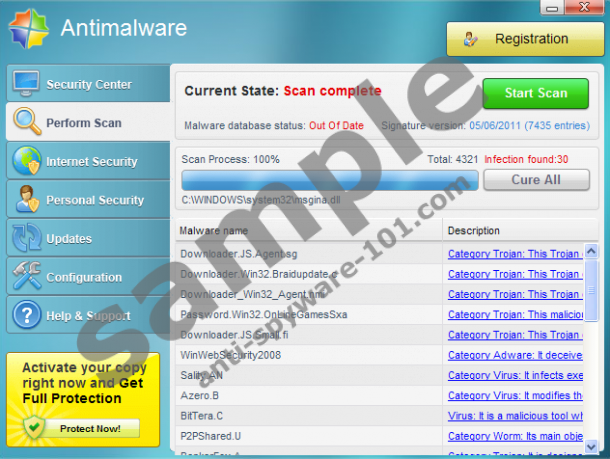 100% FREE spyware scan and
100% FREE spyware scan and
tested removal of Antimalware*
How does Antimalware run?
Antimalware is a malicious infection which is proliferated onto Windows systems illegally. You may need to deal with the clandestine rouge if a devious Trojan already running on the system has installed it onto the PC secretly. You may also need to deal with the threat if you install it yourself after trusting a fictitious online computer scanner. Overall, the fake AV has multiple different ways to enter the system, and the same goes for other WinWebSec family rogues, such as Security Cleaner Pro or Sinergia Cleaner. All of these clandestine infections have truly deceptive interfaces. For example, Antimalware even uses the stylized version of the Windows logo to convince you that it is part of the operating Windows system. What is more, it displays such attributes as Security Center, Internet Security and Support. If you have tried to use these services already you know that you need to pay for the full-version of the fake security tool before you supposedly can utilize them.
Unfortunately, many Windows users are likely to fall for the mischievous scam because the fake antivirus may push them into a corner. Have you discovered that as soon as the clandestine rogue started scanning the computer the access to the Internet got blocked? Have you found any difficulties with the running of executable files, Windows Registry, Task Manager and other Windows utilities? Have you faced all of the misleading and intimidating pop-up notifications rushing you to remove malware and activate antivirus tools? All of this is caused by the malicious infection which you need to delete as soon as possible.
Automatic Antimalware Removal
In order to remove the clandestine rogue from the system you should install automatic malware detection and removal software. This option is particularly recommended to all those Windows users who have never deleted computer infections on their own or who do not have enough experience. Unfortunately, the clandestine infection may paralyze the computer and aggravate the installation of authentic security/malware removal software, which is why we recommend using these steps:
- Apply a special registration code which will trick the rogue into disabling all of the existing dysfunctions and symptoms. The registration code is: YKGVWHVSFETPXBIMDXUJSUYGPRADAOHZ
- Launch a browser and visit http://www.anti-spyware-101.com/download-sph .
- Download the automatic malware detection/removal tool SpyHunter.
- Open Folder Options (Windows XP/Vista/7 – click Start -> Control Panel -> Folder Options. Windows 8 – access the Metro UI start screen and right-click on the background -> All apps -> Control Panel -> type Folder Options into the search box -> Folder Options).
- Click the View tab and mark Hide extensions for known file types. Click OK.
- Right-click the downloaded SpyHunter installer and select Rename.
- Change the name into explorer.exe and double-click the file.
- Install the application, perform a system scan and delete existing malware.
Manual Antimalware Removal
If you are highly experienced with manual malware removal please follow these steps:
Terminate these processes within the Task Manager (Ctrl+Alt+Delete):
Remove these registry entries from Registry Editor (enter ‘regedit’ into Search/RUN):
Delete these malware-related files from the system:
100% FREE spyware scan andtested removal of Antimalware*





0 Comments.